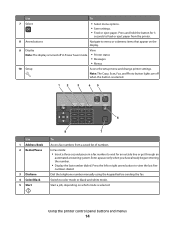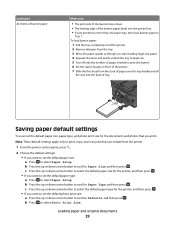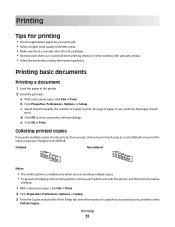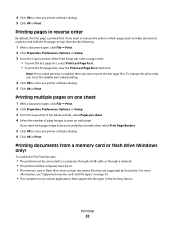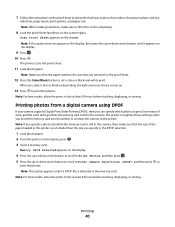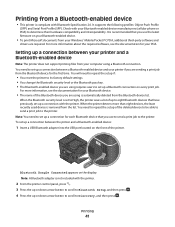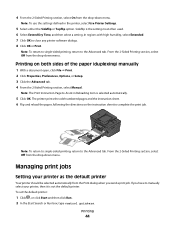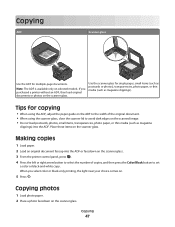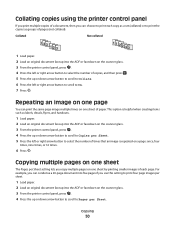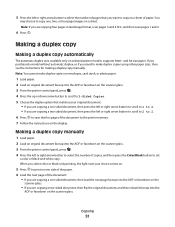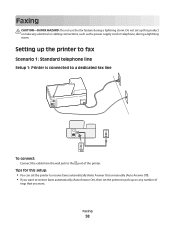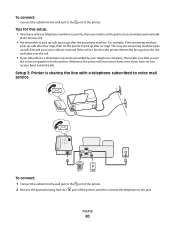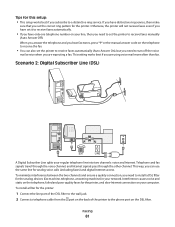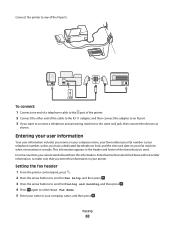Dell V715W Support Question
Find answers below for this question about Dell V715W.Need a Dell V715W manual? We have 1 online manual for this item!
Question posted by MartiJHefner on September 12th, 2012
Serial Number
Where can I find the serial number?
Current Answers
Answer #1: Posted by DellChrisH on September 12th, 2012 8:30 AM
Dell products rarely have "serial numbers" per se, they have a Service Tag and an Express Service Code. The Service Tag and Express Service Code appear on labels located on your printer. The svc tag should be 7 digits ending in a 1.
For example - 311XZX1
Let me know what you find.
Dell | Social Outreach Services - Enterprise
Get Support on Twitter @DellCaresPro
Related Dell V715W Manual Pages
Similar Questions
Left Rear Corner Of Dell Printer V715w Won't Close Properly So What Can Be Done?
(Posted by fkerik 10 years ago)
Can I Use It With The Ipad2. I Have The Dell All In One Printer V715w
(Posted by Jmap18 12 years ago)