Dell V715W Support Question
Find answers below for this question about Dell V715W.Need a Dell V715W manual? We have 1 online manual for this item!
Question posted by DJJOsa on December 25th, 2013
How To Refill Dell V715w
The person who posted this question about this Dell product did not include a detailed explanation. Please use the "Request More Information" button to the right if more details would help you to answer this question.
Current Answers
There are currently no answers that have been posted for this question.
Be the first to post an answer! Remember that you can earn up to 1,100 points for every answer you submit. The better the quality of your answer, the better chance it has to be accepted.
Be the first to post an answer! Remember that you can earn up to 1,100 points for every answer you submit. The better the quality of your answer, the better chance it has to be accepted.
Related Dell V715W Manual Pages
User's Guide - Page 2


... and replacing supplies 11
Ordering ink cartridges...11 Replacing ink cartridges...11 Recycling Dell products...12
Using the printer control panel buttons and menus 13
Using the printer control panel...13 Changing the Power Saver timeout...15 Saving paper and energy with Eco-Mode...15 Changing temporary settings into new default settings 16...
User's Guide - Page 3
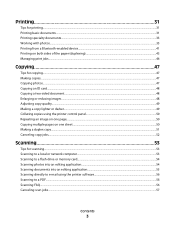
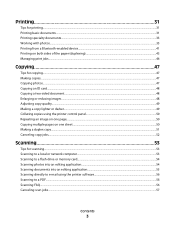
... or reducing images...48 Adjusting copy quality...49 Making a copy lighter or darker...49 Collating copies using the printer control panel...50 Repeating an image on one page...50 Copying multiple pages on one sheet ...50 Making a... an editing application 55 Scanning directly to e-mail using the printer software 56 Scanning to a PDF...56 Scanning FAQ...56 Canceling scan jobs...57
Contents
3
User's Guide - Page 4


... Cleaning the scanner glass...106
Troubleshooting 107
Before you troubleshoot...107 Using the Service Center to solve printer problems 107 If Troubleshooting does not solve your problem 107 Setup troubleshooting...107 Jams and misfeeds troubleshooting...113 Print troubleshooting...116 Copy and scan troubleshooting......
User's Guide - Page 5
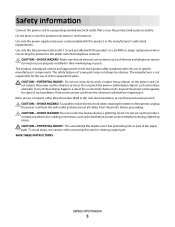
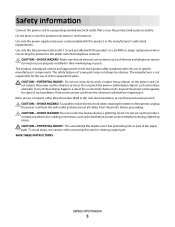
...product to meet strict global safety standards with this product or make any of these things happen, a risk of the printer, unplug the power cord from the wall outlet and disconnect all external connections (such as Ethernet and telephone system connections)... parts. CAUTION-SHOCK HAZARD: Do not use of such problems. Remove the power cord from the printer before inspecting it.
User's Guide - Page 6


... avoid printing multiple copies, you to 8 page images on track fast. To start using your printer's environmental impact
We are committed to protecting the environment and are the reason we do what we...) for copy and fax jobs and for a set amount of your printer. And if you check the latest updates on your printer model).
• Preview print jobs before printing. You can scan documents...
User's Guide - Page 7


.... These features clean the printhead nozzles to print more pages with the printer. Before replacing and recycling your prints. For updates, check our Web site at support.dell.com.
Inks in High-Yield cartridges allow you looking for and maintaining the printer • Troubleshooting and solving problems
User's Guide The User's Guide is...
User's Guide - Page 8


... stores.
• Safety information for ?
Have the following information ready when you contact support so that they may not be found on your printer and Installation software CD
installers for Dell printer software
Note: If you looking for preparing to view context-sensitive information. Support telephone numbers and hours of operation for your...
User's Guide - Page 9
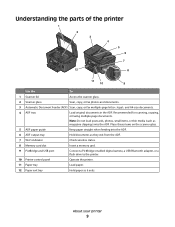
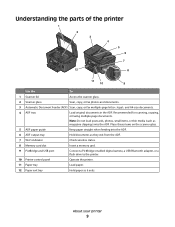
Place these items on the scanner glass.
5 ADF paper guide
Keep paper straight when feeding into the ADF. About your printer
9 Understanding the parts of the printer
1 2 3 4 5 6
7
12
8
11
10
9
Use the
To
1 Scanner lid
Access the scanner glass.
2 Scanner glass
Scan, copy, or fax photos and documents.
3 Automatic Document Feeder (ADF) ...
User's Guide - Page 10


... adapter) to a computer, a local network, an external DSL, or a cable modem. Warning-Potential Damage: Do not touch the USB port except when plugging in your printer
10
LINE
6 EXT Port EXT
Connect additional devices (telephone or answering machine) to access the port.
7 Security slot
Install an anti-theft cable on both...
User's Guide - Page 11


To learn more about recycling Dell products, visit www.dell.com/recycling.
2 Available only on your printer. 2 Open the printer. Replacing ink cartridges
Make sure...yield2
Series 24
Series 24R
1 Licensed for remanufacturing, refilling, or recycling.
Ordering and replacing supplies
Ordering ink cartridges
Page yields available at www.dell.com/supplies. After use, return this cartridge to ...
User's Guide - Page 12


... cartridges immediately after removing the protective cap to avoid exposing the ink to Dell for recycling:
1 Click or Start. 2 Click All Programs or Programs, and then select the printer program folder from the list. 3 Select Printer Home. 4 Choose your printer from the printer drop-down list. 5 From the Maintenance tab, click Order supplies. 6 Click . 7 Follow...
User's Guide - Page 13
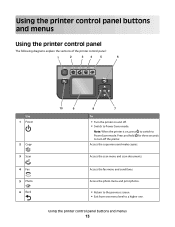
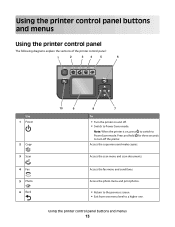
...Use 1 Power
2 Copy 3 Scan 4 Fax 5 Photo 6 Back
10
9
8
7
To
• Turn the printer on , press to switch to Power Saver mode. Press and hold for three seconds to turn off . • ...from one menu level to Power Saver mode. Access the copy menu and make copies.
Using the printer control panel buttons and menus
13
Access the fax menu and send faxes.
Access the scan menu and scan documents...
User's Guide - Page 14
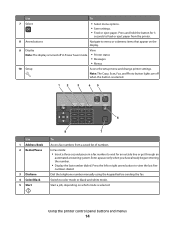
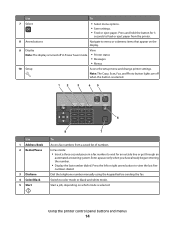
... button is selected. Switch to view the last five
numbers dialed. Dial the telephone number manually using the keypad before sending the fax. Using the printer control panel buttons and menus
14
Press the left or right arrow button to color mode or black-and-white mode. Start a job, depending on...
User's Guide - Page 15


... Saver, and then press .
4 Press the up or down arrow button to the default printer settings. Using the printer control panel buttons and menus
15 Note: If you may make . Changing the Power Saver ...timeout
The Power Saver timeout is the time it takes for the printer to switch to :
• Print on both sides of Eco-Mode.
Saving paper and energy with...
User's Guide - Page 16
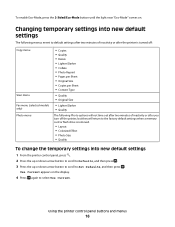
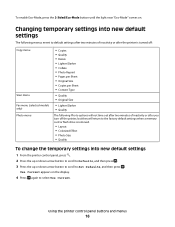
... on the display.
4 Press again to Set Defaults, and then press . Using the printer control panel buttons and menus
16 Use Current appears on .
Changing temporary settings into new ...default settings
The following menus revert to default settings after two minutes of inactivity or after the printer is turned off:
Copy menu
Scan menu Fax menu (selected models only) Photo menu
•...
User's Guide - Page 18


... software was installed. You may have chosen to PDF. • Adjust settings for this operating system is available only at support.dell.com.
Printer software
Use the Dell Printer Home (referred to as Printer Home)
To
• Launch applications or programs. • Access the Fax Solutions software. • Scan or e-mail a photo or document. •...
User's Guide - Page 19


... Print with some of these programs or some of the functions of these programs, depending on
your printer model. The dialog lets you can edit with the printer software if the printer has wireless capability.
Dell Toolbar (referred to print. • Print two-sided copies. • Select the paper type. • Add a watermark...
User's Guide - Page 20


... , or click Start and then click Run. Using the World Wide Web
Updated printer software may be available at support.dell.com.
Reinstalling the printer software
When you send a print job, then try removing and reinstalling the printer. Using the printer software
20
If you encountered problems while installing, or if your CD or DVD...
User's Guide - Page 107


...folder from the list.
3 Select Printer Home. 4 From the Support tab, select Service Center.
If Troubleshooting does not solve your problem
Visit our Web site at support.dell.com to find the following:
... connected to the host computer, print server, or other network access point. • Check the printer for error messages, and resolve any errors. • Check for paper jam messages, and clear ...
User's Guide - Page 148


...receiving faxes
Auto Answer setting 73, 74 automatically 73 manually 74 tips 73, 74 recycling 6 Dell products 12 redial attempts, fax setting 70 redial time, fax setting 70 reducing an image 48
... telephone service 63 DSL connection 61 standard telephone line
connection 58 VoIP connection 62 setting up printer faxing 74 on wired network (Windows) 92 on wireless network
(Windows) 84 settings timeout...
Similar Questions
Cannot Set Up Dell V715w Printer Via Wireless Network Network Card Not
connected
connected
(Posted by tjcobge 10 years ago)
How Much Does A Printer Head Cost For My Dell V715w Printer?
what is the cost for a printer head dell v715w printer
what is the cost for a printer head dell v715w printer
(Posted by dewberryr 12 years ago)

