Dell V715W Support Question
Find answers below for this question about Dell V715W.Need a Dell V715W manual? We have 1 online manual for this item!
Question posted by katheriner on May 26th, 2011
Dell V715w Printer. Stuck On Scan. Won't Print From Monitor.
Grandchildren have a separate account. My account works fine. When trying to print from a homework info page, the printer seems stuck on scan. It won't print from the page on the monitor.
Current Answers
There are currently no answers that have been posted for this question.
Be the first to post an answer! Remember that you can earn up to 1,100 points for every answer you submit. The better the quality of your answer, the better chance it has to be accepted.
Be the first to post an answer! Remember that you can earn up to 1,100 points for every answer you submit. The better the quality of your answer, the better chance it has to be accepted.
Related Dell V715W Manual Pages
User's Guide - Page 6


... all, you for choosing this feature sets the printer to automatically print on both sides of the paper. On selected printer models, this printer! We've worked hard to make sure you to share a single printer among multiple computers,
thus conserving energy and other resources. About your printer model).
• Scan and save them to a
computer program, application...
User's Guide - Page 7


... • Loading paper • Performing printing, copying, scanning, and faxing tasks,
depending on your prints. For updates, check our Web site at support.dell.com. Inks in High-Yield cartridges allow you looking for? Before replacing and recycling your ink cartridges, try using printer software • Setting up and configuring the printer on a network,
depending on your...
User's Guide - Page 18


...; Maintain ink cartridges. • Print a test page. • Register the printer. • Contact technical support.
Printer software
Use the Dell Printer Home (referred to as Printer Home)
To
• Launch applications or programs. • Access the Fax Solutions software. • Scan or e-mail a photo or document. • Edit scanned documents. • Scan documents to 500 MB of...
User's Guide - Page 33
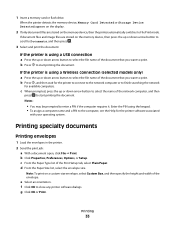
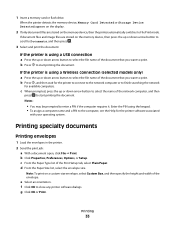
...or down arrow button to scroll to Documents, and then press .
3 Select and print the document:
If the printer is using a Wireless connection (selected models only)
a Press the up or down arrow... button to select the name of the document that you want to start printing the document. If the printer is using the keypad. • To assign a computer name and a PIN to enter a...
User's Guide - Page 39
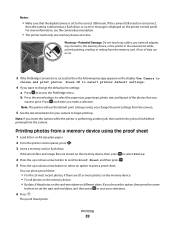
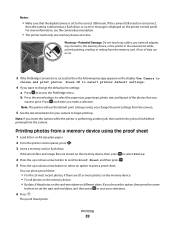
... access the PictBridge menu. Warning-Potential Damage: Do not touch any cables, any network adapter, any connector, the memory device, or the printer in the areas shown while actively printing, reading, or writing from a memory device using the proof sheet
1 Load letter- b Press the arrow buttons to select the paper size, paper...
User's Guide - Page 45
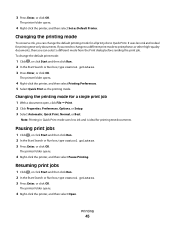
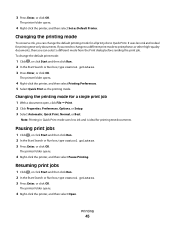
If you need to change to a different print mode to Quick Print. The printer folder opens.
4 Right-click the printer, and then select Printing Preferences. 5 Select Quick Print as Default Printer. Note: Printing in Quick Print mode uses less ink and is ideal for all print jobs to print photos or other high-quality documents, then you can select a different mode from...
User's Guide - Page 50
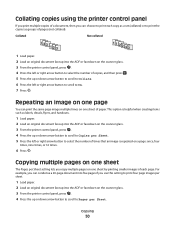
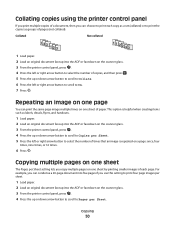
... image multiple times on a page: once, four
times, nine times, or 16 times.
6 Press . Collating copies using the printer control panel
If you print multiple copies of a document, then you can choose to print each page. For example, you can condense a 20-page document into the ADF or facedown on the scanner glass...
User's Guide - Page 57
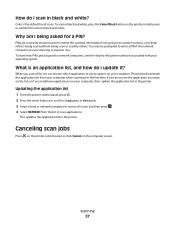
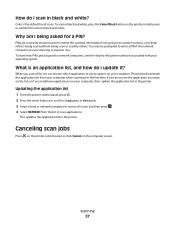
... locations, or to requires one.
You may be prompted to black and white.
What is an application list, and how do I scan in the printer.
Scanning
57 Updating the application list
1 From the printer control panel, press . 2 Press the arrow buttons to scroll to Computer or Network. 3 Select a local or network computer to receive...
User's Guide - Page 70


... receive faxes automatically or manually. Block unwanted incoming faxes. This is saved in the printer memory. If you choose to scan after dialing the recipient. Activity logs let you do not have multiple patterns.
• Set the printer to print incoming faxes to On or Off.
• Adjust the ringing volume. • Set the...
User's Guide - Page 91
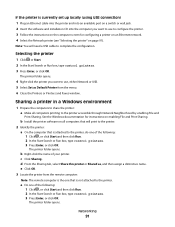
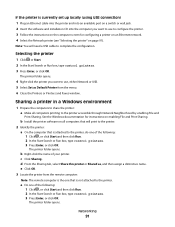
... computer screen for instructions on enabling File and Print Sharing.
Sharing a printer in a Windows environment
1 Prepare the computers to share the printer: a Make all computers that is not attached to the printer, do one of your printer. e Click OK. 3 Locate the printer from the menu. 6 Close the Printers or Printers and Faxes window. d From the Sharing tab, select...
User's Guide - Page 97


...the wireless network must be configured to the square connector on the back of the printer. The computer must have valid IP addresses for the current network and share the same... printer for the current network and be horizontal or vertical.
2 Attach the small, square connector to ad hoc mode. In infrastructure mode, all devices on a wireless network communicate with a wireless print server...
User's Guide - Page 110


... technical support. Software did not install
If you encountered problems while installing, or if your printer does not appear in the list in the Printers folder or as a printer option when sending a print job, then try another USB port on the printer. If the cable is marked with a
USB symbol.
Before you continue to have connected...
User's Guide - Page 116
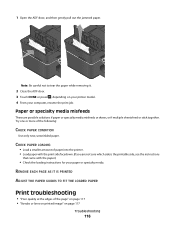
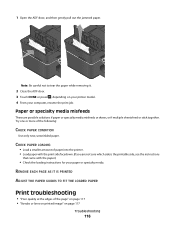
... paper. CHECK PAPER LOADING
• Load a smaller amount of paper into the printer. • Load paper with the print side facedown. (If you are possible solutions if paper or specialty media misfeeds or...PAPER CONDITION
Use only new, unwrinkled paper. Try one or more of the page" on page 117 • "Streaks or lines on printed image" on your printer model. 4 From your paper or specialty ...
User's Guide - Page 119


... quality
If the "Before you troubleshoot" checklist does not solve the problem, then try one or more of the following:
CLEAN THE SCANNER GLASS ADJUST THE SCAN QUALITY FROM THE PRINTER SOFTWARE REVIEW THE TIPS FOR COPYING, SCANNING, AND IMPROVING PRINT QUALITY USE A CLEARER VERSION OF THE ORIGINAL DOCUMENT OR IMAGE MAKE SURE THE DOCUMENT...
User's Guide - Page 122


... On, press the arrow buttons to select On, and then press .
The scanned document is enabled:
1 From the printer control panel, press . 2 Press the arrow buttons to scroll to Fax Setup..., and then press . 5 Check to Before Dial, and then press . Set the printer to scan before dialing:
1 From the printer control panel, press . 2 Press the arrow buttons to scroll to Fax Setup, and ...
User's Guide - Page 126
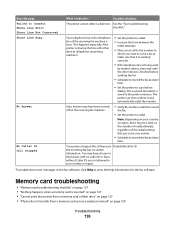
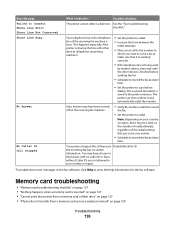
...of the redial settings that it is working correctly.
• If the telephone line...No-ID. This happens especially if the printer is busy. The scanned document is finished before
dialing.
Note: ...printer memory. Memory card troubleshooting
• "Memory card troubleshooting checklist" on page 127 • "Nothing happens when a memory card is inserted" on page 127 • "Cannot print...
User's Guide - Page 128
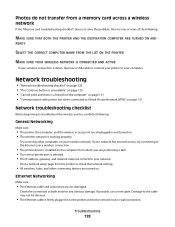
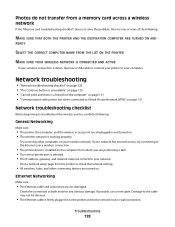
... a firewall on the computer" on page 131 • "Communication with printer lost when connected to Virtual Private Network (VPN)" on . Try accessing other connecting devices are correct for any obvious damage. Print a network setup page from which you are performing a task. • The correct printer port is selected. • The IP address, gateway, and...
User's Guide - Page 129
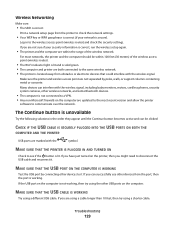
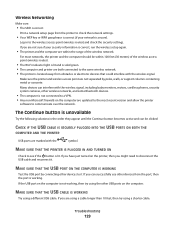
...working , then try using a different USB cable.
For most recent version and allow the printer
software to see if the button is located away from obstacles or electronic devices that could interfere with the wireless signal, including baby monitors... WORKING
Try using a shorter cable.
Print a network setup page from the port, then the port is secure).
If you are not separated by...
User's Guide - Page 132


...-sensitive. ASCII
characters in Europe, the Middle East and Africa such as a printer option when sending a print job, then you do the following:
TURN THE WIRELESS ACCESS POINT OFF AND ...then back on again can try printing again. Select Off, and then save the setting. End your VPN session and try uninstalling and reinstalling the software. From the printer control panel, navigate to...
User's Guide - Page 139
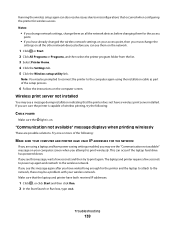
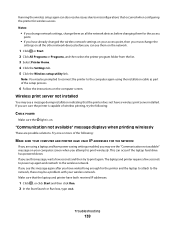
... using the installation cable as part of wireless printing, try to print again. Try one or more of the following :
CHECK POWER
Make sure the light is capable of the setup process.
6 Follow the instructions on the computer screen. The laptop and printer require a few seconds and then try the following :
MAKE SURE YOUR COMPUTER AND...
Similar Questions
Dell V715w Printer Will Not Scan. Get Message 'downloading Scan Applications Fro
your computer. please wait" I have rebooted computer, unplugged and replugged printer. Print and cop...
your computer. please wait" I have rebooted computer, unplugged and replugged printer. Print and cop...
(Posted by nataliecrowson 12 years ago)
How Much Does A Printer Head Cost For My Dell V715w Printer?
what is the cost for a printer head dell v715w printer
what is the cost for a printer head dell v715w printer
(Posted by dewberryr 12 years ago)

