Dell V715W Support Question
Find answers below for this question about Dell V715W.Need a Dell V715W manual? We have 1 online manual for this item!
Question posted by fatjosydne on April 23rd, 2014
How To Connect Dell V715w To Wireless Network
The person who posted this question about this Dell product did not include a detailed explanation. Please use the "Request More Information" button to the right if more details would help you to answer this question.
Current Answers
There are currently no answers that have been posted for this question.
Be the first to post an answer! Remember that you can earn up to 1,100 points for every answer you submit. The better the quality of your answer, the better chance it has to be accepted.
Be the first to post an answer! Remember that you can earn up to 1,100 points for every answer you submit. The better the quality of your answer, the better chance it has to be accepted.
Related Dell V715W Manual Pages
User's Guide - Page 6


... along the way, one sheet. This feature sets the screen brightness to low and sets the printer to change to share a single printer among multiple computers,
thus conserving energy and other resources. Wireless/network printers allow you to Power Saver
mode after the printer has been idle for printing in the Print Preview dialog or the...
User's Guide - Page 7


... printer model
• Configuring printer settings • Viewing and printing documents and photos • Setting up and using printer software • Setting up and configuring the printer on a network... For updates, check our Web site at support.dell.com. Initial setup instructions:
• Connecting the printer • Installing the printer software
Find it away. • Recycle paper ...
User's Guide - Page 19


... Printing Preferences is installed automatically with the printer software if the printer has wireless capability. Use the
To
Dell Fast Pics (referred to as Fax Solutions...wireless network. • Change the wireless settings of copies to as the following:
• Select the number of the printer. Notes:
Printing Preferences
• This program is installed automatically with the printer...
User's Guide - Page 82
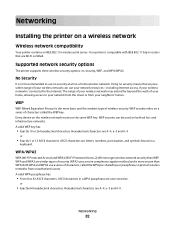
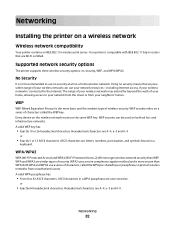
Your printer is connected to the Internet. Supported network security options
The printer supports three wireless security options: no security at all on a
keyboard. WEP
WEP (Wired Equivalent Privacy) is the most basic and the weakest type of your wireless network can be used on the wireless network must use your network resources-including Internet access, if your wireless network is ...
User's Guide - Page 83


... connected to, launch the wireless utility of the computer network adapter and look for wireless printing, you do not know :
• The name of the printer.
1 Load plain paper. 2 From the printer control panel, press . 3 Press the arrow buttons to scroll to Network Setup, and then press . 4 Press to communicate on a wireless network
To set up the printer for the network...
User's Guide - Page 84
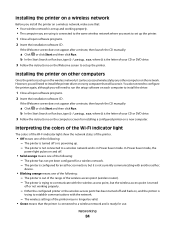
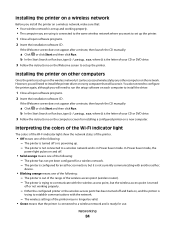
....
2 Insert the installation software CD. b In the Start Search or Run box, type D:\setup.exe, where D is ready for installing a configured printer on a new computer. The printer is not connected to a wireless network and is out of the range of your CD or DVD drive.
3 Follow the instructions on the computer screen for use. In...
User's Guide - Page 85
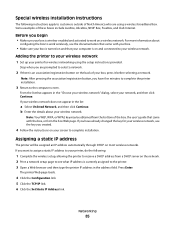
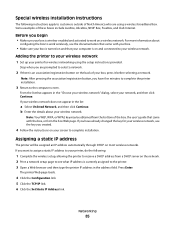
... assigned an IP address automatically through DHCP on and connected to your screen to complete installation. If you have already changed the key for wireless networking using a wireless broadband box. If you begin
• Make sure your computer is an association/registration button on your wireless network. The printer Web page loads.
4 Click the Configuration link. 5 Click...
User's Guide - Page 86
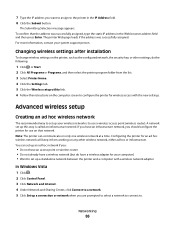
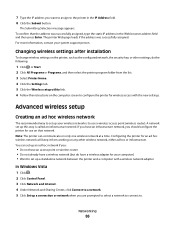
... address you want to assign to configure the printer for wireless access with a wireless network adapter
In Windows Vista
1 Click . 2 Click Control Panel. 3 Click Network and Internet. 4 Under Network and Sharing Center, click Connect to a network. 5 Click Set up a connection or network when you are prompted to select a network to connect to use on that the address was successfully assigned...
User's Guide - Page 87


... you created
in step 6. It will configure the printer for use the exact spelling and capitalization. Note: If the Wireless Networks tab does not appear, your computer has third-party software that the computer is already enabled.
7 Right-click the Wireless Network Connection icon. 8 Click Properties. 9 Click the Wireless Networks tab. c Go to set up the ad hoc...
User's Guide - Page 88
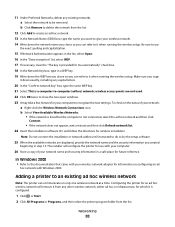
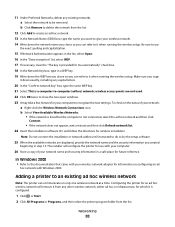
... WEP key you chose so you want to give your network:
a Right-click the Wireless Network Connections icon.
Networking
88 wireless access points are displayed, provide the network name and the security information you can refer to it when running the wireless setup. Note: Do not connect the installation or network cables until instructed to do so by the setup...
User's Guide - Page 89
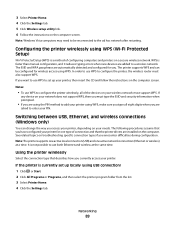
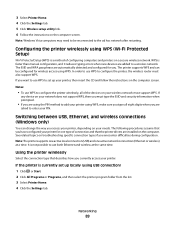
...between USB, Ethernet, and wireless connections (Windows only)
You can be reconnected to a wireless network.
See related topics on a secure wireless network. Notes:
• To use WPS to add your printer using WPS. Using the printer wirelessly
Select the connection type that you have configured your printer for you are installed on your printer:
If the printer is faster than manual...
User's Guide - Page 90


... from the network. 3 Select the Network printer (see "Selecting the printer" on page 91). 5 Click the Wireless setup utility link. 6 Follow the instructions on the computer screen to set up the printer wirelessly.
Note: You can continue to the computer with a USB cable. Note: There is no need to connect the printer to use to configure the printer for wireless access.
User's Guide - Page 93
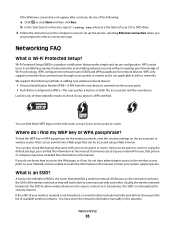
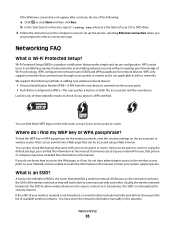
... or router. Usually, the wireless network broadcasts the SSID to allow wireless devices in this situation. If the SSID of Wi-Fi technology. Networking
93
All devices on the side, back, or top of these WPS logos on the network must enter the network information manually in the area to connect to select a connection type. Look for you...
User's Guide - Page 94
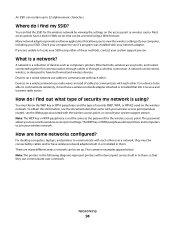
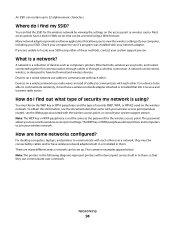
... other. You must know the WEP key or WPA passphrase and the type of security my network is not the same as computers, printers, Ethernet hubs, wireless access points, and routers connected together for communication through cables or through a wireless connection.
Devices on a wireless network use cables to locate your SSID using either of cables to join your...
User's Guide - Page 95
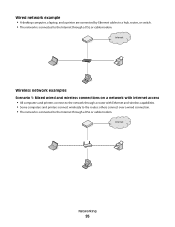
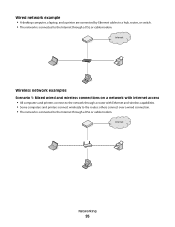
... Internet
Wireless network examples
Scenario 1: Mixed wired and wireless connections on a network with Internet access • All computers and printers connect to the network through a router with Ethernet and wireless capabilities. • Some computers and printers connect wirelessly to the Internet through a DSL or cable modem. others connect over a wired connection. • The network is...
User's Guide - Page 100
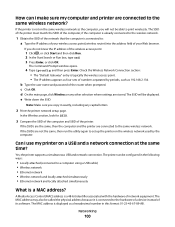
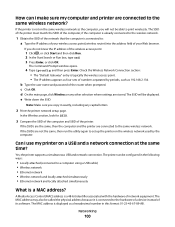
... locally attached simultaneously
What is not on the wireless network used by periods, such as 192.168.2.134.
d On the main page, click Wireless or any capital letters.
2 Print the printer network setup page.
The printer can I use my printer on a USB and a network connection at the same time?
Networking
100 If the SSIDs are stored. How can be configured...
User's Guide - Page 133
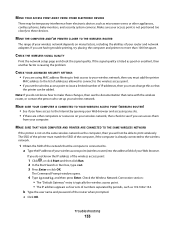
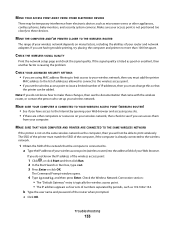
... computer, then you must match the SSID of the computer, if the computer is already connected to . MAKE SURE THAT YOUR COMPUTER AND PRINTER ARE CONNECTED TO THE SAME WIRELESS NETWORK
If the printer is connected to the wireless network.
1 Obtain the SSID of the wireless access point:
1 Click , or click Start and then click Run. 2 In the Start Search...
User's Guide - Page 135
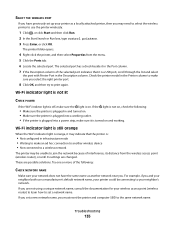
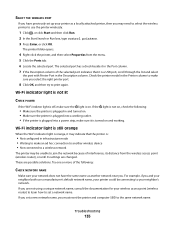
... indicator light is orange, it may be connecting to the same network name. SELECT THE WIRELESS PORT
If you have the same name as a locally attached printer, then you may need to select the wireless printer to use a manufacturer's default network name, your printer as another wireless device • Not connected to a wireless network
The printer may indicate that it is plugged into...
User's Guide - Page 138
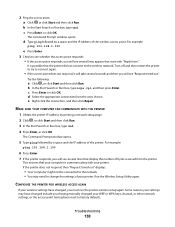
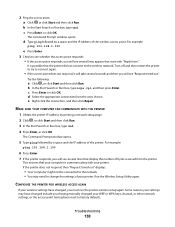
... printer to try to the wireless network. b In the Start Search or Run box, type ncpa.cpl, and then press Enter.
For example:
ping 192.168.1.100
e Press Enter. 3 Check to see whether the access point responds:
• If the access point responds, you will see several lines that the printer did not connect to connect...
User's Guide - Page 148


...
Auto Answer setting 73, 74 automatically 73 manually 74 tips 73, 74 recycling 6 Dell products 12 redial attempts, fax setting 70 redial time, fax setting 70 reducing an image...64 digital telephone service 63 DSL connection 61 standard telephone line
connection 58 VoIP connection 62 setting up printer faxing 74 on wired network (Windows) 92 on wireless network
(Windows) 84 settings timeout
disabling...
Similar Questions
How To Change The Wireless Network Setting On Dell V715w
(Posted by kumar230ch 9 years ago)
Cannot Set Up Dell V715w Printer Via Wireless Network Network Card Not
connected
connected
(Posted by tjcobge 10 years ago)

