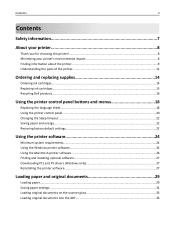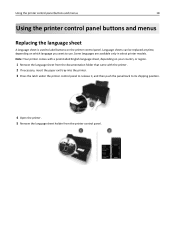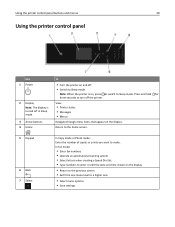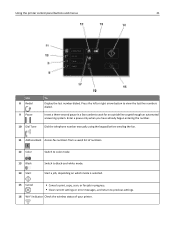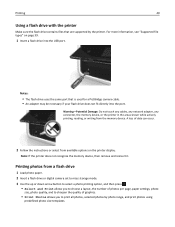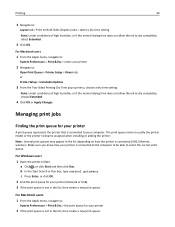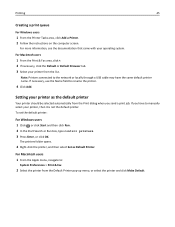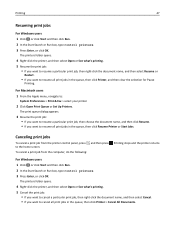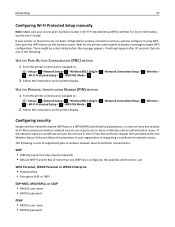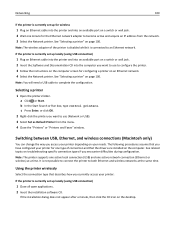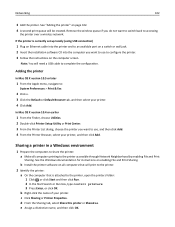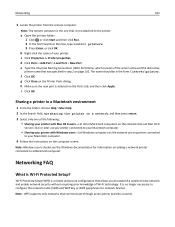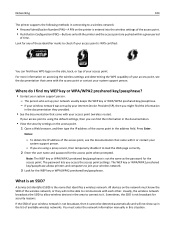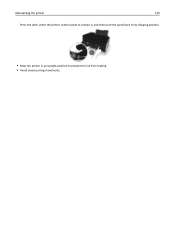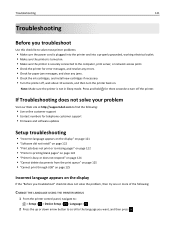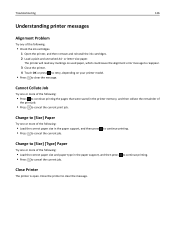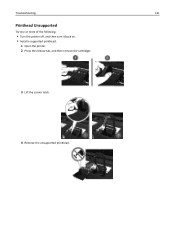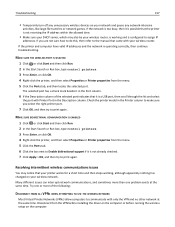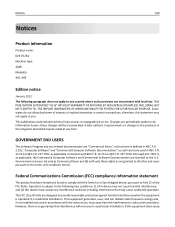Dell V525W Support Question
Find answers below for this question about Dell V525W.Need a Dell V525W manual? We have 1 online manual for this item!
Question posted by salixsu on June 4th, 2014
Dell V525w Printer Not Recognizing When I Press Wps Button
The person who posted this question about this Dell product did not include a detailed explanation. Please use the "Request More Information" button to the right if more details would help you to answer this question.
Current Answers
Related Dell V525W Manual Pages
Similar Questions
Dell V525w Printer -black Ink Cartridge Light Won't Reset.
After replacing black cartridge, indicator light will not reset. can't print or copy because printer...
After replacing black cartridge, indicator light will not reset. can't print or copy because printer...
(Posted by wymanse 9 years ago)
How Do I Turn The Wifi Off On The V525w Printer?
How do I turn the wifi OFF on the V525W printer? I turned it on and now I can't get the printer to p...
How do I turn the wifi OFF on the V525W printer? I turned it on and now I can't get the printer to p...
(Posted by whtfc 10 years ago)
Can I Use V525w Printer With My Mac Computer
Is it compatible or I need to get another ?
Is it compatible or I need to get another ?
(Posted by timperumal 10 years ago)
V525w Printer To Pdanet Internet Service
I bought a new V525w Wireless printer and want to know how to hook it up to my pdanet internet servi...
I bought a new V525w Wireless printer and want to know how to hook it up to my pdanet internet servi...
(Posted by henrysundquist 11 years ago)