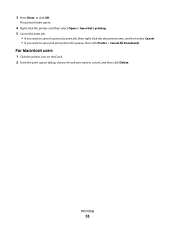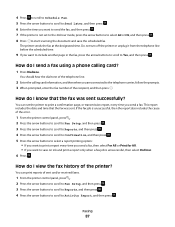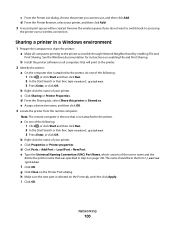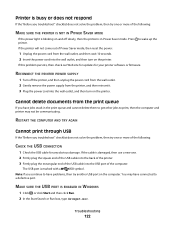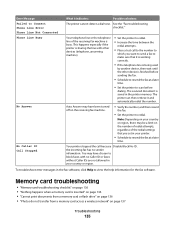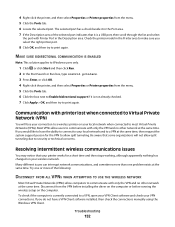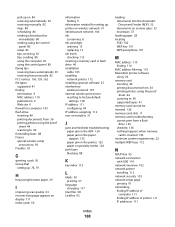Dell V515W Support Question
Find answers below for this question about Dell V515W.Need a Dell V515W manual? We have 1 online manual for this item!
Question posted by joelandolfi6 on December 1st, 2011
I Canr Get My Dellv515w To Print Perhaps Because I Cant Delete A Scheduled Print
Current Answers
Answer #1: Posted by kcmjr on December 1st, 2011 2:42 PM
Open a DOS command window like this: Start->Run, type CMD, hit Enter.
From that window enter "net stop print spooler". Use the quotes or the command will fail due to spaces.
This stops the spooler. Browse to "C:\WINDOWS\system32\spool\PRINTERS" and look for a folder named after your printer. Open that and delete all files inside. Those files are pending print jobs. Go back to the command windows and run the command "net start print spooler". That will restart the spooler. If there any errors just reboot the PC.
Here is another method:
Licenses & Certifications: Microsoft, Cisco, VMware, Novell, FCC RF & Amateur Radio licensed.
Related Dell V515W Manual Pages
Similar Questions
I sent a document to print but cancelled it soon after. The document did not delete from the print q...