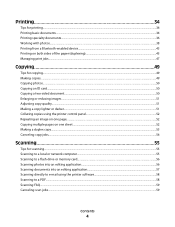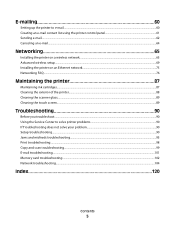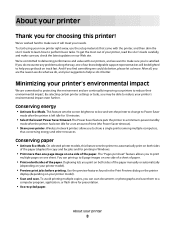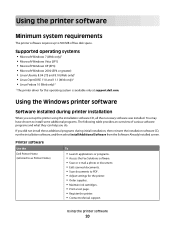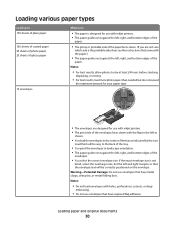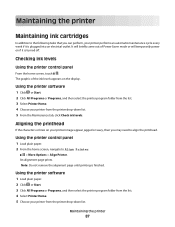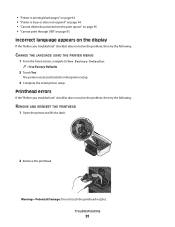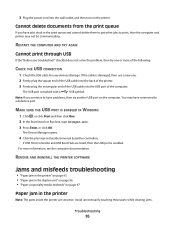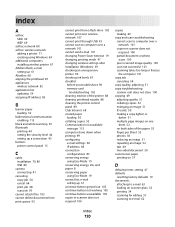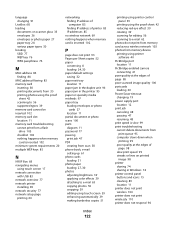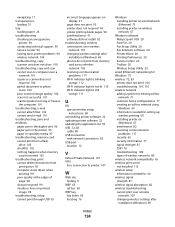Dell P713W Support Question
Find answers below for this question about Dell P713W.Need a Dell P713W manual? We have 1 online manual for this item!
Question posted by bloomliz on October 16th, 2011
Print Queue Blockage
Current Answers
Answer #1: Posted by sarabose on October 28th, 2011 3:27 AM
Click "Computer Management" and then "Continue" in the dialogue box asking you to confirm that you want to access Computer Management.
Scroll through the list of options in the center panel. Double-click "Services and Applications."
Click the "Services" icon. Click the "Name" button at the top of the window to organize the list of services alphabetically. Double-click "Printer Spooler."
Navigate to the "General" tab and scroll down to the "Service Status" heading. Click "Stop," and then click "Apply." Click "Start," and then click "Apply" again. Click "OK."
Close the Services window and restart your computer. Power the printer off and then back on.
Related Dell P713W Manual Pages
Similar Questions
I've tried two different apps but neither one recognizes this printer directly and the jobs must be ...