Dell V515W Support Question
Find answers below for this question about Dell V515W.Need a Dell V515W manual? We have 1 online manual for this item!
Question posted by jnava1 on April 10th, 2012
V515w Not Printing Queue
printer will not print the queue
Current Answers
There are currently no answers that have been posted for this question.
Be the first to post an answer! Remember that you can earn up to 1,100 points for every answer you submit. The better the quality of your answer, the better chance it has to be accepted.
Be the first to post an answer! Remember that you can earn up to 1,100 points for every answer you submit. The better the quality of your answer, the better chance it has to be accepted.
Related Dell V515W Manual Pages
User's Guide - Page 4


... print jobs...50
Copying 54
Tips for copying...54 Making copies...54 Copying photos...54 Enlarging or reducing images...55 Adjusting copy quality...55 Making a copy lighter or darker...55 Collating copies using the printer control...an editing application 61 Scanning directly to e-mail using the printer software 62 Scanning to a PDF...63 Scanning FAQ...63 Canceling scan jobs...64
Faxing 65
Setting up...
User's Guide - Page 5


... the scanner glass...115
Troubleshooting 116
Before you troubleshoot...116 Using the Service Center to solve printer problems 116 If Troubleshooting does not solve your problem 116 Setup troubleshooting...116 Jams and misfeeds troubleshooting...123 Print troubleshooting...125 Copy and scan troubleshooting...127 Fax troubleshooting...129 Memory card troubleshooting...135 Wireless troubleshooting...
User's Guide - Page 8


... impact even further. Use the preview features found in a minimum-power standby
mode after the printer is left idle for print, copy, and fax jobs.
• Print more than one page image on one of your printer model).
• Preview print jobs before printing. We've worked hard to 8 page images on track fast.
To avoid...
User's Guide - Page 9


... the "Clean Printhead" and
"Deep Clean Printhead" features. Initial setup instructions:
• Connecting the printer • Installing the printer software
Find it away. • Recycle paper from discarded print jobs. • Use recycled paper.
Finding information about the printer
Publications
What are mostly text.
• Use High Yield cartridges. These modes can be used...
User's Guide - Page 16


... printer. Using the printer control panel buttons and menus
Using the printer control panel
The following diagrams explain the sections of the printer control panel:
Use the: 1 Power button
2 Copy button 3 Scan button 4 Fax button 5 Photo button
To
• Turn the printer on , press to switch to Power Saver mode.
Access the photo menu and print...
User's Guide - Page 18


... the printer is selected.
6 Cancel button • Cancel a print, copy, scan, or fax job in progress. • Exit from a menu level of the Copy, Scan, Fax, Photo, or File Print menu to...Content Type
• Quality • Original Size
• Lighter/Darker • Quality
Using the printer control panel buttons and menus
18 Use the:
To
3 Dialtone
Dial the telephone number manually using ...
User's Guide - Page 23


... Fax Setup Utility.
Dell Fax Solutions (referred to as Service Center)
• Troubleshoot the printer. • Access the printer maintenance functions. • Contact technical support.
Using the printer software
23 Printer software
Use the
To
Dell Printer Home (referred to as Toolbar)
Print, scan, or convert local files from the Web, depending on a wireless network. •...
User's Guide - Page 24


.... • Select the paper type. • Add a watermark. • Enhance images. • Save settings.
Using the printer software
24
Note: Printing Preferences is installed automatically with the printer software during printer installation
Software resident in the printer folder that appears on the Finder desktop after installation.
1 From the Finder desktop, double-click the...
User's Guide - Page 25


... these applications, depending on the features of a memory device inserted into a network printer.
• Transfer photos and PDF documents from the list. 3 Navigate to as Wireless Setup Assistant)
Note: Your printer may not come with cartridge installation. • Print a test page. • Print an alignment page. • Clean the printhead nozzles. • Order ink...
User's Guide - Page 26
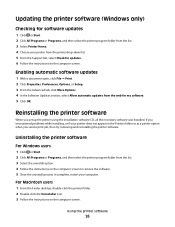
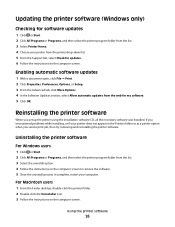
... necessary software was installed. For Macintosh users
1 From the Finder desktop, double-click the printer folder. 2 Double-click the Uninstaller icon. 3 Follow the instructions on the computer screen. Enabling automatic software updates
1 With a document open, click File Print. 2 Click Properties, Preferences, Options, or Setup. 3 From the Advanced tab, click More Options...
User's Guide - Page 29
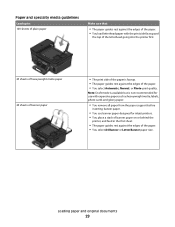
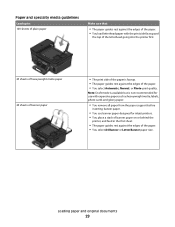
... the paper support before
inserting banner paper.
• You use with the print side faceup and
the top of the letterhead going into the printer first.
25 sheets of heavyweight matte paper 20 sheets of banner paper
• The print side of the paper is not recommended for use banner paper designed for...
User's Guide - Page 51


....
You must choose this configuration name from the Presets pop-up menu for printing text documents. Note: Printing in the queue, then click Printer, and then select Pause Printing. Note: Printing using Quick Print uses less ink and is ideal for each print job.
Printing
51 Pausing print jobs
For Windows users
1 Click , or click Start and then click Run...
User's Guide - Page 52


... Start Jobs. For Macintosh users
1 From the Apple menu, choose System Preferences. 2 Click Print & Fax. 3 From the Printers list or pop-up menu, choose the printer. 4 Click Open Print Queue or Set Up Printers, depending on the Dock. Resuming print jobs
For Windows users
1 Click , or click Start and then click Run. 2 In the Start Search or...
User's Guide - Page 53
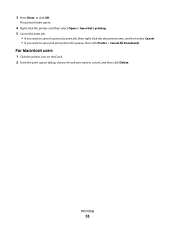
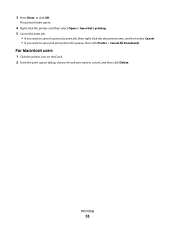
... document name, and then select Cancel. • If you want to cancel, and then click Delete.
Printing
53 For Macintosh users
1 Click the printer icon on the Dock. 2 From the print queue dialog, choose the job you want to cancel all print jobs in the queue, then click Printer > Cancel All Documents. 3 Press Enter, or click OK.
User's Guide - Page 100
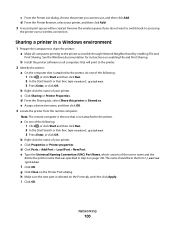
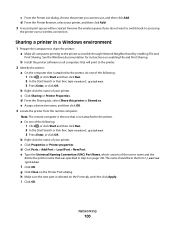
..., or click OK. The name should be created. i Click OK. b Right-click the name of your printer, and then click Add. 3 A second print queue will print to the printer. 2 Identify the printer:
a On the computer that is selected on all computers printing to accessing
the printer over a wireless connection. e Assign a distinctive name, and then click OK. 3 Locate the...
User's Guide - Page 117


..., then press and hold for three seconds to turn off . • "Printer is printing blank pages" on page 121 • "Printer is busy or does not respond" on page 122 • "Cannot delete documents from the print queue" on page 122 • "Cannot print through USB" on page 122
Incorrect language appears on the display
If...
User's Guide - Page 122
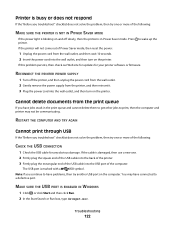
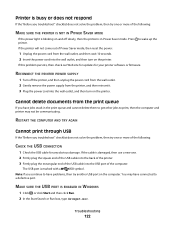
... outlet, and then turn on the computer. If the printer will not come out of the computer. RECONNECT THE PRINTER POWER SUPPLY
1 Turn off slowly, then the printer is in the print queue and cannot delete them to get other jobs to print, then the computer and printer may have problems, then try another USB port on...
User's Guide - Page 166


...white scanning 63 blocking faxes 88 Bluetooth
printing 47
setting the security level 47 setting up a connection 45 broadcast fax, sending immediately 80 buttons, printer control panel Address Book 17 Back ...
connecting 43 canceling
copy job 58 print job 52 scan job 64 cannot delete documents from print queue 122 cannot print from a flash drive 136 cannot print through USB 122 cannot receive faxes ...
User's Guide - Page 169


... from
print queue 122 computer slows down when
printing 127 poor quality at the edges of
page 125 slow print speed 126 streaks or lines on printed
image 126 printer
sharing 100 sharing in Windows 100 printer control panel 11 using 16 printer does not print wireless 143 printer does not print wirelessly 144 printer does not respond 122 printer memory fax 89 printer printing...
User's Guide - Page 171


... troubleshooting, print
cannot delete documents from print queue 122
computer slows down when printing 127
poor quality at the edges of page 125
slow print speed 126 streaks or lines on printed
image 126 troubleshooting, setup
cannot print through USB 122 incorrect language appears on
display 117 page does not print 120 printer does not respond 122 printer printing blank pages...
Similar Questions
I Want To Add A Dell V515w Printed But Can't Find It On The List
(Posted by unrRo 10 years ago)
Why Wont My Dell V515w Print Pictures From My Photo Gallery
(Posted by idraveneyd 10 years ago)
Print Queue Blockage
I sent a document to print but cancelled it soon after. The document did not delete from the print q...
I sent a document to print but cancelled it soon after. The document did not delete from the print q...
(Posted by bloomliz 12 years ago)

