Dell V515W Support Question
Find answers below for this question about Dell V515W.Need a Dell V515W manual? We have 1 online manual for this item!
Question posted by vheltelbma on January 26th, 2014
How To Use The Black Ink Only For Copying On A Dell V515w
The person who posted this question about this Dell product did not include a detailed explanation. Please use the "Request More Information" button to the right if more details would help you to answer this question.
Current Answers
There are currently no answers that have been posted for this question.
Be the first to post an answer! Remember that you can earn up to 1,100 points for every answer you submit. The better the quality of your answer, the better chance it has to be accepted.
Be the first to post an answer! Remember that you can earn up to 1,100 points for every answer you submit. The better the quality of your answer, the better chance it has to be accepted.
Related Dell V515W Manual Pages
User's Guide - Page 2


... proprietary interest in trademarks and trade names other than its own. disclaims any manner whatsoever without notice. Other trademarks and trade names may be used in this text: Dell and the DELL logo are registered trademarks of Microsoft Corporation.
Trademarks
Information in this document to refer to change without the written permission of...
User's Guide - Page 3


... you for choosing this printer!...8 Minimizing your printer's environmental impact...8 Finding information about the printer...9 Understanding the parts of the printer...11
Ordering and replacing supplies 13
Ordering ink cartridges...13 Replacing ink cartridges...13 Recycling Dell products...15
Using the printer control panel buttons and menus 16
Using the printer control panel...16 Changing...
User's Guide - Page 5


... 113
Maintaining ink cartridges...113 Cleaning the exterior of the printer...115 Cleaning the scanner glass...115
Troubleshooting 116
Before you troubleshoot...116 Using the Service Center to solve printer problems 116 If Troubleshooting does not solve your problem 116 Setup troubleshooting...116 Jams and misfeeds troubleshooting...123 Print troubleshooting...125 Copy and scan troubleshooting...
User's Guide - Page 9


... printhead.
For updates, check our Web site at support.dell.com.
Additional setup and instructions for using the printer:
• Selecting and storing paper and specialty media • Loading paper • Performing printing, copying, scanning, and faxing tasks,
depending on your printer model
• Configuring printer settings • Viewing and printing documents and photos...
User's Guide - Page 12


....
• Access the ink cartridges and printhead. • Remove paper jams.
About your printer.
4 Power supply with port Connect the printer to a power source.
5 EXT Port
Connect additional devices (telephone or answering machine) to a computer using a USB cable. Use the
To
1 Top cover
Access the scanner glass.
2 Scanner glass
Scan and copy photos and documents.
3 Security...
User's Guide - Page 13


To know more about recycling Dell products, visit www.dell.com/recycling.
2 Available only on your printer. 2 Open the printer.
Ordering and replacing supplies
Ordering ink cartridges
Page yields available at www.dell.com/supplies.
Note: The printhead moves to Dell for a single use only Dell ink cartridges. Ordering and replacing supplies
13 After use, return this cartridge to the...
User's Guide - Page 15


If necessary, use two hands. Recycling Dell products
To return Dell products to air.
6 Close the printer. Ordering and replacing supplies
15
Note: Install the new ink cartridges immediately after removing the protective cap to avoid exposing the ink to Dell for recycling:
1 Click or Start. 2 Click All Programs or Programs, and then select the printer program folder from...
User's Guide - Page 18


...using the keypad before sending the fax.
4 Color/Black Switch to color mode or black-and-white mode.
5 Start button Start a print, scan, fax, or copy job, depending on which mode is selected.
6 Cancel button • Cancel a print, copy... • Copies per Sheet • Content Type
• Quality • Original Size
• Lighter/Darker • Quality
Using the printer control panel ...
User's Guide - Page 24


...
Applications are saved in Mac OS X version 10.5 or later)
• Access the printer utility. • Troubleshoot. • Order ink or supplies. • Contact Dell. • Check the printer software version installed on the features of the printer that you purchased. Using the printer software
24
Using the Macintosh printer software
Software installed during installation.
User's Guide - Page 29
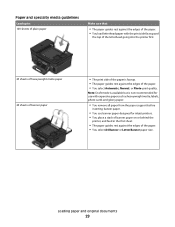
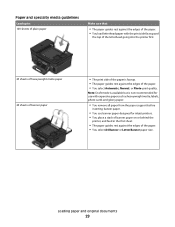
...paper with the print side faceup and
the top of the letterhead going into the printer first.
25 sheets of heavyweight matte paper 20 sheets of banner paper
• The print ...the paper support before
inserting banner paper.
• You use banner paper designed for inkjet printers. • You place a stack of banner paper on or behind the
printer, and feed in the first sheet.
• The...
User's Guide - Page 50


... for all print jobs to print the even-numbered pages. 12 Click Print.
It uses less ink and is not the default printer. To change the default printing mode for printing text-only documents.
The printer folder opens.
4 Right-click the printer, and then select Set as the printing mode. Changing the printing mode
To...
User's Guide - Page 51


...-click the printer, and then select Open or See what's printing. 5 Pause the print job:
• If you want to pause a particular print job, then right-click the document name, and then select Pause. • If you want to pause all print jobs in Draft or Quick Print mode uses less ink and...
User's Guide - Page 78
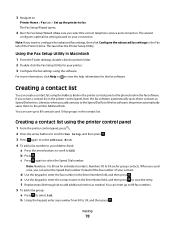
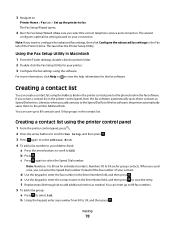
...create a contact list in the Fax tab of your printer. 3 Configure the fax settings using the software. You can create a contact list using the printer control panel
1 From the printer control panel, press . 2 Press the arrow buttons...enter the Speed Dial number instead of the fax number of the Printer Home. e Use the keypad to enter the contact name in the contact list. b Press . When ...
User's Guide - Page 81
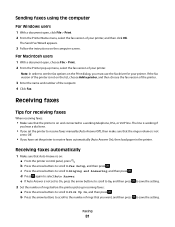
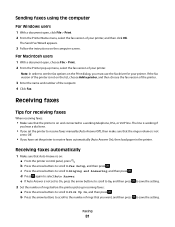
... then press
to save the setting.
2 Set the number of rings before the printer picks up menu, select the fax version of your printer. Sending faxes using the computer
For Windows users
1 With a document open , choose File > Print. 2 From the Printer pop-up incoming faxes: a Press the arrow buttons to scroll to save the...
User's Guide - Page 114


.... Notes:
• Cleaning the printhead nozzles uses ink, so clean them only when necessary. • Deep cleaning uses more ink, so try the Clean Printhead option first to clogged printhead nozzles.
For Macintosh users 1 Load plain paper. 2 From the Finder desktop, double-click the printer program folder. 3 Select Printer Utility. 4 From the Maintenance tab of your...
User's Guide - Page 116


... solve your problem
Visit our Web site at support.dell.com to locate and solve the problem (Windows only). • Turn the printer off, wait about 10 seconds, and then turn the printer back on an error message dialog, click the For additional assistance, use the Service Center link.
To open the Service Center...
User's Guide - Page 142
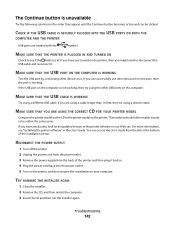
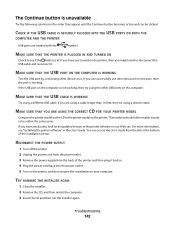
... in. 4 Plug the power cord back into the power outlet. 5 Turn on the printer, and then resume the installation on your computer. MAKE SURE THAT YOU ARE USING THE CORRECT CD FOR YOUR PRINTER MODEL
Compare the printer model on the printer, then you are marked with the
symbol.
MAKE SURE THAT THE USB PORT...
User's Guide - Page 166


..., printer control panel Address Book 17 Back 17 Cancel 18 Color/Black 18 Copy 16...printer 115 cleaning printhead nozzles 114 Club Internet 93 collating copies 56 Communication not available
message 150 computer slows down when printing 127 configuring
fax settings 76, 77 IP address 94 confirmation page, fax 87 connection configurations 110 conserving energy, ink, and paper 8 conserving paper using...
User's Guide - Page 170


...printer in draft mode 50 printing mode changing 50 proof sheet using 44 protocol 111 publications finding 9
R
received history report 87 receiving faxes
Auto Answer setting 81, 82 automatically 81 manually 82 tips 81, 82 recycling 8 Dell...85 RJ-11 adapter 71
S
safety information 7 saving paper default settings 31 scan
black and white 63 improving quality 63 PIN 64 scan job canceling 64 scan was not...
User's Guide - Page 171


... 161 temporary settings
changing into default 18 tips for
copying 54 printing 33 receiving faxes 81 scanning 59 sending faxes ...connection 110 USB port 12 user information, fax
setting 76 using
Macintosh printer software 24
V
Virtual Private Network 152 voice mail
setting ...Edition 22 Dell Ink Management System 22 Fast Pics 22 Fax Setup Utility 22 Fax Solutions software 22 Printer Home 22 Printing...
Similar Questions
966/ Using Black Ink Only
How to select black ink only/ using the menu buttons on printer
How to select black ink only/ using the menu buttons on printer
(Posted by loreleipooh 10 years ago)
'insert Black Ink' But There Is A New Cartridge In There
My printer keeps telling me to insert black ink cartridge but there is a new one in there. I put it ...
My printer keeps telling me to insert black ink cartridge but there is a new one in there. I put it ...
(Posted by mjanetten75806 11 years ago)

