Dell V515W Support Question
Find answers below for this question about Dell V515W.Need a Dell V515W manual? We have 1 online manual for this item!
Question posted by cheirela on January 20th, 2014
Black Ink Wont V515w
The person who posted this question about this Dell product did not include a detailed explanation. Please use the "Request More Information" button to the right if more details would help you to answer this question.
Current Answers
There are currently no answers that have been posted for this question.
Be the first to post an answer! Remember that you can earn up to 1,100 points for every answer you submit. The better the quality of your answer, the better chance it has to be accepted.
Be the first to post an answer! Remember that you can earn up to 1,100 points for every answer you submit. The better the quality of your answer, the better chance it has to be accepted.
Related Dell V515W Manual Pages
User's Guide - Page 3


...
Safety information 7 About your printer 8
Thank you for choosing this printer!...8 Minimizing your printer's environmental impact...8 Finding information about the printer...9 Understanding the parts of the printer...11
Ordering and replacing supplies 13
Ordering ink cartridges...13 Replacing ink cartridges...13 Recycling Dell products...15
Using the printer control panel buttons and menus...
User's Guide - Page 5


......78 Sending faxes...80 Receiving faxes...81 Faxing FAQ...82
Networking 90
Installing the printer on a wireless network...90 Advanced wireless setup...95 Networking FAQ...101
Maintaining the printer 113
Maintaining ink cartridges...113 Cleaning the exterior of the printer...115 Cleaning the scanner glass...115
Troubleshooting 116
Before you troubleshoot...116 Using the...
User's Guide - Page 9


... the "Clean Printhead" and
"Deep Clean Printhead" features. These features clean the printhead nozzles to print more pages with the printer.
Inks in High-Yield cartridges allow you looking for and maintaining the printer • Troubleshooting and solving problems
User's Guide The User's Guide is available on the installation software CD. Recycling
•...
User's Guide - Page 12


... answering machine) to a computer using a USB cable. Install, replace, or remove ink cartridges.
• Access the ink cartridges and printhead. • Remove paper jams.
About your printer
12
Use this port if you do not have a dedicated fax line for the printer, and if this connection method is supported in or removing a USB cable...
User's Guide - Page 13


... printer.
Ordering and replacing supplies
13 Item
Licensed cartridge1
Regular cartridge
Black cartridge
Series 21
Series 21R
Black cartridge, high yield2
Series 23
Series 23R
Color cartridge
Series 21
Series 21R
Color cartridge, high yield2
Series 23
Series 23R
1 Licensed for remanufacturing, refilling, or recycling.
Replacing ink cartridges
Make sure you have a new ink...
User's Guide - Page 15


... immediately after removing the protective cap to avoid exposing the ink to Dell for recycling:
1 Click or Start. 2 Click All Programs or Programs, and then select the printer program folder from the list. 3 Select Printer Home. 4 Choose your printer from the printer drop-down list. 5 Click Order supplies in the Maintenance tab. 6 Click . 7 Follow the...
User's Guide - Page 18


... Type
• Quality • Original Size
• Lighter/Darker • Quality
Using the printer control panel buttons and menus
18 Changing temporary settings into new default settings
The following menus revert ...number manually using the keypad before sending the fax.
4 Color/Black Switch to color mode or black-and-white mode.
5 Start button Start a print, scan, fax, or copy job...
User's Guide - Page 23


AdobeTM Photo Album Starter Edition View, manage, and edit photos.
Notes:
• This program is installed automatically with the printer software if the printer has wireless capability.
Dell Ink Management System
Order ink. Dell Fax Solutions (referred to as Toolbar)
Print, scan, or convert local files from the Web, depending on a wireless network. • Change...
User's Guide - Page 24


...
Applications are saved in Mac OS X version 10.5 or later)
• Access the printer utility. • Troubleshoot. • Order ink or supplies. • Contact Dell. • Check the printer software version installed on the features of the printer that you want to print. • Print two-sided copies. • Select the paper type. •...
User's Guide - Page 25


.... 5 Install additional or optional software. Using the printer software
25 Dell Printer Utility (referred to as Wireless Setup Assistant)
Note: Your printer may not come with cartridge installation. • Print a test page. • Print an alignment page. • Clean the printhead nozzles. • Order ink or supplies. • Register the printer. • Contact technical support.
User's Guide - Page 33


..., and orientation. 3 Click OK. 4 From the menu bar, choose File > Print. 5 From the Printer pop-up menu, choose your print job. • Select a higher print quality for better prints. • Make sure there is enough ink in the ink cartridges. • Remove each sheet as it is printed when printing photos or when...
User's Guide - Page 42


... the instructions on the memory device, then press to select Photos.
4 Transfer or print the photos:
If the printer is using a USB connection
• Fast Pics launches automatically when you select color or black-only printing, the light near your choice comes on the
computer screen to transfer the photos to the...
User's Guide - Page 44


..., the number of the photos that you selected on the proof sheet.
11 Press the Color/Black button to fill in the memory device, then press the arrow buttons to select Photos, and ...the proof sheet
1 Load letter-
Printing photos from the camera. or A4-size plain paper. 2 From the printer control panel, press . 3 Insert a memory card or flash drive. If document files and image files are stored...
User's Guide - Page 50


... other high-quality documents, then you send a print job.
It uses less ink and is not the default printer. To set the default printer:
For Windows users
1 Click , or click Start and then click Run....print the even-numbered pages. 12 Click Print. Changing the printing mode
To conserve ink, you have to manually select your printer, then it is ideal for all print jobs to Draft or Quick Print. ...
User's Guide - Page 51


... Windows users
1 Click , or click Start and then click Run. 2 In the Start Search or Run box, type control printers. 3 Press Enter, or click OK. Note: Printing using Quick Print uses less ink and is ideal for printing text documents. Changing the printing mode for each print job. Printing
51 You must...
User's Guide - Page 54
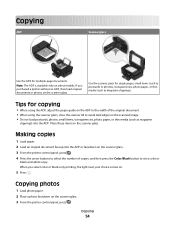
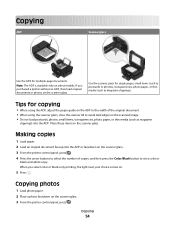
...(such as magazine
clippings) into the ADF or facedown on the scanner glass. 3 From the printer control panel, press . 4 Press the arrow buttons to select the number of the original document....black-and-white copy. Use the scanner glass for multiple-page documents.
Copying
54
Place these items on the scanner glass. 3 From the printer control panel, press . If you select color or black...
User's Guide - Page 57
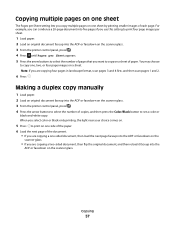
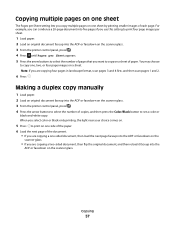
...document, and then reload it faceup into the ADF or facedown on the scanner glass. 3 From the printer control panel, press . 4 Press until Pages per Sheet setting lets you copy multiple pages on one...facedown on the scanner glass. 3 From the printer control panel, press . 4 Press the arrow buttons to select the number of copies, and then press the Color/Black button to copy one, two, or four page...
User's Guide - Page 63


... scanned document is the default for all scans. For Macintosh users
1 Load an original document. 2 From the Finder desktop, double-click the printer program folder. 3 Double-click the printer Center to black and white.
Scanning to a PDF
For Windows users
1 Load an original document. 2 Click or Start. 3 Click All Programs or Programs, and...
User's Guide - Page 166


...11 automatic fax conversion setting 76
B
banner paper 29 bidirectional communication
enabling 150 black and white scanning 63 blocking faxes 88 Bluetooth
printing 47
setting the security level...Mac) 94 changing wireless settings after installation (Windows) 94 checking an unresponsive printer 116 checking ink levels 113 checking the dial tone 85 checklist
before you troubleshoot 116 fax ...
User's Guide - Page 170


... Terminal Identification
(TTI) 75 repeating an image 56 replacing ink cartridges 13 reports
fax history 87
reports, fax setting 76...
S
safety information 7 saving paper default settings 31 scan
black and white 63 improving quality 63 PIN 64 scan job ...standard telephone line
connection 65 VoIP connection 69 setting up printer faxing 82 settings timeout disabling 18 setup troubleshooting cannot print...
Similar Questions
966/ Using Black Ink Only
How to select black ink only/ using the menu buttons on printer
How to select black ink only/ using the menu buttons on printer
(Posted by loreleipooh 10 years ago)
'insert Black Ink' But There Is A New Cartridge In There
My printer keeps telling me to insert black ink cartridge but there is a new one in there. I put it ...
My printer keeps telling me to insert black ink cartridge but there is a new one in there. I put it ...
(Posted by mjanetten75806 11 years ago)
Dell P713w; Replaced Black Ink, Will Not Complete Print- Wants Ink Reordered?
Is print being held until ink is ordered?
Is print being held until ink is ordered?
(Posted by doneright 11 years ago)

