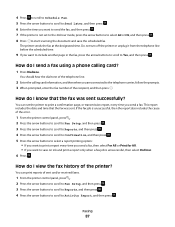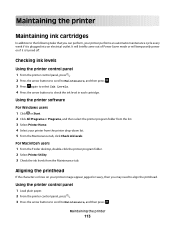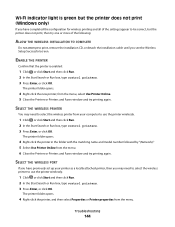Dell V515W Support Question
Find answers below for this question about Dell V515W.Need a Dell V515W manual? We have 1 online manual for this item!
Question posted by Bobkpse on April 8th, 2014
What Ink Does A V515w Use?
The person who posted this question about this Dell product did not include a detailed explanation. Please use the "Request More Information" button to the right if more details would help you to answer this question.
Current Answers
Related Dell V515W Manual Pages
Similar Questions
I Can't Remove The Black Ink Cartridge From The Printer.
I am able to get all the other ink cartridges to come out
I am able to get all the other ink cartridges to come out
(Posted by wel53 10 years ago)