Dell V515W Support Question
Find answers below for this question about Dell V515W.Need a Dell V515W manual? We have 1 online manual for this item!
Question posted by normwild11 on December 27th, 2013
How To Fix A Dell Ink Cartridge That Has Ink For V515w
The person who posted this question about this Dell product did not include a detailed explanation. Please use the "Request More Information" button to the right if more details would help you to answer this question.
Current Answers
There are currently no answers that have been posted for this question.
Be the first to post an answer! Remember that you can earn up to 1,100 points for every answer you submit. The better the quality of your answer, the better chance it has to be accepted.
Be the first to post an answer! Remember that you can earn up to 1,100 points for every answer you submit. The better the quality of your answer, the better chance it has to be accepted.
Related Dell V515W Manual Pages
User's Guide - Page 3


...
Safety information 7 About your printer 8
Thank you for choosing this printer!...8 Minimizing your printer's environmental impact...8 Finding information about the printer...9 Understanding the parts of the printer...11
Ordering and replacing supplies 13
Ordering ink cartridges...13 Replacing ink cartridges...13 Recycling Dell products...15
Using the printer control panel buttons and menus...
User's Guide - Page 5


... list...78 Sending faxes...80 Receiving faxes...81 Faxing FAQ...82
Networking 90
Installing the printer on a wireless network...90 Advanced wireless setup...95 Networking FAQ...101
Maintaining the printer 113
Maintaining ink cartridges...113 Cleaning the exterior of the printer...115 Cleaning the scanner glass...115
Troubleshooting 116
Before you troubleshoot...116 Using the...
User's Guide - Page 9


... prints. For updates, check our Web site at support.dell.com. Conserving ink
• Use Quick Print or Draft Mode. Before replacing and recycling your ink cartridges, try using printer software • Setting up and configuring the printer on a network,
depending on the installation software CD. Inks in High-Yield cartridges allow you looking for and maintaining the...
User's Guide - Page 12


... not touch the USB port except when plugging in your printer
12
Install, replace, or remove ink cartridges.
• Access the ink cartridges and printhead. • Remove paper jams.
About your country or region. Note: Remove the plug to access the port.
6 LINE Port
Connect the printer to an active telephone line (through a standard wall jack...
User's Guide - Page 13


..., high yield2
Series 23
Series 23R
1 Licensed for remanufacturing, refilling, or recycling.
After use, return this cartridge to the cartridge installation position. To know more about recycling Dell products, visit www.dell.com/recycling.
2 Available only on your printer. 2 Open the printer.
Ordering and replacing supplies
Ordering ink cartridges
Page yields available at www...
User's Guide - Page 15


Note: Install the new ink cartridges immediately after removing the protective cap to avoid exposing the ink to Dell for recycling:
1 Click or Start. 2 Click All Programs or Programs, and then select the printer program folder from the list. 3 Select Printer Home. 4 Choose your printer from the printer drop-down list. 5 Click Order supplies in the Maintenance tab. 6 Click...
User's Guide - Page 22
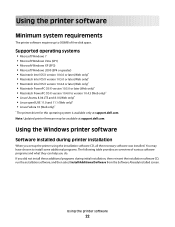
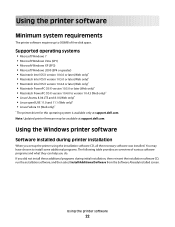
... to install some additional programs. The following table provides an overview of free disk space. You may be available at support.dell.com.
Using the printer software
22 Using the Windows printer software
Software installed during initial installation, then reinsert the installation software CD, run the installation software, and then select Install Additional...
User's Guide - Page 23


... e-mail a photo or document. • Edit scanned documents. • Scan documents to PDF. • Adjust settings for the printer. • Order supplies. • Maintain ink cartridges. • Print a test page. • Register the printer. • Contact technical support.
Dell Toolbar (referred to as Fax Solutions)
• Send a fax. • Receive a fax in three-in-one...
User's Guide - Page 24


... print jobs. Note: Printing Preferences is installed automatically with the printer software during printer installation
Software resident in Mac OS X version 10.5 or later)
• Access the printer utility. • Troubleshoot. • Order ink or supplies. • Contact Dell. • Check the printer software version installed on thecomputer.
Use the Printing Preferences
To...
User's Guide - Page 25


... optional software. Using the printer software
25
Use the
To
Dell Network Card Reader (referred to as Wireless Setup Assistant)
Note: Your printer may not come with cartridge installation. • Print a test page. • Print an alignment page. • Clean the printhead nozzles. • Order ink or supplies. • Register the printer. • Contact technical support...
User's Guide - Page 33


...Page Setup. 2 From the Page Setup dialog, set the printer, paper size, and orientation. 3 Click OK. 4 From the menu bar, choose File > Print. 5 From the Printer pop-up menu, choose your print job. • ...8226; Use the appropriate paper for better prints. • Make sure there is enough ink in the ink cartridges. • Remove each sheet as it is printed when printing photos or when working...
User's Guide - Page 113
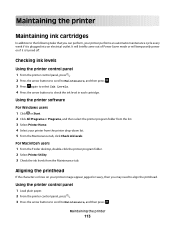
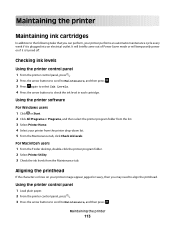
... briefly come out of Power Saver mode or will temporarily power on your printer image appear jagged or wavy, then you can perform, your printer from the printer drop-down list. 5 From the Maintenance tab, click Check ink levels.
Maintaining the printer
Maintaining ink cartridges
In addition to the following tasks that you may need to align...
User's Guide - Page 114


... folder from the list. 4 Select Printer Home. 5 Select your printer from the printer drop-down list. 6 From the Maintenance tab, click Align cartridges. 7 Follow the instructions on the computer screen. Notes:
• Cleaning the printhead nozzles uses ink, so clean them only when necessary. • Deep cleaning uses more ink, so try the Clean Printhead option...
User's Guide - Page 115


...: To avoid the risk of electric shock when cleaning the exterior of the printer, unplug the power cord from the wall outlet and disconnect all cables to your printer from the printer drop-down list. 5 From the Maintenance tab, click Clean Cartridges.
Note: Make sure all paper from the wall outlet. Cleaning the exterior...
User's Guide - Page 116


...
Before you troubleshoot
Use this checklist to solve most printer problems:
• Make sure the power cord is plugged into the printer and into a properly grounded electrical outlet. • Make sure the printer is not plugged into any jams. • Check the ink cartridges, and install new cartridges if necessary. • Use the Service Center to...
User's Guide - Page 120


..., and then turn on , and then open the printer. 2 Make sure the cartridges are inserted correctly.
If the cable is marked with a
USB symbol.
RECONNECT THE PRINTER POWER SUPPLY
1 Turn off the printer, and then unplug the power cord from the wall ...
If the "Before you reinstall the software, do the following :
MAKE SURE THE INK CARTRIDGES ARE INSERTED CORRECTLY
1 Turn the printer on the...
User's Guide - Page 121


... connected to Deep Clean Printhead, and then press .
REINSTALL THE INK CARTRIDGES AND DEEP CLEAN AND ALIGN THE PRINTHEAD
1 Reinstall the ink cartridges.
Note: If you continue to Align Printer, and then press . See "Replacing ink cartridges" on page 13 for any obvious damage.
If the cartridges do not seem to fit, make sure the printhead is damaged...
User's Guide - Page 126


..., then choose US 4 x 6 in its name.
Streaks or lines on the printed image, then contact technical support.
SELECT A HIGHER PRINT QUALITY FROM THE PRINTER SOFTWARE
MAKE SURE THE INK CARTRIDGES ARE PROPERLY INSTALLED
ALIGN THE PRINTHEAD
CLEAN OR DEEP CLEAN THE PRINTHEAD NOZZLES
Note: If these solutions do not remove the streaks or...
User's Guide - Page 170


... information 75 Transmit Terminal Identification
(TTI) 75 repeating an image 56 replacing ink cartridges 13 reports
fax history 87
reports, fax setting 76
resetting internal wireless print server to factory default settings 138
resetting to a network 59 using the printer control
panel 59 scanning takes too long or freezes the computer 129 scheduled...
User's Guide - Page 171


... connection to printer 152
W
Web site finding 9
WEP 90 ad hoc 95
WEP key key index 112 locating 101
Windows software Abbyy Sprint OCR 22 Adobe Photo Album Starter Edition 22 Dell Ink Management System... 22 Fast Pics 22 Fax Setup Utility 22 Fax Solutions software 22 Printer Home 22 Printing Preferences 22 Service Center 22 Toolbar ...
Similar Questions
How Many Pages Can You Print With One Cartridge Dell V515w
(Posted by loJulie 10 years ago)
How Do I Fix If My Dell V515w Printer Doesnot Do Photo Copies
(Posted by meafr 10 years ago)
I Can't Remove The Black Ink Cartridge From The Printer.
I am able to get all the other ink cartridges to come out
I am able to get all the other ink cartridges to come out
(Posted by wel53 10 years ago)

