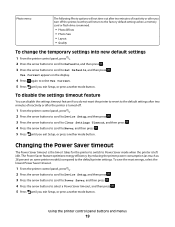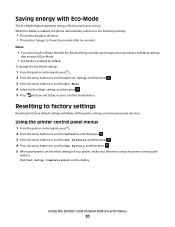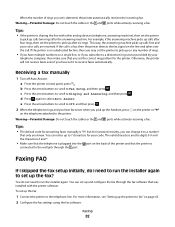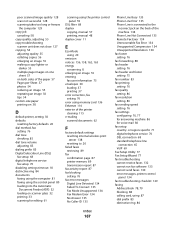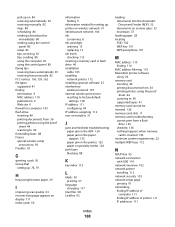Dell V515W Support Question
Find answers below for this question about Dell V515W.Need a Dell V515W manual? We have 1 online manual for this item!
Question posted by mipat on February 23rd, 2014
How To Get The Default Settings On V515w Printer
The person who posted this question about this Dell product did not include a detailed explanation. Please use the "Request More Information" button to the right if more details would help you to answer this question.
Current Answers
Related Dell V515W Manual Pages
Similar Questions
How To Get To The My Printer Dell 1130n To Default Setting
(Posted by biceAlphaK 10 years ago)
How Do You Revert To Default Settings?
how do you revert to default settings?
how do you revert to default settings?
(Posted by richardmesler 11 years ago)
V515w Printer
Won't print, says printer is offline? have unplugged power cord and UBS cable and reattached, still ...
Won't print, says printer is offline? have unplugged power cord and UBS cable and reattached, still ...
(Posted by zbears 11 years ago)
How Do I Fix My Dell V515w Printer, It Won't Feed Paper.
Everytime I print something my Dell V515W printer won't feed the paper. It sounds like it's going to...
Everytime I print something my Dell V515W printer won't feed the paper. It sounds like it's going to...
(Posted by juliemuterspaw 11 years ago)