Dell V313 Support Question
Find answers below for this question about Dell V313.Need a Dell V313 manual? We have 1 online manual for this item!
Question posted by emeraldchild13 on March 24th, 2012
Replaced Black Ink Cart It Won't Allow Printing Without Placing Color Ink Too
Replaced black ink cart it won't allow printing without placing color ink too
Current Answers
There are currently no answers that have been posted for this question.
Be the first to post an answer! Remember that you can earn up to 1,100 points for every answer you submit. The better the quality of your answer, the better chance it has to be accepted.
Be the first to post an answer! Remember that you can earn up to 1,100 points for every answer you submit. The better the quality of your answer, the better chance it has to be accepted.
Related Dell V313 Manual Pages
User's Guide - Page 2


...Thank you for choosing this printer!...6 Minimizing your printer's environmental impact...6 Finding information about the printer...7 Understanding the parts of the printer...9
Ordering and replacing supplies 11
Ordering ink cartridges...11 Replacing ink cartridges...11 Recycling Dell products...13
Using the printer control panel buttons and menus 14
Using the printer control panel...14 Changing...
User's Guide - Page 4


Maintaining the printer 84
Maintaining ink cartridges...84 Cleaning the exterior of the printer...86 Cleaning the scanner glass...86
Troubleshooting 87
Before you troubleshoot...87 Using the Service Center to solve printer problems 87 If Troubleshooting does not solve your problem...87 Setup troubleshooting...87 Jams and misfeeds troubleshooting...94 Print troubleshooting...96 Copy and...
User's Guide - Page 6


... images on one page image on your printer
6 The Power Saver feature puts the printer in the Print Preview dialog or the printer
display (depending on our Web site. Wireless/network printers allow you can print up to help us know. About your printer model).
• Preview print jobs before printing.
By selecting certain printer settings or tasks, you are continually...
User's Guide - Page 7


..., scanning, and faxing tasks,
depending on your printer model
• Configuring printer settings • Viewing and printing documents and photos • Setting up and using the "Clean Printhead" and
"Deep Clean Printhead" features. Before replacing and recycling your old printer instead of your prints.
Inks in High-Yield cartridges allow you looking for and maintaining the...
User's Guide - Page 10


... USB port except when plugging in or removing a USB cable or installation cable.
5 Printhead
Install, replace, or remove ink cartridges.
6 Scanner unit
• Access the ink cartridges and printhead. • Remove paper jams.
About your printer.
3 Power supply with port Connect the printer to a power source.
4 USB port
Connect the printer to a computer using a USB cable.
User's Guide - Page 11


... cartridge installation position.
Replacing ink cartridges
Make sure you have a new ink cartridge or cartridges before you begin.
1 Turn on the Dell Web site at www.dell.com/supplies.
Ordering and replacing supplies
11 Item
Licensed cartridge1
Regular cartridge
Black cartridge
Series 21
Series 21R
Black cartridge, high yield2
Series 22
Series 22R
Color cartridge
Series 21...
User's Guide - Page 12
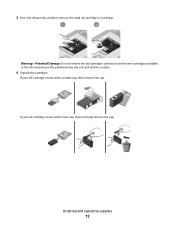
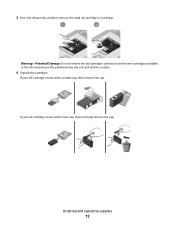
... cartridges until you have the new cartridges available, or the ink remaining in the printhead may dry out and clog the nozzles.
4 Unpack the cartridges. Ordering and replacing supplies
12 If your ink cartridge comes with a muzzle cap, then remove the cap. If your ink cartridge comes with a twist cap, then twist and remove...
User's Guide - Page 13


Ordering and replacing supplies
13
Note: Install the new ink cartridges immediately after removing the protective cap to avoid exposing the ink to Dell for recycling:
1 Click or Start. 2 Click All Programs or Programs, and then select the printer program folder from the list. 3 Select Printer Home. 4 Choose your printer from the printer drop-down list. 5 Click Order...
User's Guide - Page 14
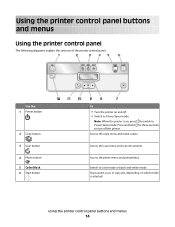
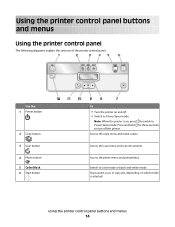
... job, depending on which mode is on and off the printer.
Switch to turn off . • Switch to Power Saver mode. Press and hold for three seconds to color mode or black-and-white mode. Access the photo menu and print photos. Using the printer control panel buttons and menus
14
Access the scan menu...
User's Guide - Page 19


...; Scan documents to PDF. • Adjust settings for the printer. • Order supplies. • Maintain ink cartridges. • Print a test page. • Register the printer. • Contact technical support.
Printer software
Use the
To
Dell Printer Home (referred to as Fast Pics)
Manage, edit, transfer, and print photos and documents.
Dell Toolbar (referred to as Wireless Setup...
User's Guide - Page 20
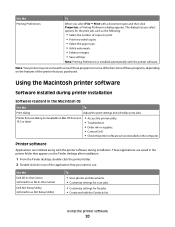
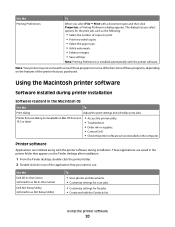
... later)
• Access the printer utility. • Troubleshoot. • Order ink or supplies. • Contact Dell. • Check the printer software version installed on the Finder desktop after installation.
1 From the Finder desktop, double-click the printer folder. 2 Double-click the icon of the printer that you want to print. • Print two-sided copies. • Select...
User's Guide - Page 21


... and then download the driver. 5 Install additional or optional software.
Dell Printer Utility (referred to as Wireless Setup Assistant)
Note: Your printer may not come with cartridge installation. • Print a test page. • Print an alignment page. • Clean the printhead nozzles. • Order ink or supplies. • Register the printer. • Contact technical support.
User's Guide - Page 37
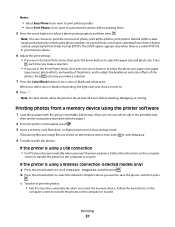
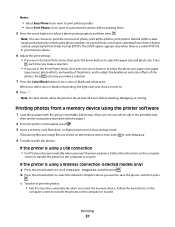
...arrow buttons to print. Note: For best results, allow the prints to dry at least 24 hours before printing them. 5 Press the arrow buttons to print. Follow the ...Press the Color/Black button to set to select Photos.
4 Transfer or print the photos:
If the printer is using Digital Print Order Format (DPOF).
Note: You can choose to Select Computer, and then press . Printing photos from...
User's Guide - Page 39
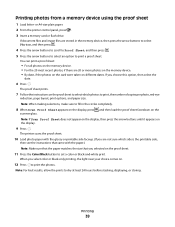
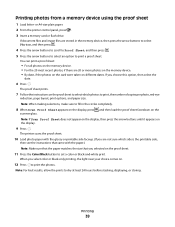
...color or black-only printing, the light near your choice comes on the proof sheet.
11 Press the Color/Black button to print the photos. When you selected on .
12 Press to set a color or black-and-white print.
or A4-size plain paper. 2 From the printer... stacking, displaying, or storing.
Note: For best results, allow the prints to fill in the memory device, then press the arrow buttons...
User's Guide - Page 85
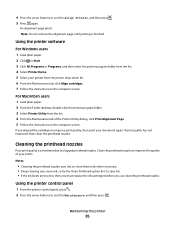
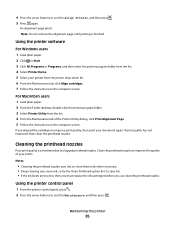
... Note: Do not remove the alignment page until printing is sometimes due to save ink. • If the ink levels are too low, then you must replace the ink cartridges before you aligned the cartridges to improve the quality of the Printer Utility dialog, click Print Alignment Page. 5 Follow the instructions on the computer screen. Using the...
User's Guide - Page 92


... the press .
Notes:
• Do not remove the alignment page until printing is marked with a USB symbol. REMOVE AND RECONNECT THE USB CABLE CONNECTED TO YOUR PRINTER
CHECK THE USB CONNECTION
1 Check the USB cable for more information. See "Replacing ink cartridges" on page 11 for any obvious damage. The USB port is finished...
User's Guide - Page 97


... the Settings pop-up menu, choose Photo or Best. 5 Click Print.
b From the "Format for" pop-up menu, choose your printer.
Otherwise, set them:
a From the Printer pop-up menu before going to step 2. SELECT A HIGHER PRINT QUALITY FROM THE PRINTER SOFTWARE
MAKE SURE THE INK CARTRIDGES ARE PROPERLY INSTALLED
ALIGN THE PRINTHEAD
CLEAN OR DEEP...
User's Guide - Page 131
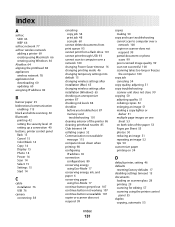
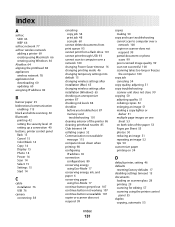
... 115 black and white scanning 60 Bluetooth
printing 42 setting the security level 41 setting up a connection 40 buttons, printer control panel Back 15 Cancel 15 Color/Black 14 ...printing mode 46 changing temporary settings into default 15 changing wireless settings after installation (Mac) 65 changing wireless settings after installation (Windows) 65 checking an unresponsive printer 87 checking ink...
User's Guide - Page 132


...7 information needed for setting up printer on wireless network 62 infrastructure network 77 ink
conserving 6 ink cartridges
ordering 11 replacing 11 ink levels checking 84 inserting a memory card or flash drive 35 installation cable 76 installing network printer 82 installing optional software 21 interference wireless network 78 internal wireless print server resetting to factory default
settings...
User's Guide - Page 134


...replacing ink cartridges 11 resetting
internal wireless print server to factory default settings 103
resetting to factory defaults 17 resuming
print job 48 reverse page order 30
S
safety information 5 saving paper default settings 27 scan
black...flash drive 56 to a memory card 56 to a network 55 using the printer control
panel 55
scanning takes too long or freezes the computer 100 security
wireless...
Similar Questions
Dell Printer V313 Indicates It Is Printing Paper Comes Through But Does Not
print
(Posted by okAng 10 years ago)
Dell P713w; Replaced Black Ink, Will Not Complete Print- Wants Ink Reordered?
Is print being held until ink is ordered?
Is print being held until ink is ordered?
(Posted by doneright 11 years ago)

