Dell V313 Support Question
Find answers below for this question about Dell V313.Need a Dell V313 manual? We have 1 online manual for this item!
Question posted by PolDebsho on December 2nd, 2013
Dell Printer V313 Installed Color Cartiage Won't Print
The person who posted this question about this Dell product did not include a detailed explanation. Please use the "Request More Information" button to the right if more details would help you to answer this question.
Current Answers
There are currently no answers that have been posted for this question.
Be the first to post an answer! Remember that you can earn up to 1,100 points for every answer you submit. The better the quality of your answer, the better chance it has to be accepted.
Be the first to post an answer! Remember that you can earn up to 1,100 points for every answer you submit. The better the quality of your answer, the better chance it has to be accepted.
Related Dell V313 Manual Pages
User's Guide - Page 6


...
of the paper manually or automatically
(depending on your printer model).
• Preview print jobs before printing.
Duplexing lets you to perform basic tasks. On selected printer models, this printer! The Power Saver feature puts the printer in the Print Preview dialog or the printer
display (depending on your printer model).
• Scan and save them to reduce their...
User's Guide - Page 8
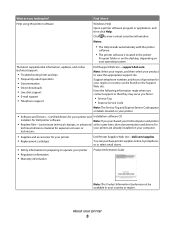
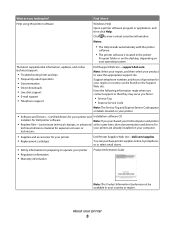
...country or region.
About your product to view the appropriate support site. Notes:
• The Help installs automatically with the printer
software.
• The printer software is located in your printer and Installation software CD
installers for Dell printer software
Note: If you looking for preparing to view context-sensitive information.
Support telephone numbers and hours...
User's Guide - Page 19


...photos and documents.
Note: This program is installed automatically with a word-processing program.
Dell Ink Management System
Order ink. Dell Service Center (referred to PDF. • Adjust settings for the printer. • Order supplies. • Maintain ink cartridges. • Print a test page. • Register the printer. • Contact technical support.
Using the...
User's Guide - Page 21


.... 2 Click All Programs or Programs, and then select the printer program folder from a memory device to the computer
over a network. Use the
To
Dell Network Card Reader (referred to as Wireless Setup Assistant)
Note: Your printer may not come with cartridge installation. • Print a test page. • Print an alignment page. • Clean the printhead nozzles...
User's Guide - Page 29


... menu bar, choose File > Print. 5 From the Printer pop-up menu, choose your print job. • Select a higher print quality for your printer. 6 From the print options menu, choose the print quality, the number of copies to print, the type of paper to close any printer software dialogs. 5 Click OK or Print.
Printing
29 Printing
Tips for printing
• Use the appropriate paper...
User's Guide - Page 30


... tab > Copies area
4 Enter the number of copies that you want to close any printer software dialogs. 6 Click OK or Print. Collating printed copies
When printing multiple copies of a document, you can choose to print each photo as groups of pages (not collated).
For Macintosh users
1 With a document open, choose File > Page Setup. 2 From the...
User's Guide - Page 31
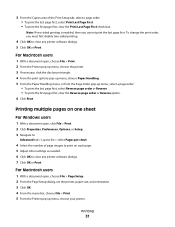
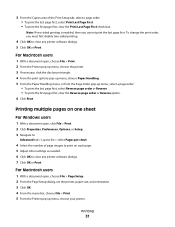
... pop-up menu, choose Paper Handling. 5 From the Paper Handling menu, or from the Page Order pop-up menu, choose your printer.
Printing
31 For Macintosh users
1 With a document open , click File > Print. 2 Click Properties, Preferences, Options, or Setup. 3 Navigate to:
Advanced tab > Layout list > select Pages per sheet
4 Select the number of...
User's Guide - Page 32
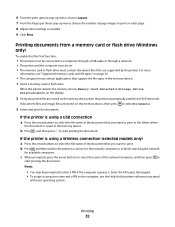
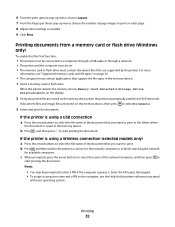
... contain applications that are stored on the memory device, then press to select Documents.
3 Select and print the document:
If the printer is saved in the memory device. 1 Insert a memory card or flash drive. Printing
32 6 From the print options pop-up menu, choose Layout. 7 From the Pages per Sheet pop-up menu, choose...
User's Guide - Page 33


... no size matches the envelope size, then set a custom size.
4 Select an orientation, and then click OK. 5 From the menu bar, choose File > Print. 6 From the Printer pop-up menu, choose your printer. 7 Click Print. For Macintosh users
1 With a document open, choose File > Page Setup. 2 From the "Format for" pop-up menu, choose your...
User's Guide - Page 34


... an orientation, and then click OK. 5 From the menu bar, choose File > Print. 6 From the Printer pop-up menu, choose your printer. 7 From the print options pop-up menu, choose Print Settings or Quality & Media. 8 From the Paper Type pop-up menu, choose your printer. 3 From the Paper Size pop-up menu, choose Card Stock. 9 From...
User's Guide - Page 37
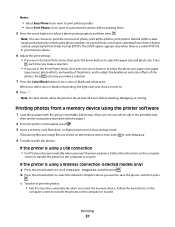
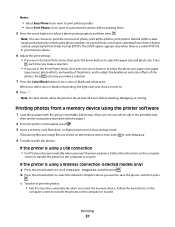
... the photos.
The DPOF option appears only when there is using the printer software
1 Load photo paper with the paper.)
2 From the printer control panel, press . 3 Insert a memory card, flash drive, or digital camera set a color or black-and-white print.
c Transfer or print the photos: • Fast Pics launches automatically when you want to...
User's Guide - Page 39
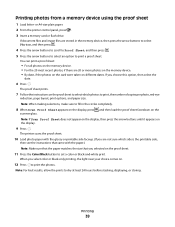
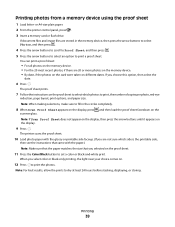
...press . 5 Press the arrow buttons to select an option to print the photos. Printing
39
or A4-size plain paper. 2 From the printer control panel, press . 3 Insert a memory card or flash drive... on the
scanner glass. Note: When making selections, make sure to set a color or black-and-white print.
The printer scans the proof sheet.
10 Load photo paper with the glossy or printable side faceup...
User's Guide - Page 50


...color or black-only printing, the light near your choice comes on the scanner glass. Tips for copying
• When using the scanner glass, close the scanner lid to set a color or
black-and-white copy. When you purchased a printer...for multiple-page documents. Place these items on the scanner glass. 3 From the printer control panel, press . 4 Press the arrow buttons to select the number of ...
User's Guide - Page 54
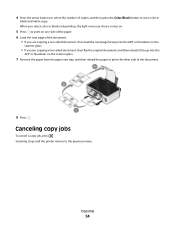
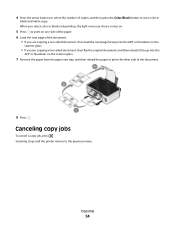
... job, press .
Scanning stops and the printer returns to set a color or
black-and-white copy. Copying
54
4 Press the arrow buttons to select the number of the document.
8 Press . When you select color or black-only printing, the light near your choice comes on.
5 Press to print on one side of the paper. 6 Load...
User's Guide - Page 61
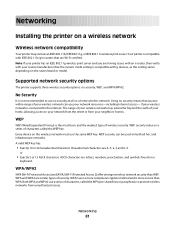
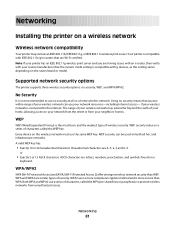
...IEEE 802.11n wireless print server. WEP security can use a series of characters, called the WEP key.
Note: If your printer has an IEEE 802.11g wireless print server and you are... home wireless network.
or
• Exactly 5 or 13 ASCII characters. Networking
61 Networking
Installing the printer on a series of characters called the WPA pre-shared key or passphrase, to your neighbors...
User's Guide - Page 71
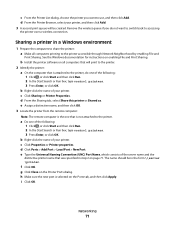
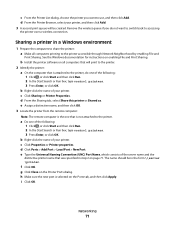
.... d Click Ports > Add Port > Local Port > New Port. Networking
71 b Install the printer software on the Ports tab, and then click Apply. c Click Sharing or Printer Properties. i Click OK.
c From the Printer List dialog, choose the printer you do one of your printer. b Right-click the name of the following : 1 Click , or click Start and then...
User's Guide - Page 81
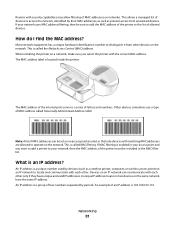
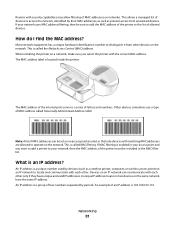
Networking
81 When installing the printer on a network, make sure you want to add a printer to your network uses MAC address filtering, then be set on an ...a group of letters and numbers.
The MAC address label is an IP address? The MAC address of the internal print server is enabled in the MAC filter list. If MAC filtering is a series of four numbers separated by periods....
User's Guide - Page 92


... it. 3 Plug the power cord into the USB port of the computer. REMOVE AND REINSTALL THE PRINTER SOFTWARE
Printer is printing blank pages
Blank pages may have problems, then try installing the cartridges again.
2 Load plain paper. 3 From the printer control panel, press . 4 Press the arrow buttons to scroll to Maintenance, and then press . 5 Press...
User's Guide - Page 102
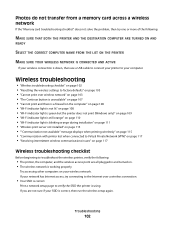
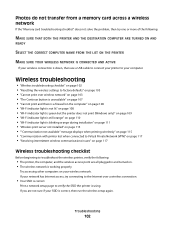
... orange" on page 110 • "Wi-Fi indicator light is blinking orange during installation" on page 111 • "Wireless print server not installed" on page 115 • ""Communication not available" message displays when printing wirelessly" on page 115 • "Communication with printer lost when connected to Virtual Private Network (VPN)" on page 117 • "Resolving...
User's Guide - Page 132


...
conserving 6 ink cartridges
ordering 11 replacing 11 ink levels checking 84 inserting a memory card or flash drive 35 installation cable 76 installing network printer 82 installing optional software 21 interference wireless network 78 internal wireless print server resetting to factory default
settings 103 IP address 81, 82
configuring 65 IP address, assigning 82 iron-on...

