Dell V313 Support Question
Find answers below for this question about Dell V313.Need a Dell V313 manual? We have 1 online manual for this item!
Question posted by Anonymous-58288 on May 2nd, 2012
After Changing The Ink Cartridges The Alignment If Off.
Have used the align function three times. Still blurry and wavy. Help!
Current Answers
There are currently no answers that have been posted for this question.
Be the first to post an answer! Remember that you can earn up to 1,100 points for every answer you submit. The better the quality of your answer, the better chance it has to be accepted.
Be the first to post an answer! Remember that you can earn up to 1,100 points for every answer you submit. The better the quality of your answer, the better chance it has to be accepted.
Related Dell V313 Manual Pages
User's Guide - Page 2


......6 Finding information about the printer...7 Understanding the parts of the printer...9
Ordering and replacing supplies 11
Ordering ink cartridges...11 Replacing ink cartridges...11 Recycling Dell products...13
Using the printer control panel buttons and menus 14
Using the printer control panel...14 Changing temporary settings into new default settings 15 Changing the Power Saver timeout...16...
User's Guide - Page 4


Maintaining the printer 84
Maintaining ink cartridges...84 Cleaning the exterior of the printer...86 Cleaning the scanner glass...86
Troubleshooting 87
Before you troubleshoot...87 Using the Service Center to solve printer problems 87 If Troubleshooting does not solve your problem...87 Setup troubleshooting...87 Jams and misfeeds troubleshooting...94 Print troubleshooting...96 Copy and scan...
User's Guide - Page 6


... help you may be able to reduce your printer model).
• Preview print jobs before printing. To avoid printing multiple copies, you check the latest updates on one side of time (the Power Saver timeout).
• Share your printer
6 This feature sets the screen brightness to low and sets the printer to change to share a single printer...
User's Guide - Page 7


Before replacing and recycling your ink cartridges, try using printer software • Setting up and configuring the printer on a network,
depending on your printer model
• Caring for using the printer:
• Selecting and storing paper and specialty media • Loading paper • Performing printing, copying, scanning, and faxing tasks,
depending on the installation software CD....
User's Guide - Page 8
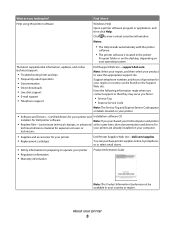
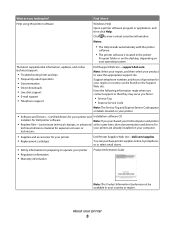
...-Last-minute technical changes, or advanced at the same time, then documentation and drivers for
technical reference material for preparing to operate your printer • Regulatory information • Warranty information
Product Information Guide
Note: The Product Information Guide may not be found on the Support Web site.
Notes:
• The Help installs automatically with...
User's Guide - Page 10


... touch the USB port except when plugging in or removing a USB cable or installation cable.
5 Printhead
Install, replace, or remove ink cartridges.
6 Scanner unit
• Access the ink cartridges and printhead. • Remove paper jams.
About your printer.
3 Power supply with port Connect the printer to a power source.
4 USB port
Connect the printer to a computer using a USB cable.
User's Guide - Page 11


... know more about recycling Dell products, visit www.dell.com/recycling.
2 Available only on your printer. 2 Open the printer. Note: The printhead moves to Dell for a single use only Dell ink cartridges. Replacing ink cartridges
Make sure you have a new ink cartridge or cartridges before you begin.
1 Turn on the Dell Web site at www.dell.com/supplies. For best...
User's Guide - Page 12
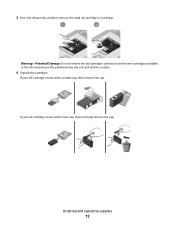
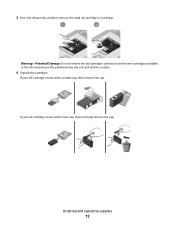
... supplies
12 3 Press the release tab, and then remove the used ink cartridge or cartridges.
If your ink cartridge comes with a twist cap, then twist and remove the cap.
Warning-Potential Damage: Do not remove the old cartridges until you have the new cartridges available, or the ink remaining in the printhead may dry out and clog the nozzles...
User's Guide - Page 13


Note: Install the new ink cartridges immediately after removing the protective cap to avoid exposing the ink to Dell for recycling:
1 Click or Start. 2 Click All Programs or Programs, and then select the printer program folder from the list. 3 Select Printer Home. 4 Choose your printer from the printer drop-down list. 5 Click Order supplies in the Maintenance tab...
User's Guide - Page 19


...ink cartridges. • Print a test page. • Register the printer. • Contact technical support. Abbyy Sprint OCR
Scan a document and produce text that you can edit with the printer software if the printer has wireless capability.
Printer software
Use the
To
Dell Printer Home (referred to as Printer.... • Change the wireless settings of the printer.
Dell Wireless ...
User's Guide - Page 29


... 3 Select the print quality, the number of copies to print, the type of paper to close any printer software dialogs. 5 Click OK or Print.
Printing
29
Printing basic documents
Printing a document
For Windows users... Print. Printing
Tips for printing
• Use the appropriate paper for better prints. • Make sure there is enough ink in the ink cartridges. • Remove each sheet as it ...
User's Guide - Page 84
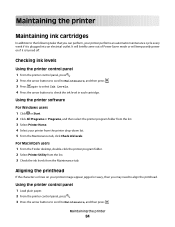
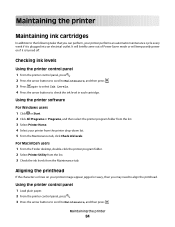
... or will temporarily power on your printer from the printer drop-down list. 5 From the Maintenance tab, click Check ink levels. Maintaining the printer
84 Maintaining the printer
Maintaining ink cartridges
In addition to the following tasks that you may need to align the printhead. Checking ink levels
Using the printer control panel
1 From the printer control panel, press . 2 Press the arrow...
User's Guide - Page 85
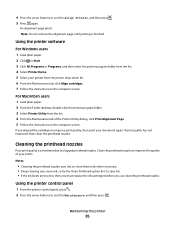
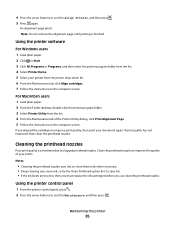
... Maintenance tab of your prints. Using the printer control panel
1 From the printer control panel, press . 2 Press the arrow buttons to scroll to save ink. • If the ink levels are too low, then you must replace the ink cartridges before you aligned the cartridges to improve the quality of the Printer Utility dialog, click Print Alignment Page. 5 Follow the instructions...
User's Guide - Page 87


... messages, and clear any jams. • Check the ink cartridges, and install new cartridges if necessary. • Use the Service Center to printer maintenance tasks and customer support.
Method 2
1 Click or Start. 2 Click All Programs or Programs, and then select the
printer program folder from the list.
3 Select Printer Home. 4 From the Support tab, select Service Center...
User's Guide - Page 91


...the cable is damaged, then use a new one or more of the following :
MAKE SURE THAT YOUR COMPUTER MEETS THE MINIMUM SYSTEM REQUIREMENTS LISTED ON
THE PRINTER BOX
TEMPORARILY DISABLE SECURITY PROGRAMS...the printer. 3 Firmly plug the rectangular end of the USB cable into the wall outlet, and then turn on the printer. Before you reinstall the software, do the following :
MAKE SURE THE INK CARTRIDGES ...
User's Guide - Page 92


...printer. If the cable is damaged, then use a new one. 2 Firmly plug the square end of the USB cable into the back of the printer...ink cartridges. REINSTALL THE INK CARTRIDGES AND DEEP CLEAN AND ALIGN THE PRINTHEAD
1 Reinstall the ink cartridges. If the cartridges do not seem to fit, make sure the printhead is marked with a USB symbol.
REMOVE AND RECONNECT THE USB CABLE CONNECTED TO YOUR PRINTER...
User's Guide - Page 97


...). c From the Paper Size pop-up menu, choose a paper size that has "(Borderless)" in (Borderless). SELECT A HIGHER PRINT QUALITY FROM THE PRINTER SOFTWARE
MAKE SURE THE INK CARTRIDGES ARE PROPERLY INSTALLED
ALIGN THE PRINTHEAD
CLEAN OR DEEP CLEAN THE PRINTHEAD NOZZLES
Note: If these solutions do not remove the streaks or lines on printed...
User's Guide - Page 131
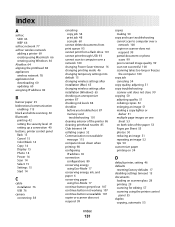
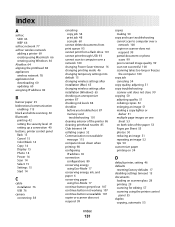
...wireless network
adding a printer 69 creating using Macintosh 66 creating using Windows 66 AliceBox 64 aligning the printhead 84 ...changing Power Saver timeout 16 changing printing mode 46 changing temporary settings into default 15 changing wireless settings after installation (Mac) 65 changing wireless settings after installation (Windows) 65 checking an unresponsive printer 87 checking ink...
User's Guide - Page 132


... using the proof
sheet 39 scanning to 56 France special wireless setup
instructions 64 FreeBox 64
G
greeting cards 26
H
heavyweight matte paper 25
I
improving scan quality 60 incorrect language appears on display 88 index cards 26 information
finding 7 information needed for setting up printer on wireless network 62 infrastructure network 77 ink
conserving 6 ink cartridges...
User's Guide - Page 134


... mode 46 printing mode changing 46 proof sheet using 39 protocol 82 publications finding 7
R
recycling 6 Dell products 13
reducing an image 51 repeating an image 52 replacing ink cartridges 11 resetting
internal wireless... 55 to a flash drive 56 to a memory card 56 to a network 55 using the printer control
panel 55
scanning takes too long or freezes the computer 100 security
wireless network 61...
Similar Questions
I Can't Remove The Black Ink Cartridge From The Printer.
I am able to get all the other ink cartridges to come out
I am able to get all the other ink cartridges to come out
(Posted by wel53 10 years ago)
Replaced Ink Cartridges
I had to replace both color and black. The color is fine, but the black says there is no ink and the...
I had to replace both color and black. The color is fine, but the black says there is no ink and the...
(Posted by sharonkking 11 years ago)

