Dell V313 Support Question
Find answers below for this question about Dell V313.Need a Dell V313 manual? We have 1 online manual for this item!
Question posted by weBo on July 11th, 2014
Brand New Ink Cartridge Won't Work Dell V313
The person who posted this question about this Dell product did not include a detailed explanation. Please use the "Request More Information" button to the right if more details would help you to answer this question.
Current Answers
There are currently no answers that have been posted for this question.
Be the first to post an answer! Remember that you can earn up to 1,100 points for every answer you submit. The better the quality of your answer, the better chance it has to be accepted.
Be the first to post an answer! Remember that you can earn up to 1,100 points for every answer you submit. The better the quality of your answer, the better chance it has to be accepted.
Related Dell V313 Manual Pages
User's Guide - Page 2


... impact...6 Finding information about the printer...7 Understanding the parts of the printer...9
Ordering and replacing supplies 11
Ordering ink cartridges...11 Replacing ink cartridges...11 Recycling Dell products...13
Using the printer control panel buttons and menus 14
Using the printer control panel...14 Changing temporary settings into new default settings 15 Changing the Power...
User's Guide - Page 4


Maintaining the printer 84
Maintaining ink cartridges...84 Cleaning the exterior of the printer...86 Cleaning the scanner glass...86
Troubleshooting 87
Before you troubleshoot...87 Using the Service Center to solve printer problems 87 If Troubleshooting does not solve your problem...87 Setup troubleshooting...87 Jams and misfeeds troubleshooting...94 Print troubleshooting...96 Copy and...
User's Guide - Page 7


Before replacing and recycling your ink cartridges, try using less ink than normal and
are ideal for using the printer:
• Selecting and storing paper and specialty media • Loading paper • Performing printing, copying, scanning, and faxing tasks,
depending on your printer model
• Configuring printer settings • Viewing and printing documents and photos • Setting...
User's Guide - Page 10


... or removing a USB cable or installation cable.
5 Printhead
Install, replace, or remove ink cartridges.
6 Scanner unit
• Access the ink cartridges and printhead. • Remove paper jams.
About your printer.
3 Power supply with port Connect the printer to a power source.
4 USB port
Connect the printer to a computer using a USB cable. Use the
To
1 Scanner glass
Scan and...
User's Guide - Page 11


...2 Available only on your printer. 2 Open the printer. After use, return this cartridge to the cartridge installation position.
Replacing ink cartridges
Make sure you have a new ink cartridge or cartridges before you begin.
1 Turn on the Dell Web site at www.dell.com/supplies.
Ordering and replacing supplies
Ordering ink cartridges
Page yields available at www.dell.com/supplies. For...
User's Guide - Page 12
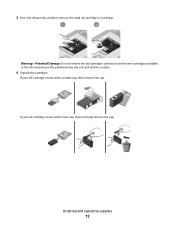
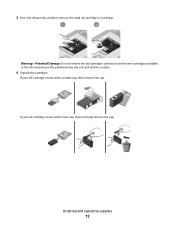
Warning-Potential Damage: Do not remove the old cartridges until you have the new cartridges available, or the ink remaining in the printhead may dry out and clog the nozzles.
4 Unpack the cartridges.
3 Press the release tab, and then remove the used ink cartridge or cartridges.
Ordering and replacing supplies
12
If your ink cartridge comes with a twist cap, then twist...
User's Guide - Page 13


... necessary, use two hands. Note: Install the new ink cartridges immediately after removing the protective cap to avoid exposing the ink to Dell for recycling:
1 Click or Start. 2 Click All Programs or Programs, and then select the printer program folder from the list. 3 Select Printer Home. 4 Choose your printer from the printer drop-down list. 5 Click Order supplies in...
User's Guide - Page 19


... a photo or document. • Edit scanned documents. • Scan documents to PDF. • Adjust settings for the printer. • Order supplies. • Maintain ink cartridges. • Print a test page. • Register the printer. • Contact technical support.
Dell Service Center (referred to set the Speed
Dial and Group Dial numbers, set Ringing and Answering, and...
User's Guide - Page 21


... you purchased. Use the
To
Dell Network Card Reader (referred to as Wireless Setup Assistant)
Note: Your printer may not come with cartridge installation. • Print a test page. • Print an alignment page. • Clean the printhead nozzles. • Order ink or supplies. • Register the printer. • Contact technical support. For Macintosh users
1 From...
User's Guide - Page 29


... enough ink in the ink cartridges. • Remove each sheet as it is printed when printing photos or when working with specialty media. • Select the borderless setting when printing photos. Printing basic documents
Printing a document
For Windows users
1 With a document open , choose File > Page Setup. 2 From the Page Setup dialog, set the printer, paper...
User's Guide - Page 84
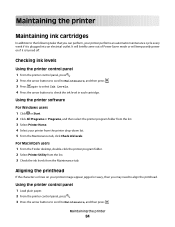
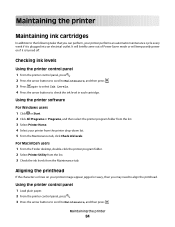
Maintaining the printer
Maintaining ink cartridges
In addition to the following tasks that you may need to check the ink level in each cartridge. For Macintosh users 1 From the Finder desktop, double-click the printer program folder. 2 Select Printer Utility from the list. 3 Check the ink levels from the list. 3 Select Printer Home. 4 Select your printer performs an automatic maintenance ...
User's Guide - Page 85
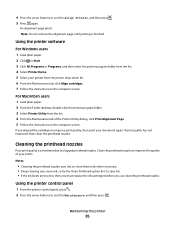
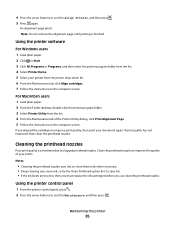
... only when necessary. • Deep cleaning uses more ink, so try the Clean Printhead option first to save ink. • If the ink levels are too low, then you must replace the ink cartridges before you aligned the cartridges to clogged printhead nozzles. Maintaining the printer
85 Using the printer software
For Windows users 1 Load plain paper. 2 Click...
User's Guide - Page 86
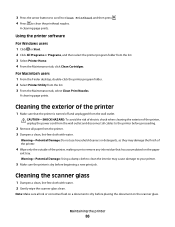
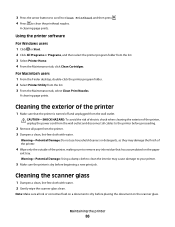
...as they may cause damage to your printer.
5 Make sure the printer is dry before beginning a new print job.
Note: Make sure all ink or corrective fluid on the paper
exit ... From the Finder desktop, double-click the printer program folder. 2 Select Printer Utility from the list. 3 Select Printer Home. 4 From the Maintenance tab, click Clean Cartridges.
3 Press the arrow buttons to scroll ...
User's Guide - Page 87


... server, or other network access point. • Check the printer for error messages, and resolve any jams. • Check the ink cartridges, and install new cartridges if necessary. • Use the Service Center to printer maintenance tasks and customer support.
Using the Service Center to solve printer problems
The Service Center provides step-by-step troubleshooting help...
User's Guide - Page 91


...on the computer. If the cable is damaged, then use a new one or more of the printhead.
3 Close the printer. Print job does not print or is marked with a USB ...cartridges should click firmly into the wall outlet, and then turn on , and then open the printer. 2 Make sure the cartridges are inserted correctly. Before you reinstall the software, do the following :
MAKE SURE THE INK CARTRIDGES...
User's Guide - Page 92


... and then turn on the computer. See "Replacing ink cartridges" on page 11 for any obvious damage. REMOVE AND RECONNECT THE USB CABLE CONNECTED TO YOUR PRINTER
CHECK THE USB CONNECTION
1 Check the USB cable for...problem persists after a deep cleaning.
REMOVE AND REINSTALL THE PRINTER SOFTWARE
Printer is damaged, then use a new one. 2 Firmly plug the square end of the USB cable into the back of ...
User's Guide - Page 97


...From the Settings pop-up menu, choose your printer.
SELECT A HIGHER PRINT QUALITY FROM THE PRINTER SOFTWARE
MAKE SURE THE INK CARTRIDGES ARE PROPERLY INSTALLED
ALIGN THE PRINTHEAD
CLEAN OR ...Setup tab, select Borderless.
b From the Paper Size pop-up menu before going to choose your printer. Troubleshooting
97 Streaks or lines on printed image
If the "Before you loaded a 4 x ...
User's Guide - Page 108
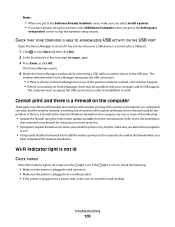
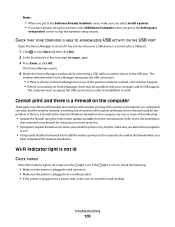
... to do this.
• If programs request firewall access when you install the printer or try one or more of the previous solutions worked, call Customer Support. • If there is connected to a USB port:
...computer and its USB support.
Notes:
• When you get to the Setting up a
new printer? CHECK THAT YOUR COMPUTER IS ABLE TO ACKNOWLEDGE USB ACTIVITY ON THE USB PORT
Open the Device...
User's Guide - Page 132


... matte paper 25
I
improving scan quality 60 incorrect language appears on display 88 index cards 26 information
finding 7 information needed for setting up printer on wireless network 62 infrastructure network 77 ink
conserving 6 ink cartridges
ordering 11 replacing 11 ink levels checking 84 inserting a memory card or flash drive 35 installation cable 76 installing network...
User's Guide - Page 134


... using 39 protocol 82 publications finding 7
R
recycling 6 Dell products 13
reducing an image 51 repeating an image 52 replacing ink cartridges 11 resetting
internal wireless print server to factory default settings 103... to a flash drive 56 to a memory card 56 to a network 55 using the printer control
panel 55
scanning takes too long or freezes the computer 100 security
wireless network 61 ...
Similar Questions
Dell V313w Printer Troubleshooting New Color Ink Cartridge Won't Work
(Posted by belmartha 9 years ago)
Replacing Ink Cartridge
I have dropped the new cartridges into place in the printer but they won't click into place. What am...
I have dropped the new cartridges into place in the printer but they won't click into place. What am...
(Posted by bsmcguire 10 years ago)
Replaced Ink Cartridges
I had to replace both color and black. The color is fine, but the black says there is no ink and the...
I had to replace both color and black. The color is fine, but the black says there is no ink and the...
(Posted by sharonkking 11 years ago)
New Printer.
Ink Cartridges Installed
Not Working, Seems To Be Ink Problem.
(Posted by Anonymous-41815 12 years ago)

