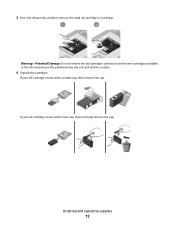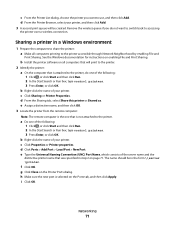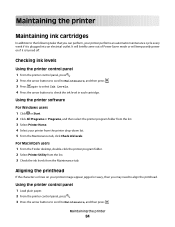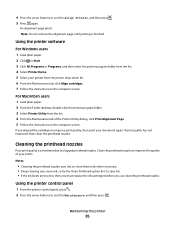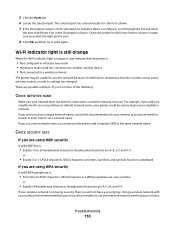Dell V313 Support Question
Find answers below for this question about Dell V313.Need a Dell V313 manual? We have 1 online manual for this item!
Question posted by bsmcguire on February 9th, 2014
Replacing Ink Cartridge
I have dropped the new cartridges into place in the printer but they won't click into place. What am I doing wrong?
Current Answers
Related Dell V313 Manual Pages
Similar Questions
I Can't Remove The Black Ink Cartridge From The Printer.
I am able to get all the other ink cartridges to come out
I am able to get all the other ink cartridges to come out
(Posted by wel53 10 years ago)
Replaced Ink Cartridges
I had to replace both color and black. The color is fine, but the black says there is no ink and the...
I had to replace both color and black. The color is fine, but the black says there is no ink and the...
(Posted by sharonkking 11 years ago)
Message From Printer To Replace Black Cartridge But I Am Using A New One
I replaced my black cartridge with the appropriate new black cartridge for my dell 715w printer, but...
I replaced my black cartridge with the appropriate new black cartridge for my dell 715w printer, but...
(Posted by Anonymous-68272 11 years ago)