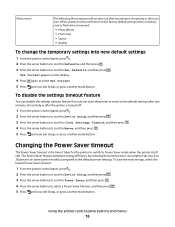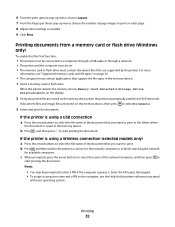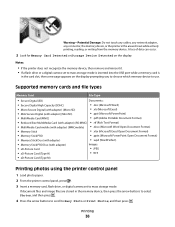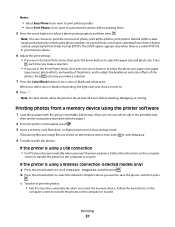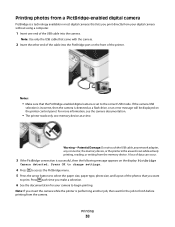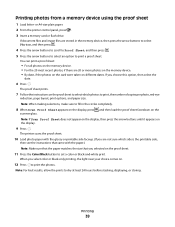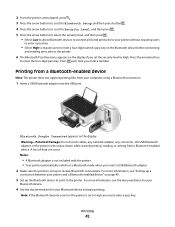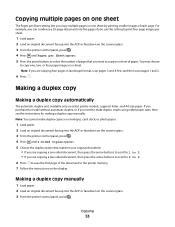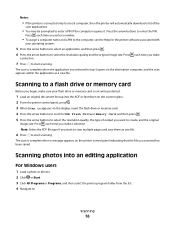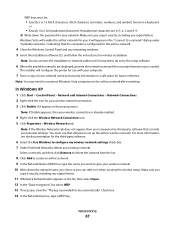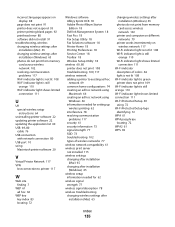Dell V313 Support Question
Find answers below for this question about Dell V313.Need a Dell V313 manual? We have 1 online manual for this item!
Question posted by Anonymous-57763 on April 26th, 2012
Incorrect Language Appears On Display
Current Answers
Answer #1: Posted by DellJesse1 on May 1st, 2012 7:41 AM
Below are the instructions to change the language on your printer.
To change the language using the printer menus:
- From the printer control panel, press .
- Press the arrow buttons to scroll to Defaults, and then press .
- Press the arrow buttons to scroll to Set Defaults, and then press .
- Press the arrow buttons to scroll to Use Factory, and then press .
- Complete the initial printer setup.
To change the language using a button combination (if customers cannot read the current language)
- Turn the printer off.
- Press and hold down and , and then press to turn the printer on.
- The printer resets and starts the initial printer setup.
or:
- From the printer control panel, press .
- Press the right arrow buttons 3 times to scroll to Device Setup, and then press .
- First option in Device Setup is language, Press .
- Press the arrow buttons to scroll to the desired language, and then press to select.
Thank You,
Dell-Jesse1
Dell Social Media and Communities
email:[email protected]
Dell Community Forum.
www.en.community.dell.com
Dell Twitter Support
@dellcares
Dell Facebook Support
www.facebook.com/dell
#iwork4dell
Related Dell V313 Manual Pages
Similar Questions
Why does printer go into pause mode after printing one job
We want to change it