Dell V313 Support Question
Find answers below for this question about Dell V313.Need a Dell V313 manual? We have 1 online manual for this item!
Question posted by bparker239 on August 22nd, 2014
Printer V313
Why does printer go into pause mode after printing one job
Current Answers
There are currently no answers that have been posted for this question.
Be the first to post an answer! Remember that you can earn up to 1,100 points for every answer you submit. The better the quality of your answer, the better chance it has to be accepted.
Be the first to post an answer! Remember that you can earn up to 1,100 points for every answer you submit. The better the quality of your answer, the better chance it has to be accepted.
Related Dell V313 Manual Pages
User's Guide - Page 3
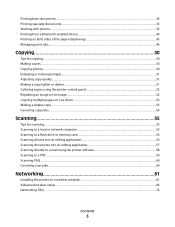
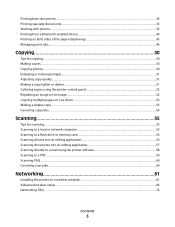
... both sides of the paper (duplexing)...43 Managing print jobs...46
Copying 50
Tips for copying...50 Making copies...50 Copying photos...50 Enlarging or reducing images...51 Adjusting copy quality...51 Making a copy lighter or darker...51 Collating copies using the printer control panel...52 Repeating an image on one page...52...
User's Guide - Page 6


...to print
multiple pages on one side of a sheet of paper.
• Print on your printer model).
• Preview print jobs before printing.
Minimizing your printer's ...printer in the Print Preview dialog or the printer
display (depending on your printer model).
• Scan and save them to Power Saver
mode after the printer has been idle for a set amount of your printer...
User's Guide - Page 7


...
Find it away. • Recycle paper from discarded print jobs. • Use recycled paper.
Finding information about the printer
Publications
What are mostly text.
• Use High Yield cartridges.
Conserving ink
• Use Quick Print or Draft Mode. These modes can be used to print more pages with the printer. Inks in High-Yield cartridges allow you looking...
User's Guide - Page 20
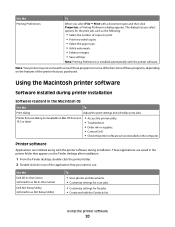
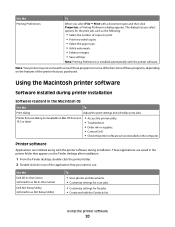
... paper type. • Add a watermark. • Enhance images. • Save settings.
Note: Your printer may not come with the printer software during printer installation
Software resident in the Macintosh OS
Use the
To
Print dialog
Adjust the print settings and schedule print jobs.
Printer software
Applications are saved in Mac OS X version 10.5 or later)
• Access the...
User's Guide - Page 22
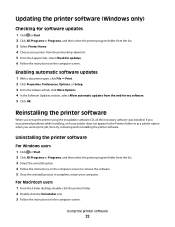
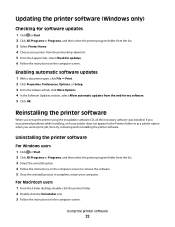
... web for updates. 6 Follow the instructions on the computer screen. Reinstalling the printer software
When you send a print job, then try removing and reinstalling the printer software. If you encountered problems while installing, or if your printer does not appear in complete, restart your printer from the list. 3 Select the uninstall option. 4 Follow the instructions on...
User's Guide - Page 29


... the Page Setup dialog, set the printer, paper size, and orientation. 3 Click OK. 4 From the menu bar, choose File > Print. 5 From the Printer pop-up menu, choose your print job. • Select a higher print quality for your printer. 6 From the print options menu, choose the print quality, the number of copies to print, the type of paper to close any...
User's Guide - Page 33


... size matches the envelope size, then set a custom size.
4 Select an orientation, and then click OK. 5 From the menu bar, choose File > Print. 6 From the Printer pop-up menu, choose your printer. 7 Click Print. Printing labels
For Windows users
1 With a document open , choose File > Page Setup. 2 From the "Format for" pop-up menu, choose your...
User's Guide - Page 35
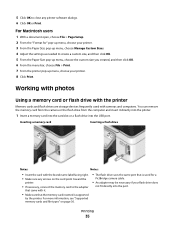
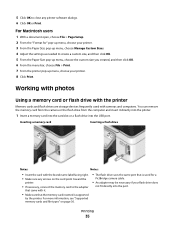
...• Insert the card with the brand name label facing right.
• Make sure any printer software dialogs. 6 Click OK or Print. Printing
35 5 Click OK to create a custom size, and then click OK. 5 From the ... size you created, and then click OK. 6 From the menu bar, choose File > Print. 7 From the printer pop-up menu, choose your flash drive does
not fit directly into the USB port. You...
User's Guide - Page 38
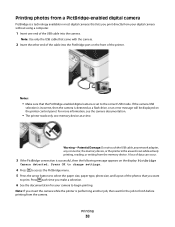
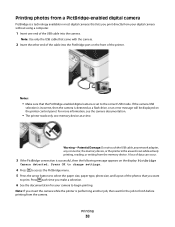
...: PictBridge
Camera detected. Note: If you print directly from the camera.
A loss of data can occur.
3 If the PictBridge connection is performing another job, then wait for your digital camera without using... the other end of the printer. Printing
38 Press OK to change settings.
4 Press to access the PictBridge menu. 5 Press the arrow buttons to the correct USB mode. Note: Use only the ...
User's Guide - Page 40


... your Windows Mobile/Pocket PC PDA, additional third-party software and
drivers are sending a print job from the Bluetooth device for your Bluetooth device.
• The name of the deleted device to be able to send a print job to the printer.
Note: If you specify a photo size while the memory card is still in the...
User's Guide - Page 42
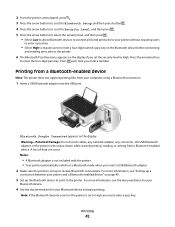
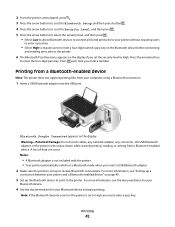
... to connect and send print jobs to your Bluetooth device to begin printing.
Printing
42 Bluetooth Dongle Connected appears on page 40.
3 Set up to receive Bluetooth connections.
Press each time you must enter a pass key.
Notes:
• A Bluetooth adapter is not included with the printer. • Your printer automatically switches to Bluetooth mode when you insert...
User's Guide - Page 45
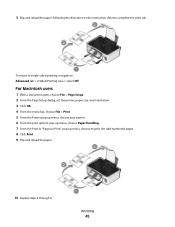
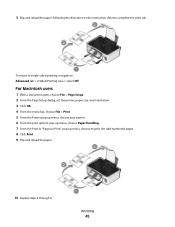
... size, and orientation. 3 Click OK. 4 From the menu bar, choose File > Print. 5 From the Printer pop-up menu, choose your printer. 6 From the print options pop-up menu, choose Paper Handling. 7 From the Print or "Pages to Print" pop-up menu, choose to complete the print job. 5 Flip and reload the paper, following the directions on the instruction...
User's Guide - Page 46
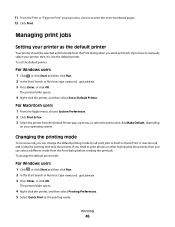
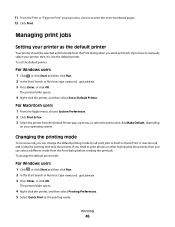
... you can select a different mode from the Print dialog before sending the print job.
To change the default printing mode for printing text-only documents. 11 From the Print or "Pages to Print" pop-up menu, or select the printer and click Make Default, depending
on your printer, then it is ideal for all print jobs to print photos or other high-quality documents...
User's Guide - Page 47
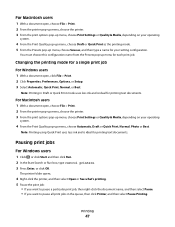
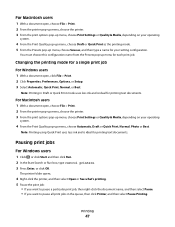
....
4 Right-click the printer, and then select Open or See what's printing. 5 Pause the print job:
• If you want to pause a particular print job, then right-click the document name, and then select Pause. • If you want to pause all print jobs in Draft or Quick Print mode uses less ink and is ideal for each print job.
Printing
47 Pausing print jobs
For Windows users
1 Click...
User's Guide - Page 48
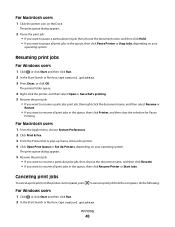
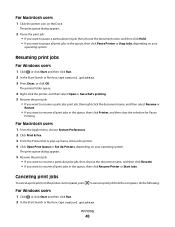
... to pause all print jobs in the queue, then click Resume Printer or Start Jobs.
The print queue dialog appears.
2 Pause the print job: • If you want to pause a particular print job, then choose the document name, and then click Hold. • If you want to resume all print jobs in the queue, then click Pause Printer or Stop Jobs, depending on the Dock. Resuming print jobs
For...
User's Guide - Page 49
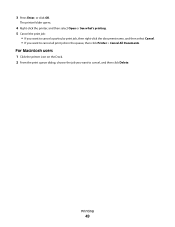
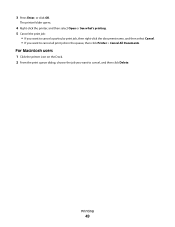
... on the Dock. 2 From the print queue dialog, choose the job you want to cancel all print jobs in the queue, then click Printer > Cancel All Documents. Printing
49
The printer folder opens.
4 Right-click the printer, and then select Open or See what's printing. 5 Cancel the print job:
• If you want to cancel a particular print job, then right-click the document...
User's Guide - Page 62


... 8 to 63 ASCII characters. ASCII characters are A-F, a-f, and 0-9.
Hexadecimal characters are letters, numbers, punctuation, and symbols found on a wireless network
To set up the printer for wireless printing, you are case-sensitive. ASCII characters in a WPA passphrase are letters, numbers, punctuation, and symbols found on the wireless network must use the same...
User's Guide - Page 74


... field. Hexadecimal characters are home networks configured? If you are using a password, then choose No Security.
Networking
74
For desktop computers, laptops, and printers to communicate with internal print servers built into them . There are many different ways a network can communicate over a wired connection. Wireless network examples
Scenario 1: Mixed wired and wireless...
User's Guide - Page 91


... INK CARTRIDGES ARE INSERTED CORRECTLY
1 Turn the printer on, and then open the printer. 2 Make sure the cartridges are inserted correctly.
SELECT YOUR PRINTER FROM THE PRINT DIALOG BEFORE SENDING THE PRINT JOB
MAKE SURE THE PRINT JOB IS NOT PAUSED
MAKE SURE YOUR PRINTER IS SET AS THE DEFAULT PRINTER
Troubleshooting
91 Print job does not print or is marked with a USB symbol.
User's Guide - Page 133


... port 10 print job
canceling 48 pausing 47 resuming 48 print media greeting cards 26 labels 26 print speed is slow 98 print troubleshooting cannot delete documents from
print queue 93
Index
133
computer slows down when printing 98
poor quality at the edges of page 96
slow print speed 98 streaks or lines on printed
image 97 printer
sharing 71...

