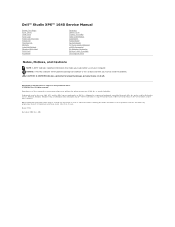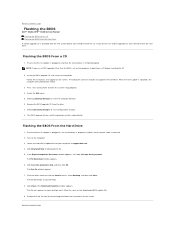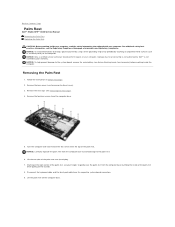Dell Studio XPS M1640 Support Question
Find answers below for this question about Dell Studio XPS M1640.Need a Dell Studio XPS M1640 manual? We have 2 online manuals for this item!
Question posted by catawbaislandman on May 12th, 2016
Why Wont It Start Up Completeloly After Windows Update
Current Answers
Answer #1: Posted by BusterDoogen on May 12th, 2016 1:01 PM
I hope this is helpful to you!
Please respond to my effort to provide you with the best possible solution by using the "Acceptable Solution" and/or the "Helpful" buttons when the answer has proven to be helpful. Please feel free to submit further info for your question, if a solution was not provided. I appreciate the opportunity to serve you!
Related Dell Studio XPS M1640 Manual Pages
Similar Questions
studio 1745
HI my Dell Inspiron N4110 laptop had been making loud noises for months. So, I tried to open the lap...