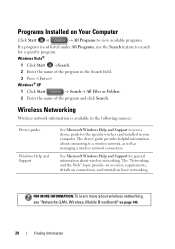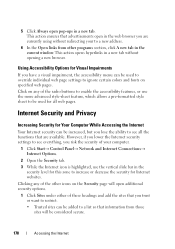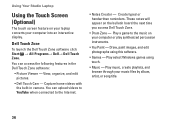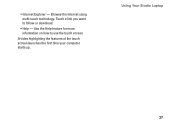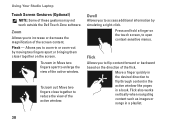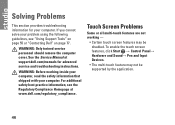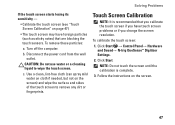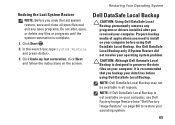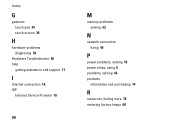Dell Studio 1747 Support Question
Find answers below for this question about Dell Studio 1747.Need a Dell Studio 1747 manual? We have 2 online manuals for this item!
Question posted by bartschuiling on January 16th, 2013
Touch Screen Dell Studio 1747 Not Working Under W8 Pro
I have upgraded my Windows 7 pro to Windows 8 pro. However my touch screen of my Delll Studio 1747 does not work anymore. Under W7 it worked fine, even though W7 was nor realy programmed for touch screens. Do I need new drivers?
Current Answers
Answer #1: Posted by DellJesse1 on January 16th, 2013 5:43 AM
bartschuiling,
Dell does not have any Windows 8 drivers for this system available for download.
Thank You,
Dell-Jesse1
Dell Social Media and Communities
email:[email protected]
Dell Community Forum.
www.en.community.dell.com
Dell Twitter Support
@dellcares
Dell Facebook Support
www.facebook.com/dell
#iwork4dell
Related Dell Studio 1747 Manual Pages
Similar Questions
Does The Dell Studio 1747 Have A Built In Microphone?
Does the Dell Studio 1747 have a built in microphone?I've used the volume control to un-mute it and ...
Does the Dell Studio 1747 have a built in microphone?I've used the volume control to un-mute it and ...
(Posted by glynreeves0 6 years ago)
My Laptop Has A Lot Of Lines On The Screen , I Update Drivers But That Did Not H
Whats the issue??
Whats the issue??
(Posted by omerscan 10 years ago)
Dvd Player Not Working, Do I Need To Load A New Driver
(Posted by charmred 11 years ago)