Dell Studio 1745 Support Question
Find answers below for this question about Dell Studio 1745.Need a Dell Studio 1745 manual? We have 2 online manuals for this item!
Question posted by bmk12zhan on October 2nd, 2013
How To Turn Off Touchpad When Using A Usb Mouse On A Dell Studio 1745
The person who posted this question about this Dell product did not include a detailed explanation. Please use the "Request More Information" button to the right if more details would help you to answer this question.
Current Answers
There are currently no answers that have been posted for this question.
Be the first to post an answer! Remember that you can earn up to 1,100 points for every answer you submit. The better the quality of your answer, the better chance it has to be accepted.
Be the first to post an answer! Remember that you can earn up to 1,100 points for every answer you submit. The better the quality of your answer, the better chance it has to be accepted.
Related Dell Studio 1745 Manual Pages
Dell™ Technology Guide - Page 6


... Off From the Control Panel 63 Turning the Touch Pointer On or Off From the Taskbar 64
Using a USB Pointing Device (Mouse 64 Troubleshooting a USB Pointing Device 64
Keyboard 65 Customizing Your Keyboard 66 Backlit Keyboard 66 Changing the Input Language of Your Keyboard 67 Using the Numeric Keypad on a Laptop Computer 68 General Keyboard Shortcuts 69...
Dell™ Technology Guide - Page 48


.... Before you change any of the display settings, make a note of images on your Dell-installed operating system.
FOR MORE INFORMATION: To learn more about display resolution, see Windows Help... and Displays As you increase the resolution, items appear smaller on page 246. NOTE: Use only the Dell recommended video drivers, which are designed to them if needed. Also, see "Adjusting Display...
Dell™ Technology Guide - Page 57


...; Windows® desktop. FOR MORE INFORMATION: To learn more about these devices, see Windows Help and Support: click Start → Help and Support.
Navigation Devices (Mouse, Keyboard, Touch Pad)
You can use a mouse, a keyboard, a touch pad, and a pointing stick (track stick) to navigate and make selections from the features available on your computer.
Dell™ Technology Guide - Page 63


...Mouse, Keyboard, Touch Pad)
63 Single Finger Zoom
NOTE: Your laptop computer may not support single finger zoom feature.
Cleaning the Touch Pad
1 Shut down and turn off your desktop.
Using a Touch Pointer (Track Stick or Tablet PC Pen)
Turning... check box.
3 Click OK. To change the zoom settings, double-click the Dell Touch Pad icon in and out by spreading two fingers or by bringing the two...
Dell™ Technology Guide - Page 64


Using a USB Pointing Device (Mouse)
Your computer usually auto-detects and installs the drivers for more information.
Turning the Touch Pointer On or Off From the Taskbar
1 Use your finger to press and hold the taskbar. 2 Point to Toolbars, and then tap Touch Pointer. 3 To turn the touch pointer on or off, tap the Touch Pointer icon...
Dell™ Technology Guide - Page 68


...; To enable the numeric keypad, press . The 9 light indicates that the keypad is active.
• To disable the numeric keypad, press again.
68
Navigation Devices (Mouse, Keyboard, Touch Pad) Using the Numeric Keypad on a Laptop Computer
numeric keypad
Your laptop computer may have a numeric keypad integrated into the keyboard.
Dell™ Technology Guide - Page 126


...Tasks (Enhance Performance and Ensure Security) For a laptop computer, remove any batteries. Cleaning Optical Drives and Optical Drive Media
NOTICE: Always use aerosol cleaners, flammable liquid, or other spray ...touch the lens in the Dell™ safety information that come with your computer. Turn off and unplug the computer from the electrical outlet.
Use this document as skipping, ...
Dell™ Technology Guide - Page 273


.... Reseat the power cable into an electrical outlet and that the power strip is turned on the front of the computer illuminates and blinks or remains solid to indicate different... power connector on the keyboard, move the mouse, or press the power button to resume normal operation.
Troubleshooting
273 Dell Support Utility
Use this support utility for Desktop Computers
CAUTION: Before...
Dell™ Technology Guide - Page 281


...The Dell Diagnostics works only on (or restart) your computer. 3 Start the Dell Diagnostics in the documentation shipped with your hard drive. When to use the Dell ...Dell Diagnostics before you begin any of the following two ways:
Troubleshooting
281 Start the Dell Diagnostics from your computer.
NOTE: The Drivers and Utilities media is known to be working properly. 2 Turn on Dell...
Dell™ Technology Guide - Page 294


...dell.com/regulatory_compliance. IF YOU RECEIVE AN INSUFFICIENT MEMORY MESSAGE -
• Save and close any open programs you are unable to 10 seconds (until the computer turns off), and then restart your computer. BACK UP YOUR FILES IMMEDIATELY
USE...not using to see the Regulatory Compliance Homepage at least 8 to get a response by pressing a key on your keyboard or moving your mouse, ...
Dell™ Technology Guide - Page 295


... computer.
• Run the Dell Diagnostics (see "Running the Dell Diagnostics" on the computer.
For additional safety best practices information, see the documentation shipped with the memory.
• Ensure that you begin any mouse extension cables, and connect the mouse directly to ensure that the memory you are using the mouse. For more information about the...
Dell™ Technology Guide - Page 301


... "Installing Drivers for the pointing device option. (The computer automatically recognizes a USB mouse without making any setting adjustments.) For more information on using a mouse extension cable, disconnect it and connect the mouse directly to move the cursor around, select an icon, and open it for Laptop Computers
CHECK THE TOUCH PAD SETTINGS -
1 Click Start→ Control...
Dell™ Technology Guide - Page 310


...and press . The computer boots to a USB connector. 2 Turn on the computer. Changing Boot Sequence to a USB Device
1 Connect the USB device to the selected device. To ensure ...the Start menu. 2 Turn on (or restart) your computer and try again.
4 The Boot Menu appears, listing all available boot devices. 5 Use the arrow keys to wait... press . When the DELL logo appears, press
immediately.
Dell™ Technology Guide - Page 352


...turned on, and they can also be daisy-chained together. A plastic device designed to fit inside the module bay of a laptop computer to a multi-port hub that when combined with security software enhances network and computer security by enabling features such as a USB-compatible keyboard, mouse...on a metal sheath around each pair of cable used when the electrical power fails or drops to create...
Setup Guide - Page 7
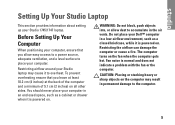
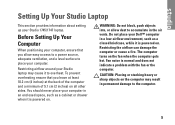
...The computer turns on all other sides.
You should never place your computer.
Fan noise is normal and does not indicate a problem with the fan or the computer.
CAUTION: Placing or stacking heavy or sharp objects on . Setting Up Your Studio Laptop
This section... can damage the computer or cause a fire. Before Setting Up Your Computer
When positioning your Studio 1745/1747 laptop.
Setup Guide - Page 20
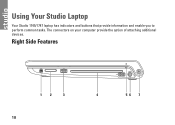
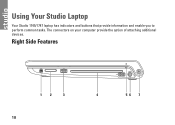
Using Your Studio Laptop
Your Studio 1745/1747 laptop has indicators and buttons that provide information and enable you to perform common tasks. The connectors on your computer provide the option of attaching additional devices.
Right Side Features
12
3
18
4
56 7
Setup Guide - Page 26
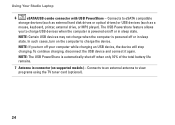
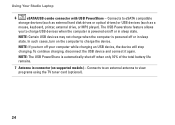
Using Your Studio Laptop
6
eSATA/USB combo connector with USB PowerShare - NOTE: If you to view programs using the TV tuner card (optional).
24 To continue charging, disconnect the USB device and connect it again.
NOTE: The USB PowerShare is automatically shut off or in connector (on supported models) - Connects to an external antenna to charge USB devices when the...
Setup Guide - Page 54


...)
About Your System (System Documentation, Warranty Information, System Information, Upgrades & Accessories)
For more information about Dell Support Center and available support tools, click the Services tab at support.dell.com.
52
Using Support Tools
Dell Support Center
The Dell Support Center helps you find the service, support, and system-specific information you need.
The home...
Setup Guide - Page 58


...computer and try again.
56
Turn on (or restart) your computer cannot display a screen image, contact Dell (see "Contacting Dell" on page 50 and run the Dell Diagnostics before you see the ...and Utilities disc. NOTE: Dell Diagnostics works only on your hard drive. Start the Dell Diagnostics from the boot menu and press .
Using Support Tools
Dell Diagnostics
If you experience a ...
Setup Guide - Page 78
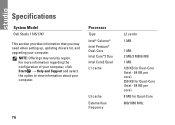
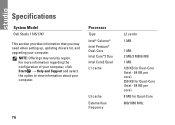
... regarding the configuration of your computer, click Start → Help and Support and select the option to view information about your computer. Specifications
System Model
Dell Studio 1745/1747
This section provides information that you may vary by region. NOTE: Offerings may need when setting up, updating drivers for Quad-Core
800/1066...
Similar Questions
Enable Wifi On My Studio 1745
How do I enable the wifi switch on my studio 1745?
How do I enable the wifi switch on my studio 1745?
(Posted by wald129 8 years ago)
How Turn Off De Tactile Mouse In Order To Use External One?
(Posted by mlopez45838 9 years ago)
Dell Studio 1745 On Button Turns Off When Opening Laptop
(Posted by d3nn1JOVE 10 years ago)
Dell Latitude E6530 Disable Touchpad When Usb Mouse Attached
(Posted by mikericky1 10 years ago)

