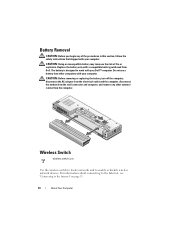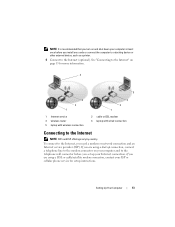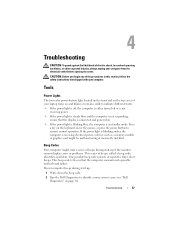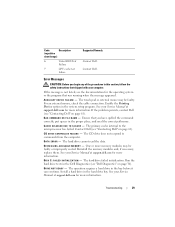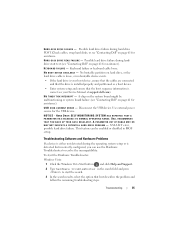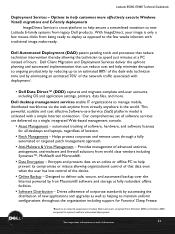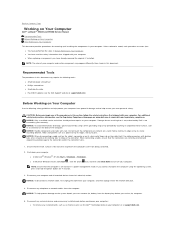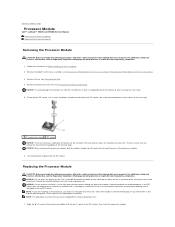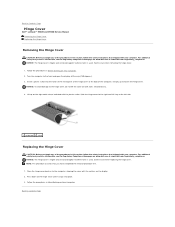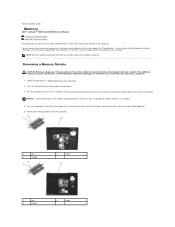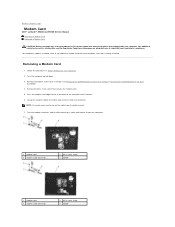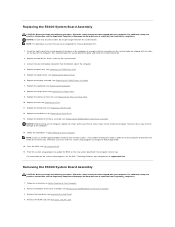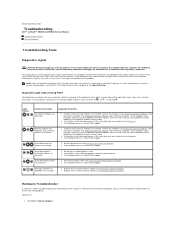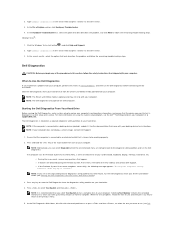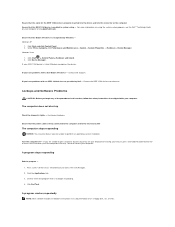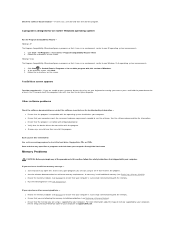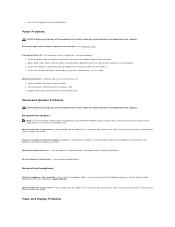Dell Latitude E5500 Support Question
Find answers below for this question about Dell Latitude E5500.Need a Dell Latitude E5500 manual? We have 3 online manuals for this item!
Question posted by mlopez45838 on August 22nd, 2014
How Turn Off De Tactile Mouse In Order To Use External One?
Current Answers
Answer #1: Posted by BusterDoogen on August 22nd, 2014 12:02 PM
Click on it, and right click on Dell touch pad.
Click touchpad properties.
In the upper left area, there's "Device select", click it.
At the bottom, there's a check box "Disable Touchpad / pointing stick when external usb mouse is present"
Uncheck it.
I hope this is helpful to you!
Please respond to my effort to provide you with the best possible solution by using the "Acceptable Solution" and/or the "Helpful" buttons when the answer has proven to be helpful. Please feel free to submit further info for your question, if a solution was not provided. I appreciate the opportunity to serve you!