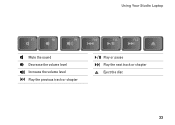Dell Studio 1558 Support Question
Find answers below for this question about Dell Studio 1558.Need a Dell Studio 1558 manual? We have 2 online manuals for this item!
Question posted by lidtod on October 15th, 2013
How To Turn Off Dell Studio 1558 Laptop Critical Battery Sound
The person who posted this question about this Dell product did not include a detailed explanation. Please use the "Request More Information" button to the right if more details would help you to answer this question.
Current Answers
Related Dell Studio 1558 Manual Pages
Similar Questions
Dell Studio 1558 Laptop Wont Turn On After New Battery
(Posted by jnsrjjfy 9 years ago)
How Do U Open Battery Cover From Studio 1558 Laptop I3
(Posted by Vudeep 9 years ago)
How To Open Dell Studio 1558 Laptop To Replace Internal Battery
(Posted by acMichae 10 years ago)
Studio 1558 Laptop Adapter Suddenly Died?
I was using my laptop, with the power cord inserted into a wall socket. Suddenly, the computer decid...
I was using my laptop, with the power cord inserted into a wall socket. Suddenly, the computer decid...
(Posted by Gugurekas 11 years ago)