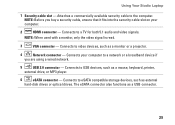Dell Studio 1558 Support Question
Find answers below for this question about Dell Studio 1558.Need a Dell Studio 1558 manual? We have 2 online manuals for this item!
Question posted by Pepoo on July 11th, 2014
Studio 1558 Touchpad Mouse Took Apart Now Wont Work
The person who posted this question about this Dell product did not include a detailed explanation. Please use the "Request More Information" button to the right if more details would help you to answer this question.
Current Answers
Related Dell Studio 1558 Manual Pages
Similar Questions
Studio 1558 Laptop Adapter Suddenly Died?
I was using my laptop, with the power cord inserted into a wall socket. Suddenly, the computer decid...
I was using my laptop, with the power cord inserted into a wall socket. Suddenly, the computer decid...
(Posted by Gugurekas 11 years ago)
My Dell Inspiron 14r N4110 I5's Touchpad's Scroll Is Not Working On Startup.
My Dell inspiron 14R n4110 i5's touchpad's scroll is not working on startup.recently i went to mscon...
My Dell inspiron 14R n4110 i5's touchpad's scroll is not working on startup.recently i went to mscon...
(Posted by rajkumarbathula 11 years ago)
My Dell Inspiron N 5030 Touch Npad Wont Work Properly
some times my dell touch pad wont work
some times my dell touch pad wont work
(Posted by venkynandre 12 years ago)