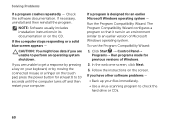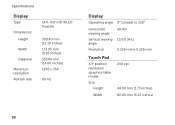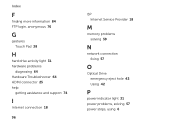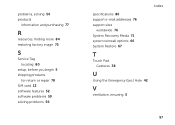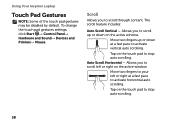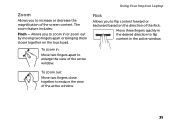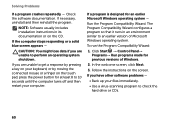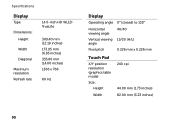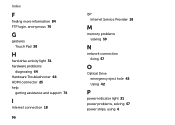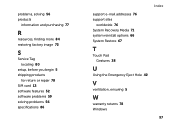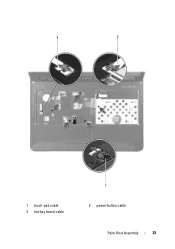Dell Inspiron N4110 Support Question
Find answers below for this question about Dell Inspiron N4110.Need a Dell Inspiron N4110 manual? We have 4 online manuals for this item!
Question posted by rajkumarbathula on January 18th, 2013
My Dell Inspiron 14r N4110 I5's Touchpad's Scroll Is Not Working On Startup.
Current Answers
Answer #1: Posted by prateekk007 on January 21st, 2013 2:20 PM
I would suggest you to open Msconfig again and enable the ALPS Touchpad services.
In case issue still persists I would suggest you to install the touchpad drivers from the below mentioned link. Please select operating system before you start installation.
Please reply if you have any further questions.Thanks & Regards
Prateek K
Related Dell Inspiron N4110 Manual Pages
Similar Questions
I have a new inspiron N5050, and my touch pad cant move the page up and down thanks
Hi, I need Help. My laptop is Dellinspiron 14R n4110 i5 with 3 shortcut keys on panel for accessing ...
My laptop doesnot have scroll , zoom and flick facilities or I cant enable it. please guide me
I have a new Dell Latitude E6320. The touch pad is very annoying when I'm typing. I pressed Fn + F5 ...