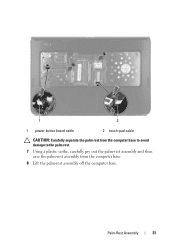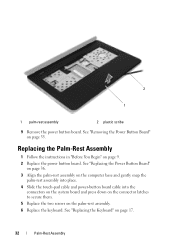Dell Inspiron N5050 Support Question
Find answers below for this question about Dell Inspiron N5050.Need a Dell Inspiron N5050 manual? We have 2 online manuals for this item!
Question posted by asselmd on March 18th, 2013
Configurating Touch Pad
Current Answers
Answer #1: Posted by DellJesse1 on March 19th, 2013 8:29 AM
Below is information to try and resolve the touch pad issue.
When you place your finger on the TouchPad, arrows appear along the edge of the TouchPad diagram to show you your finger’s position. If your finger is in an active scrolling region on the TouchPad, the corresponding scrolling area on the diagram will turn a solid color. You can make the scrolling regions larger or smaller by dragging one of the small black squares on the edge of the cross-hatched area.
If you have difficulty triggering scrolling, try making the scrolling region larger by moving the edges of the cross-hatched area inward. If you find that scrolling triggers too easily, try making the scrolling region smaller.
If the scrolling regions are gray and cannot be adjusted, ensure that the scrolling feature is enabled. To enable scrolling:
- Select Scrolling in the menu tree to the left.
- Select the desired method of scrolling, and enable vertical or horizontal scrolling.
If scrolling does not respond, ensure that the appropriate check box is selected and that the window or item on which you have clicked is scrollable. If you still have problems, check your Scrolling Region settings.
Thank You,
Dell-Jesse1
Dell Social Media and Communities
email:[email protected]
Dell Community Forum.
www.en.community.dell.com
Dell Twitter Support
@dellcares
Dell Facebook Support
www.facebook.com/dell
#iwork4dell
Related Dell Inspiron N5050 Manual Pages
Similar Questions
dell laptop Inspiron N5050 drivers for windows xp
please plug in a supported devices wraning giving for Dell laptop inspiron N5050