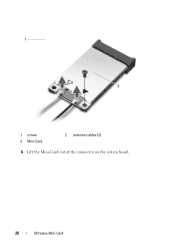Dell Inspiron N5050 Support Question
Find answers below for this question about Dell Inspiron N5050.Need a Dell Inspiron N5050 manual? We have 2 online manuals for this item!
Question posted by Glorimendy1 on November 30th, 2013
How To Cnnect Wireless Network In Dell Laptop Inspiron N5050
The person who posted this question about this Dell product did not include a detailed explanation. Please use the "Request More Information" button to the right if more details would help you to answer this question.
Current Answers
Related Dell Inspiron N5050 Manual Pages
Similar Questions
How I Can Turn The Wireless For Dell Inspiron N5050
(Posted by idylEp 9 years ago)
How To Search For Wireless Networks On Inspiron 1545
(Posted by jmdevilt 10 years ago)
How To Install Wireless Network Adapter Inspiron 15r N5110
(Posted by sousjaxb 10 years ago)