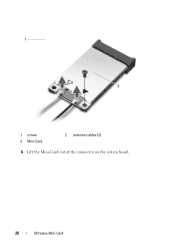Dell Inspiron N5050 Support Question
Find answers below for this question about Dell Inspiron N5050.Need a Dell Inspiron N5050 manual? We have 2 online manuals for this item!
Question posted by pmrenita on February 17th, 2014
How To Set Up Wireless On Dell Inspiron N5050
The person who posted this question about this Dell product did not include a detailed explanation. Please use the "Request More Information" button to the right if more details would help you to answer this question.
Current Answers
Related Dell Inspiron N5050 Manual Pages
Similar Questions
How To Switch Fn Key Setting Dell Inspiron N5050
(Posted by amendford86 9 years ago)
How To Install Wireless Driver Dell Laptop Inspiron 5010
(Posted by chrisjatn 10 years ago)
Set Up Inspiron N5030 To External Monitor
how to set up inspiron n5030 to external monitor,i have no laptops monitor,without it computer just ...
how to set up inspiron n5030 to external monitor,i have no laptops monitor,without it computer just ...
(Posted by leviatanishako 11 years ago)
Dell Laptop Inspiron N5050 Drivers For Windows Xp
dell laptop Inspiron N5050 drivers for windows xp
dell laptop Inspiron N5050 drivers for windows xp
(Posted by Umeshb1986 11 years ago)
I Cannot Find The Bluetooth Icon On My Dell Inspiron N5050.
I cannot find the bluetooth icon on my Dell Inspiron N5050. I bought this new Dell Inspiron N5050 wi...
I cannot find the bluetooth icon on my Dell Inspiron N5050. I bought this new Dell Inspiron N5050 wi...
(Posted by tawadeharshad 11 years ago)