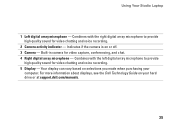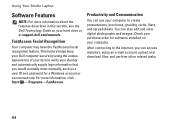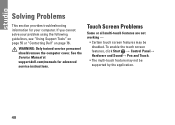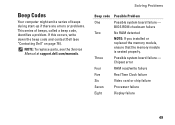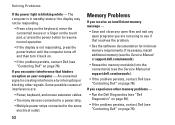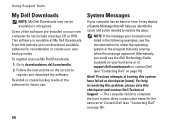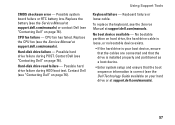Dell Studio 1558 Support Question
Find answers below for this question about Dell Studio 1558.Need a Dell Studio 1558 manual? We have 2 online manuals for this item!
Question posted by grschaefer on June 12th, 2014
How Do I Manually Turn The Wifi On, On A Dell Studio 1558
Hello how do I manually turn on the wifi on, on a Dell Studio 1558 laptop
Current Answers
Answer #1: Posted by DellJesse1 on June 12th, 2014 6:08 AM
grschaefer,
To turn the wifi on/off you can press the FN+F2 key combination. You can also go into the wireless properties in control panel.
Thank You,
Dell-Jesse1
Dell Social Media and Communities
email:[email protected]
Dell Community Forum.
www.en.community.dell.com
Dell Twitter Support
@dellcares
Dell Facebook Support
www.facebook.com/dell
#iwork4dell
Related Dell Studio 1558 Manual Pages
Similar Questions
Dell Studio 1558 Laptop Wont Turn On After New Battery
(Posted by jnsrjjfy 9 years ago)
How To Turn Off Dell Studio 1558 Laptop Critical Battery Sound
(Posted by lidtod 10 years ago)
Studio 1558 Laptop Adapter Suddenly Died?
I was using my laptop, with the power cord inserted into a wall socket. Suddenly, the computer decid...
I was using my laptop, with the power cord inserted into a wall socket. Suddenly, the computer decid...
(Posted by Gugurekas 11 years ago)
No Power To My Studio 1558
I shut down my studio 1558 last night and this morning it won't turn on. No light on the button--no ...
I shut down my studio 1558 last night and this morning it won't turn on. No light on the button--no ...
(Posted by gcro53 12 years ago)