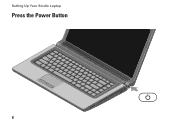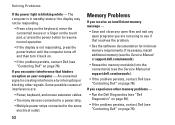Dell Studio 1558 Support Question
Find answers below for this question about Dell Studio 1558.Need a Dell Studio 1558 manual? We have 2 online manuals for this item!
Question posted by jmnceec2 on May 30th, 2014
How To Fix Power Button Problem Of Dell Studio 1558
The person who posted this question about this Dell product did not include a detailed explanation. Please use the "Request More Information" button to the right if more details would help you to answer this question.
Current Answers
Related Dell Studio 1558 Manual Pages
Similar Questions
My Power Button On My Vostro 3500 Is Gradually Working Less?
Hi, My power button on my Vostro 3500 is gradually working less. Before it doesn't let me turn on at...
Hi, My power button on my Vostro 3500 is gradually working less. Before it doesn't let me turn on at...
(Posted by circlesrobinson 11 years ago)
No Power To My Studio 1558
I shut down my studio 1558 last night and this morning it won't turn on. No light on the button--no ...
I shut down my studio 1558 last night and this morning it won't turn on. No light on the button--no ...
(Posted by gcro53 12 years ago)