Dell Studio 1558 Support Question
Find answers below for this question about Dell Studio 1558.Need a Dell Studio 1558 manual? We have 2 online manuals for this item!
Question posted by susavavab on November 26th, 2013
How To Remove The Power Cable From Studio 1558
The person who posted this question about this Dell product did not include a detailed explanation. Please use the "Request More Information" button to the right if more details would help you to answer this question.
Current Answers
There are currently no answers that have been posted for this question.
Be the first to post an answer! Remember that you can earn up to 1,100 points for every answer you submit. The better the quality of your answer, the better chance it has to be accepted.
Be the first to post an answer! Remember that you can earn up to 1,100 points for every answer you submit. The better the quality of your answer, the better chance it has to be accepted.
Related Dell Studio 1558 Manual Pages
Dell™ Technology Guide - Page 11


11 Power (Power Settings, Power Protection Devices, and Batteries) . . . 135
Setting Power Options 135 Windows Vista 135 Windows® XP 137
Power Protection Devices 140 Surge Protector 140 Power Line Conditioner 140 Uninterruptible Power Supply (UPS 141
Laptop Computer Batteries 141 Using Your Laptop Computer for the First Time 142 Preserving the Life of a Battery 142 Replacing a ...
Dell™ Technology Guide - Page 146


... computer for your computer for example on the taskbar. Storing a Battery
Remove the battery when you can leave the battery in your computer using battery power until the battery is too hot to an electrical outlet. US Department...feature in checked baggage. HINT: To disable battery charging, you store your laptop computer from overcharging.
The battery is fully charged.
Dell™ Technology Guide - Page 273


... computer illuminates and blinks or remains solid to resume normal operation. Power Lights for your computer.
Reseat the power cable into an electrical outlet and that the power strip is not receiving power.
-
NOTE: On certain systems the power light is green.
• If the power light is blinking blue, the computer is not responding, see the...
Dell™ Technology Guide - Page 274


... the system board (see the documentation shipped with your computer).
• If the power light is blinking amber, the computer is steady amber, a device may exist.
- Ensure that the main power cable and front panel cable are :
- Power, keyboard, and mouse extension cables
- Remove and then reinstall any cards (see the Service Manual for Desktop Computers
Some...
Dell™ Technology Guide - Page 293


ENSURE THAT THE POWER CABLE IS FIRMLY CONNECTED TO THE COMPUTER AND TO
THE ELECTRICAL OUTLET
The Computer Stops Responding
NOTICE: You may lose data if you are unable to... Task Manager. 2 Click the Applications tab. 3 Click to 10 seconds (until the computer turns off), and then restart your mouse, press and hold the power button for Laptop Computers" on your keyboard or moving your computer.
Dell™ Technology Guide - Page 297


... or is not receiving power.
• Reseat the power cable in the power connector on .
• Ensure that the electrical outlet is securely connected to the system board power connector (POWER2) (see the Service Manual for your computer).
• Remove and then reinstall all components and cables are :
• Power, keyboard, and mouse extension cables
• Too many devices...
Dell™ Technology Guide - Page 302


... the computer. • Swap the computer and monitor power cables to determine if the monitor's power
cable is defective. • Check the connectors for bent or broken pins (it with a PCI graphics card installed, removal of the procedures in a safe and secure location. Ensure that the monitor cable is connected as a lamp.
302
Troubleshooting
The Screen...
Dell™ Technology Guide - Page 303


... is Readable
CONNECT AN EXTERNAL MONITOR -
1 Shut down your speaker system includes a subwoofer, ensure that the power cable for instructions on the computer and the monitor and adjust the monitor brightness and contrast controls. See "Power Lights for interference. If the external monitor works, the computer display or video controller may be
Troubleshooting...
Dell™ Technology Guide - Page 304


... light located on the front of the procedures in standby mode. Reseat the power cable into an electrical outlet and that the main power cable and front panel cable are securely connected to resume normal operation. Ensure that the power strip is not responding, see the Service Manual for Desktop Computers" on the keyboard, move the...
Dell™ Technology Guide - Page 305


... service provides proactive e-mail notification of interference are:
- Troubleshooting
305 Ensure that the processor power cable is steady amber, a device may be customized for your computer.)
• If the power light is securely connected to support.dell.com/technicalupdate. Remove and then reinstall the memory modules (see the Documentation for content, format, and how...
Dell™ Technology Guide - Page 335
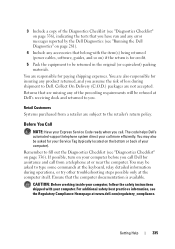
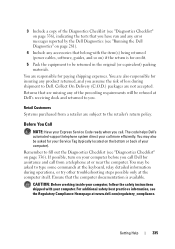
... be returned in the original (or equivalent) packing materials. CAUTION: Before working inside your computer, follow the safety instructions shipped with the item(s) being returned (power cables, software, guides, and so on) if the return is available.
Remember to Dell. Before You Call
NOTE: Have your Express Service Code ready when you...
Dell™ Technology Guide - Page 339


... hardware and the operating system. Unless you plug the AC adapter power cable in this Glossary are provided for reporting hardware and software alerts to... hard drive Host Controller which a laptop computer battery is designed to an electrical outlet. Glossary
Terms in to be depleted and recharged. advanced configuration and power interface - accelerated graphics port - battery...
Setup Guide - Page 5


... Computer 5 Connect the AC Adapter 6 Connect the Network Cable (Optional 7 Press the Power Button 8 Set Up Microsoft Windows 9 Create System Recovery Media (Recommended 10 Install the SIM Card (Optional 12 Enable or Disable Wireless (Optional 14 Connect to the Internet (Optional 16
Using Your Studio Laptop 20 Right Side Features 20 Left Side Features...
Setup Guide - Page 45


... batteries from other computers. Shut down the computer, and remove external cables (including the AC adapter). Slide the battery release latch to the side. 3. To replace the battery: Slide the battery into place.
43 Slide the battery away from Dell.
Using Your Studio Laptop WARNING: Using an incompatible battery may increase the risk of...
Setup Guide - Page 55


...seconds until the computer turns off and then restart your mouse, press the power button for an earlier Microsoft® Windows® operating system -
Click... Wizard. Check the software documentation.
The Program Compatibility Wizard configures a program so that the power cable is no longer responding
4. If a program stops responding - If a program crashes repeatedly ...
Setup Guide - Page 76
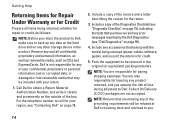
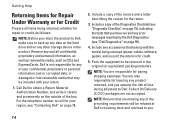
... Under Warranty or for Credit
Prepare all confidential, proprietary and personal information, as well as removable media, such as follows:
NOTE: Before you assume the risk of the invoice and a...whether for credit.
5. NOTE: You are also responsible for your return.
1. Remove any and all items being returned (power cables, software, guides, and so on) if the return is not responsible for ...
Setup Guide - Page 82


... information that you may vary by region.
Computer Model
Computer Information
Studio 1555/1557/1558
Data bus width 64 bits
Computer Information
System chipset
Intel GM45/PM45 + ICH9M (Studio 1555)
Mobile Intel 5 series express chipset PM55 (Studio 1557)
Mobile Intel 5 series express chipset HM55 (Studio 1558)
DRAM bus width
Flash EPROM Graphics bus PCI bus
dual...
Setup Guide - Page 83


Specifications
Computer Model Processor
Type
L1 cache L2 cache
L3 cache
Studio 1555
Studio 1557
Studio 1558
Intel® Core™2 Duo Intel Pentium® Dual-Core Intel Celeron® Dual-Core
Intel Core i7
Intel Core i3 Intel Core i5 Intel ...
Setup Guide - Page 84


... Signaling (LVDS) HDMI 1.3B
integrated on system board ATI Mobility Radeon HD 4570
Studio 1557
LVDS
HDMI 1.3B
integrated on system board ATI Mobility Radeon HD 4570
Video memory
GDDR3 256 MB/512 MB DDR3 512 MB/1 GB
Studio 1558
LVDS
HDMI 1.3B
integrated on system board ATI Mobility Radeon HD 4570 ATI...
Setup Guide - Page 86


... mm) 1.5 V and 3.3 V
26 pins
Memory
Connectors
two user-accessible SODIMM connectors
Capacities
1 GB, 2 GB, and 4 GB
Memory type
800 MHz SODIMM DDR2 (Studio 1555)
1067/1333 MHz SODIMM DDR3 (Studio 1557/Studio 1558)
Minimum memory 1 GB (single channel)
Maximum memory 8 GB (dual channel - 4 GB x 2)
NOTE: For instructions on upgrading the memory, see the Service...
Similar Questions
White Lec Light Flashes When I Push The Power Button Studio 1558
(Posted by CindArthu 9 years ago)
Dell Inspiron N5110 Unresponsive, No Leds At All With Even Power Cable
Hi can someone please answer urgently? as I was in the middle of my assignment, due on Monday, clos...
Hi can someone please answer urgently? as I was in the middle of my assignment, due on Monday, clos...
(Posted by gaurang97 11 years ago)

