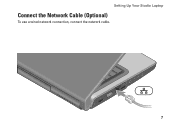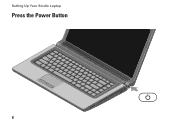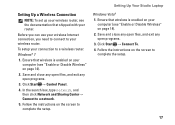Dell Studio 1558 Support Question
Find answers below for this question about Dell Studio 1558.Need a Dell Studio 1558 manual? We have 2 online manuals for this item!
Question posted by chalfr on August 10th, 2014
How To Disable Touchpad On Studio 1558
Current Answers
Answer #1: Posted by DellJesse1 on August 13th, 2014 11:31 AM
Open control panel and click on the mouse/toucpad.From here you will see where to disable he touchpad. You can also follow the information below.
1. Look for a touchpad icon in the notification area. Double-click or right-click it to browse the touchpad options; disable the touchpad from here if possible.
Click the Disable button under Device Settings to disable the touchpad.2. If you don't find a touchpad icon in the notification area, clickStart, Control Panel, Hardware and Sound. Under 'Devices and Printers', click Mouse. (In Vista, click Start, Control Panel,Hardware and Sound, Mouse.) The Mouse Properties window will open; you might find a tab in that window where you can disable the touchpad.
3. Look for a touchpad software entry in the Start menu if you can't find it in the notification area or under Mouse Properties.
One More OptionIf you don't see a way to physically disable the touchpad or to disable it through software, you still have another option.
1. Click Start.
You can also disable your touchpad in the Device Manager.
2. Type device manager into the Search box. Click the device manager result, and the Device Manager window will pop up.
3. Expand Mice and other pointing devices.
4. Right-click the touchpad's entry. In the menu that pops up, clickDisable.
5. Confirm your choice in the pop-up window.
Thank You,
Dell-Jesse1
Dell Social Media and Communities
email:[email protected]
Dell Community Forum.
www.en.community.dell.com
Dell Twitter Support
@dellcares
Dell Facebook Support
www.facebook.com/dell
#iwork4dell
Answer #2: Posted by techyagent on August 13th, 2014 11:15 AM
2. Click the Hardware tab.
3. Click the Device Manager button.
4. Find Touchpad in the list. (May be inside Mice and other pointing devices.)
5. Expand it, right-click on it and Disable it (Don't Uninstall it!)
And there is also a button next to F12 it is the toychpad disabling button.
Thanks
Supporting Image
You can click the image below to enlargeTechygirl
Related Dell Studio 1558 Manual Pages
Similar Questions
How To Disable Touchpad Of Dell Inspiron 1440. Please Help
I was using my laptop, with the power cord inserted into a wall socket. Suddenly, the computer decid...