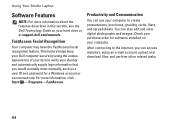Dell Studio 1558 Support Question
Find answers below for this question about Dell Studio 1558.Need a Dell Studio 1558 manual? We have 2 online manuals for this item!
Question posted by roHelo on October 22nd, 2013
Dell Studio 1558 Laptop Won't Start
The person who posted this question about this Dell product did not include a detailed explanation. Please use the "Request More Information" button to the right if more details would help you to answer this question.
Current Answers
Related Dell Studio 1558 Manual Pages
Similar Questions
Dell Studio 1558 Laptop Wont Turn On After New Battery
(Posted by jnsrjjfy 9 years ago)
How To Turn Off Dell Studio 1558 Laptop Critical Battery Sound
(Posted by lidtod 10 years ago)
I Dropped A Sd Card Into The Cd Player By Mistake On My Studio 1558 Laptop How
can i get it out
can i get it out
(Posted by diegPETE7 10 years ago)
Studio 1558 Laptop Adapter Suddenly Died?
I was using my laptop, with the power cord inserted into a wall socket. Suddenly, the computer decid...
I was using my laptop, with the power cord inserted into a wall socket. Suddenly, the computer decid...
(Posted by Gugurekas 11 years ago)