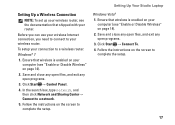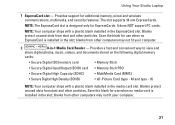Dell Studio 1555 Support Question
Find answers below for this question about Dell Studio 1555.Need a Dell Studio 1555 manual? We have 3 online manuals for this item!
Question posted by minapsh on July 27th, 2014
Where Is Switch To Turn Off Wireless On Dell Studio 1555
Current Answers
Answer #1: Posted by DellJesse1 on July 30th, 2014 6:27 AM
To turn the wifi on/off you would use the keyboard key combination FN+F2. You can also turn it on through the wireless mobility center in control panel.
Thank You,
Dell-Jesse1
Dell Social Media and Communities
email:[email protected]
Dell Community Forum.
www.en.community.dell.com
Dell Twitter Support
@dellcares
Dell Facebook Support
www.facebook.com/dell
#iwork4dell