Dell Studio 1555 Support Question
Find answers below for this question about Dell Studio 1555.Need a Dell Studio 1555 manual? We have 3 online manuals for this item!
Question posted by lilinzr on July 11th, 2014
How To Turn On The Wireless Switch In Dell Studio 1555
The person who posted this question about this Dell product did not include a detailed explanation. Please use the "Request More Information" button to the right if more details would help you to answer this question.
Current Answers
There are currently no answers that have been posted for this question.
Be the first to post an answer! Remember that you can earn up to 1,100 points for every answer you submit. The better the quality of your answer, the better chance it has to be accepted.
Be the first to post an answer! Remember that you can earn up to 1,100 points for every answer you submit. The better the quality of your answer, the better chance it has to be accepted.
Related Dell Studio 1555 Manual Pages
Dell™ Technology Guide - Page 23


...: • Microsoft Windows Help and Support • Control Panel • Information About Installed Hardware • Device Manager • Programs Installed on Your Computer • Wireless Networking • Dell Support Website
Finding Information
23
The Start button may differ in appearance depending on the version of Windows, but it is consistently located on...
Dell™ Technology Guide - Page 146


...computer using battery power until the battery is useful, for your laptop computer from being in a hot environment, the battery may ...batteries in checked baggage. NOTE: With Dell™ ExpressCharge™, when the computer is turned off, the AC adapter charges a completely...battery is switched Off. Then connect the computer to an electrical outlet to an electrical outlet.
A Dell notebook ...
Dell™ Technology Guide - Page 157


... can use this switch to scan for a wireless network by sliding and holding the wireless switch in position for scanning.
You can also use the wireless switch to turn your computer. Networks (LAN, Wireless, Mobile Broadband)
157
FOR MORE INFORMATION: To learn more about how to a wireless network. Enabling/Disabling the Wireless Card With a Wireless Switch Your laptop computer may...
Dell™ Technology Guide - Page 166


...configures the firewall settings accordingly. Locating Networks With the Dell Wi-Fi Catcher™ Network Locator
Your computer may include a wireless switch. Disable file and print sharing. Subscribe to Secure ...network security settings for a Public Place.
To find out if your computer has a wireless switch and where it is enabled.
Do not access online financial websites from a public ...
Dell™ Technology Guide - Page 167


..., available through the system setup program (see "Enabling/Disabling the Wireless Card With a Wireless Switch" on only when the computer is turned on page 307)
Dell ControlPoint Connection Manager
You can access the Dell ControlPoint Connection Manager from the Dell ControlPoint (DCP) application. NOTE: The light turns on page 157). Enabling the Network Locator
Because the Wi-Fi...
Dell™ Technology Guide - Page 281


...Starting the Dell Diagnostics on Laptop Computers
NOTE: If your computer does not display a screen image, see "Contacting Dell" in the documentation shipped with your computer. See "System Setup" on Dell™ computers... restart) your computer. Running the Dell Diagnostics
CAUTION: Before you begin . When to be working properly. 2 Turn on your hard drive or from the Drivers and Utilities ...
Setup Guide - Page 5


... Button 8 Set Up Microsoft Windows 9 Create System Recovery Media (Recommended 10 Install the SIM Card (Optional 12 Enable or Disable Wireless (Optional 14 Connect to the Internet (Optional 16
Using Your Studio Laptop 20 Right Side Features 20 Left Side Features 24 Computer Base Features 28 Touch Pad Gestures 30
Multimedia Control Keys...
Setup Guide - Page 7


...the computer and a minimum of 5.1 cm (2 inches) on all other sides. Do not place your Dell™ computer in an enclosed space, such as carpets or rugs, while it is normal and does... it is powered on. The computer turns on the fan when the computer gets hot. Before Setting Up Your Computer
When positioning your Studio 1555/1557/1558 laptop. Restricting the airflow can damage the computer...
Setup Guide - Page 14


... battery (see "Removing and Replacing the Battery" on your cellular service provider.
Setting Up Your Studio Laptop
Install the SIM Card (Optional)
NOTE: Installing a SIM is not required if you to connect to access the Internet. Turn off your computer. In the battery bay, slide the SIM card into the SIM card slot...
Setup Guide - Page 16


... allows you to quickly turn off wireless radios (Wi-Fi and Bluetooth®), such as when you ordered a WLAN card at the time of your computer only if you are asked to turn off all wireless radios on . 2. Setting Up Your Studio Laptop
Enable or Disable Wireless (Optional)
NOTE: The wireless feature is turned on an airplane flight. 14...
Setup Guide - Page 22


Using Your Studio Laptop
This section provides information about the features available on your Studio 1555/1557/1558 laptop. Right Side Features
56 7 4 3
12 20
Setup Guide - Page 23
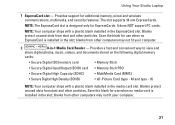
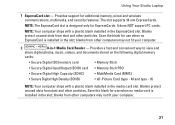
...is installed in the slot; Save the blank for use when no ExpressCard is designed only for additional memory, wired and wireless communications, multimedia, and security features.
M and type - H)
NOTE: Your computer ships with a plastic blank installed ... slot. Blanks protect unused slots from dust and other particles. Using Your Studio Laptop
1 ExpressCard slot -
Setup Guide - Page 25


The light indicates the following power states:
• Solid white -
Turns the computer on .
• Blinking white - The computer is ... The battery is turned off when pressed. The battery is adequately charged or the computer is fully charged. The light in standby mode.
• Off -
Using Your Studio Laptop
6
Battery status light -
Turns on steadily or blinks...
Setup Guide - Page 45


... battery, shut down the computer and turn it clicks into the battery bay, until it over. 2.
Shut down the computer, and remove external cables (including the AC adapter). Do not use a battery purchased from other computers. Slide the battery away from the battery bay. Using Your Studio Laptop WARNING: Using an incompatible battery...
Setup Guide - Page 82


... information that you may vary by region. Computer Model
Computer Information
Studio 1555/1557/1558
Data bus width 64 bits
Computer Information
System chipset
Intel GM45/PM45 + ICH9M (Studio 1555)
Mobile Intel 5 series express chipset PM55 (Studio 1557)
Mobile Intel 5 series express chipset HM55 (Studio 1558)
DRAM bus width
Flash EPROM Graphics bus PCI bus
dual...
Setup Guide - Page 83


Specifications
Computer Model Processor
Type
L1 cache L2 cache
L3 cache
Studio 1555
Studio 1557
Studio 1558
Intel® Core™2 Duo Intel Pentium® Dual-Core Intel Celeron® Dual-Core
Intel Core i7
Intel Core i3 Intel Core i5 ...
Setup Guide - Page 84


Specifications
Computer Model Video
LCD interface
TV support Discrete
Video type
Video controller
Studio 1555
Low Voltage Differential Signaling (LVDS) HDMI 1.3B
integrated on system board ATI Mobility Radeon HD 4570
Studio 1557
LVDS
HDMI 1.3B
integrated on system board ATI Mobility Radeon HD 4570
Video memory
GDDR3 256 MB/512 MB DDR3 512...
Setup Guide - Page 85


Computer Model
UMA Video type
Video controller
Video memory
Studio 1555
integrated on system board Mobile Intel GMA 4500MHD up to 358 MB of shared memory
Studio 1557
Specifications
Studio 1558
integrated on system board Intel GMA HD
up to 1.7 GB of shared memory
83
Setup Guide - Page 86


... mm) 1.5 V and 3.3 V
26 pins
Memory
Connectors
two user-accessible SODIMM connectors
Capacities
1 GB, 2 GB, and 4 GB
Memory type
800 MHz SODIMM DDR2 (Studio 1555)
1067/1333 MHz SODIMM DDR3 (Studio 1557/Studio 1558)
Minimum memory 1 GB (single channel)
Maximum memory 8 GB (dual channel - 4 GB x 2)
NOTE: For instructions on upgrading the memory, see the Service...
Setup Guide - Page 90


....09 mm (2.87-inches) sensor-active area
Height
40.09 mm (1.57-inches) rectangle
Battery
Type
Depth Height
Width
4-cell "smart" lithium ion (Studio 1555)
6-cell/9-cell "smart" lithium ion (Studio 1555/1557/1558)
48.3 mm (1.9 inches) (4/6/9-cell)
20.4 mm (0.8 inches) (4/6-cell)
37.8 mm (1.5 inches) (9-cell)
206.6 mm (8.13 inches) (4/6-cell)
284.9 mm (11...

