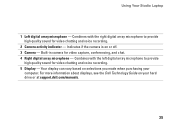Dell Studio 1555 Support Question
Find answers below for this question about Dell Studio 1555.Need a Dell Studio 1555 manual? We have 3 online manuals for this item!
Question posted by catmha on April 8th, 2014
How Do U Turn Wireless On Dell Studio 1555
The person who posted this question about this Dell product did not include a detailed explanation. Please use the "Request More Information" button to the right if more details would help you to answer this question.
Current Answers
Answer #1: Posted by RaviCatDell on April 19th, 2014 3:18 PM
Hi catmha,
I'm a part of Dell Social Media Team. Use the F2 key to turn wireless On or Off. You may also use Windows Mobility Center in the control panel to check the status of the wireless connection.
Hope that helps.
I'm a part of Dell Social Media Team. Use the F2 key to turn wireless On or Off. You may also use Windows Mobility Center in the control panel to check the status of the wireless connection.
Hope that helps.
Dell-Ravi C
#IWorkforDell
Follow me on Twitter: @RaviCAtDell
Social Media & communities Professional
Related Dell Studio 1555 Manual Pages
Similar Questions
How Do I Enable The Wireless Network Connection Studio 1555
(Posted by sphalysaf 9 years ago)
How To Turn Wireless On Dell Laptop Dell Studio 1569
(Posted by haelidio 9 years ago)
Dell Studio 1555 Pp39l Beeps 3times Continuous...restarts, Not Boot Unless Safe
DELL STUDIO 1555 PP39L beeps 3 times and continuous. it restarts on its own... will not boot up unle...
DELL STUDIO 1555 PP39L beeps 3 times and continuous. it restarts on its own... will not boot up unle...
(Posted by mercyaltar 9 years ago)
How To Turn Wireless On On A Dell Studio 1749 Laptop
(Posted by ronalzizz 10 years ago)