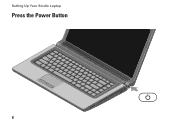Dell Studio 1555 Support Question
Find answers below for this question about Dell Studio 1555.Need a Dell Studio 1555 manual? We have 3 online manuals for this item!
Question posted by slipgeke on April 14th, 2014
Can You Turn On Dell 1555 With Broken Power Button
The person who posted this question about this Dell product did not include a detailed explanation. Please use the "Request More Information" button to the right if more details would help you to answer this question.
Current Answers
There are currently no answers that have been posted for this question.
Be the first to post an answer! Remember that you can earn up to 1,100 points for every answer you submit. The better the quality of your answer, the better chance it has to be accepted.
Be the first to post an answer! Remember that you can earn up to 1,100 points for every answer you submit. The better the quality of your answer, the better chance it has to be accepted.
Related Dell Studio 1555 Manual Pages
Dell™ Technology Guide - Page 101


... your computer.
Because standby does not save your desktop state to use the computer again, it . Use shut down only when you must turn off the power to save power when you left it. This action shuts down to your hard disk. Shutdown States
Microsoft® Windows Vista®
Sleep Shut Down
Sleep...
Dell™ Technology Guide - Page 107


... when the power is turned back on. See "Replacing a Battery" on page 125
• Your system administrator
• support.dell.com. HINT: If an error message is a troubleshooting option for Windows that starts your computer in Safe Mode if you start your computer in a limited state.
Press and hold the power button for a laptop computer to...
Dell™ Technology Guide - Page 136


... computer to quickly resume full operation when you set the power management options: • Press the power button. Hibernate Hibernate conserves power by copying system data to sleep: • Press the power button. • Close the display for a notebook computer.
OR
• Open the display for a laptop computer. • Press . FOR MORE INFORMATION: To learn more about...
Dell™ Technology Guide - Page 137


... exits hibernate. To exit hibernate mode, press the power button.
NOTICE: You cannot remove devices or undock your computer while your computer. OR
• Depending on how you set alarms for low or critical battery power (laptop computers)
Power (Power Settings, Power Protection Devices, and Batteries)
137 set the power management options, you can change the following methods...
Dell™ Technology Guide - Page 138


... or
→ Help and Support. view the available battery power (laptop computers) • Advanced - To enter standby: • Click Start→ Turn off computer→ Stand by turning off the display and the hard drive after a predetermined period of the following methods: • Press the power button. • Close the display for a notebook computer. • Press...
Dell™ Technology Guide - Page 139


... completely turning off computer.
To exit hibernate, press the power button. Hibernate Mode
Hibernate conserves power by copying system data to a reserved area on how you set the power management options... computer. The computer may take a short time to enter hibernate:
• Press the power button.
• Close the display for a notebook computer.
• Press .
Remove and ...
Dell™ Technology Guide - Page 272


...turn off or light in a certain sequence to resolve the problem. Write down the information displayed on the screen and look for the message in the System Messages list or in conjunction with the power lights. Dell Diagnostics can also indicate internal power... Manual for laptop computers System messages
Windows Hardware Troubleshooter Dell Diagnostics
Function
The power button light illuminates...
Dell™ Technology Guide - Page 273


... computer is plugged into both the power connector on . Troubleshooting
273 Dell Support Utility
Use this section, follow the safety instructions shipped with your computing environment. power button
The power button light located on the keyboard, move the mouse, or press the power button to indicate different states:
• If the power light is blue and the computer is...
Dell™ Technology Guide - Page 275


... Support website support.dell.com. Diagnostic Lights for your computer or see the documentation for assistance). FOR HELP IN RESOLVING THIS PROBLEM, PLEASE NOTE THIS C H E C K P O I N T A N D C O N T A C T D E L L TE C H N I L U R E - C P U F A N F A I L U R E -
Possible HDD failure during HDD boot test (see the Service Manual for Laptop Computers
Typically laptop computers have...
Dell™ Technology Guide - Page 293


... data if you are unable to 10 seconds (until the computer turns off), and then restart your computer. If you are unable to get a response by pressing a key on your keyboard or moving your mouse, press and hold the power button for Laptop Computers" on page 274 or "Diagnostic Lights for at least 8 to...
Dell™ Technology Guide - Page 294


... system installed on your keyboard or moving your mouse, press and hold the power button for at www.dell.com/regulatory_compliance.
See the software documentation for information.
• Ensure that resolves...exit any of the procedures in an environment similar to 10 seconds (until the computer turns off), and then restart your computer. BACK UP YOUR FILES IMMEDIATELY
USE A VIRUS-...
Dell™ Technology Guide - Page 297


... or is in known working condition to verify that the computer turns on the keyboard, move the mouse, or press the power button to the system board (see the Service Manual for your computer).
The computer is receiving electrical power, but an internal power problem may be malfunctioning or incorrectly installed.
• Ensure that all...
Dell™ Technology Guide - Page 302


... monitor is turned
on. • If the power light is ...8226; Swap the computer and monitor power cables to determine if the monitor's power
cable is defective. • Check the connectors for bent or broken pins (it is normal for ...POWER LIGHT -
• If the power light is lit or blinking, the monitor has power. • If the power light is off, firmly press the button to support.dell.com...
Dell™ Technology Guide - Page 304


... press the power button to verify that the computer turns on properly.
-
Reseat the power cable into an electrical outlet and that the power strip is plugged into both the power connector on .
- If the computer is plugged into a power strip, ensure that the power strip is working condition to resume normal operation. Contact Dell (see "Power Lights for your...
Setup Guide - Page 5


...Power Button 8 Set Up Microsoft Windows 9 Create System Recovery Media (Recommended 10 Install the SIM Card (Optional 12 Enable or Disable Wireless (Optional 14 Connect to the Internet (Optional 16
Using Your Studio Laptop... Fall Sensor 45 Dell Dock 46 Dell DataSafe Online Backup 47
Solving Problems 48 Touch Screen Problems 48 Beep Codes 49 Network Problems 50 Power Problems 51 Memory ...
Setup Guide - Page 25


... is in the button indicates the following states when the computer is turned off when pressed. The battery is adequately charged or the computer is powered by
the AC adapter:
• Solid white - The light in standby mode.
• Off - The computer is fully charged. Using Your Studio Laptop
6
Battery status light - Turns on .
• Blinking...
Setup Guide - Page 53


... off -
The computer resumes normal operation if it back on.
• If the problem persists, contact Dell (see "Contacting Dell" on page 76).
51 The display may not be responding.
• Press the power button until the computer turns off or is working by testing it with another device, such as a lamp.
• Check the...
Setup Guide - Page 54
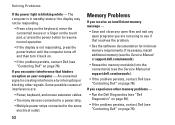
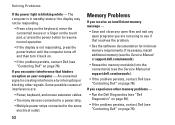
... cables.
• Too many devices connected to a power strip.
• Multiple power strips connected to resume normal operation.
• If the display is not responding, press the power button until the computer turns off and then turn it back on.
• If the problem persists, contact Dell (see "Contacting Dell" on your computer - If necessary, install additional memory...
Setup Guide - Page 55


... - Run the Program Compatibility Wizard.
If you are unable to 10 seconds until the computer turns off and then restart your mouse, press the power button for an earlier Microsoft® Windows® operating system - Ensure that the power cable is no longer responding
4.
NOTE: Software usually includes installation instructions in an environment similar...
Similar Questions
Dell Studio 1555 Screen Flashes White Once When Hitting Power Button
(Posted by dymoluci 9 years ago)
How To Turn On My Dell Studio 1555 When Power Button Broken
(Posted by mcarPreb 10 years ago)
Dell Studio 1535 How To Turn On Without Power Button
(Posted by elisalvo 10 years ago)
How Much Does It Cost To Replace A Power Button On A Studio 1555
(Posted by vvvovpapa 10 years ago)
How To Turn On Dell Studio 15 With A Broken Power Button
(Posted by kudseker 10 years ago)