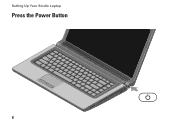Dell Studio 1555 Support Question
Find answers below for this question about Dell Studio 1555.Need a Dell Studio 1555 manual? We have 3 online manuals for this item!
Question posted by vvvovpapa on January 26th, 2014
How Much Does It Cost To Replace A Power Button On A Studio 1555
The person who posted this question about this Dell product did not include a detailed explanation. Please use the "Request More Information" button to the right if more details would help you to answer this question.
Current Answers
There are currently no answers that have been posted for this question.
Be the first to post an answer! Remember that you can earn up to 1,100 points for every answer you submit. The better the quality of your answer, the better chance it has to be accepted.
Be the first to post an answer! Remember that you can earn up to 1,100 points for every answer you submit. The better the quality of your answer, the better chance it has to be accepted.
Related Dell Studio 1555 Manual Pages
Dell™ Technology Guide - Page 11


11 Power (Power Settings, Power Protection Devices, and Batteries) . . . 135
Setting Power Options 135 Windows Vista 135 Windows® XP 137
Power Protection Devices 140 Surge Protector 140 Power Line Conditioner 140 Uninterruptible Power Supply (UPS 141
Laptop Computer Batteries 141 Using Your Laptop Computer for the First Time 142 Preserving the Life of a Battery 142 Replacing a ...
Dell™ Technology Guide - Page 107


... not reappear when you start your computer. FOR MORE INFORMATION: To learn more about shutting down any error messages that may want to remove and replace the battery for at least 8 seconds. Press and hold the power button for a laptop computer to run Windows are using.
Dell™ Technology Guide - Page 136


...OR
• Open the display for a laptop computer. • Press .
Then click Sleep. To wake your computer, depending on how you set the power management options, you may also use .... data to a reserved area on how you set the power management options: • Press the power button. FOR MORE INFORMATION: To learn more about power plans, see
Windows Help and Support: click Start or
...
Dell™ Technology Guide - Page 137


... time to the arrow icon by the Lock button.
select preconfigured settings for low or critical battery power (laptop computers)
Power (Power Settings, Power Protection Devices, and Batteries)
137 Remove and reinsert the card, or simply restart (reboot) your computer
• Alarms - To exit hibernate mode, press the power button.
The computer may not operate correctly after the...
Dell™ Technology Guide - Page 138


...→ Turn off computer→ Stand by turning off the display and the hard drive after a predetermined period of the following methods: • Press the power button. • Close the display for a notebook computer. • Press . view the available battery power (laptop computers) • Advanced -
•...
Dell™ Technology Guide - Page 139


...press the power button. Power (Power Settings, Power Protection Devices, and Batteries)
139 Hibernate Mode
Hibernate conserves power by copying system data to a reserved area on how you set the power management options...methods to the same operating state it returns to enter hibernate:
• Press the power button.
• Close the display for a notebook computer.
• Press .
Your ...
Dell™ Technology Guide - Page 143


..., and remove any one of fire or chemical burn.
Replace the battery only with your computer. Do not use a battery from other external cables from Dell. See "Battery Disposal" in your laptop computer.
Damaged batteries may increase the risk of the following methods:
Power (Power Settings, Power Protection Devices, and Batteries)
143 CAUTION: Do not...
Dell™ Technology Guide - Page 272


... lights.
Dell Diagnostics can also indicate internal power problems.
See your Service Manual for laptop computers System messages
Windows Hardware Troubleshooter Dell Diagnostics
Function
The power button light illuminates and blinks or remains solid to indicate different power states, such as power, no power, or standby. Keyboard status lights indicate status and any problems.
See your...
Dell™ Technology Guide - Page 273


... Desktop Computers
CAUTION: Before you begin any of your computing environment. power button
The power button light located on the back of the computer and the electrical outlet.
- Troubleshooting
273
Press a key on . If the computer is plugged into a power strip, ensure that the power strip is in this section, follow the safety instructions shipped with...
Dell™ Technology Guide - Page 274


...
- If the computer malfunctions, the sequence of interference are securely connected to the same electrical outlet
Diagnostic Lights for your location, if applicable.
- Replace power protection devices, power strips, and power extension cables with similar products in known working by testing it with your computer).
• Eliminate interference. Ensure that the computer turns on...
Dell™ Technology Guide - Page 293


...power button for at least 8 to get a response by pressing a key on a CD or DVD.
Windows Vista The Program Compatibility Wizard configures a program so that is Designed for Laptop Computers" on the screen.
ENSURE THAT THE POWER... 275. A Program is no longer responding. 4 Click End Task. See "Power Lights for Desktop Computers" on page 273 or "Diagnostic Lights for Desktop Computers"...
Dell™ Technology Guide - Page 294


... computer meets the minimum hardware requirements needed to run the software.
See "Contacting Dell" on your keyboard or moving your mouse, press and hold the power button for information.
• Ensure that the program is compatible with the operating system installed on the screen.
3 A solid blue screen appears
TU R N T H E C O M P U T E R O F F -
For additional safety...
Dell™ Technology Guide - Page 297


... mouse extension cables
• Too many devices connected to the same power strip
Troubleshooting
297 I F T H E P O W E R L I G H T I S O F F - NOTE: On certain systems the power light is green.
Some possible causes of the computer and the electrical outlet.
• Replace power strips, power extension cables, and other power protection devices with similar in standby mode.
Dell™ Technology Guide - Page 304


... outlet.
- The power button light located on page 273. NOTE: On certain systems the power light is green.
• If the power light is off, the computer is either turned off or is in standby mode. For additional safety best practices information, see "Power Lights for your computer. Replace power protection devices, power strips, and power extension cables with...
Setup Guide - Page 5


... the AC Adapter 6 Connect the Network Cable (Optional 7 Press the Power Button 8 Set Up Microsoft Windows 9 Create System Recovery Media (Recommended 10 Install the SIM Card (Optional 12 Enable or Disable Wireless (Optional 14 Connect to the Internet (Optional 16
Using Your Studio Laptop 20 Right Side Features 20 Left Side Features 24 Computer...
Setup Guide - Page 7


... cause it to the computer.
5
WARNING: Do not block, push objects into, or allow easy access to a power source, adequate ventilation, and a level surface to accumulate in the air vents. Setting Up Your Studio Laptop
This section provides information about setting up your computer, ensure that you allow dust to place your computer...
Setup Guide - Page 25


... in the button indicates the following states when the computer is turned off when pressed. The battery is charging.
• Off - Turns on steadily or blinks to indicate the battery charge status. The computer is on or off .
• Solid amber -
The light in hibernate state.
23 Using Your Studio Laptop
6
Battery status...
Setup Guide - Page 53


... light on the AC adapter is on.
• If the problem persists, contact Dell (see "Contacting Dell" on page 76). If the power light is solid white and the computer is not receiving power.
• Press the power button.
The computer resumes normal operation if it is off or is not responding - Solving Problems...
Setup Guide - Page 54
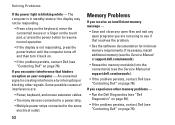
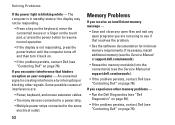
...; Press a key on the keyboard, move the connected mouse or a finger on the touch pad, or press the power button to the same electrical outlet. An unwanted signal is not responding, press the power button until the computer turns off and then turn it back on.
• If the problem persists, contact Dell (see...
Similar Questions
Can I By Pass The Power Button On My Dell Studio 1555
(Posted by shasdonk 9 years ago)
How To Replace A Power Button On A Dell Studio 1555 Pp39l
(Posted by Clre 10 years ago)