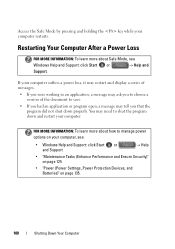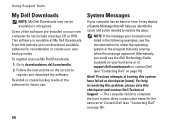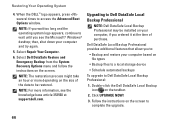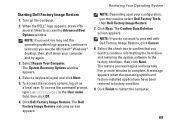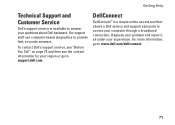Dell Studio 1555 Support Question
Find answers below for this question about Dell Studio 1555.Need a Dell Studio 1555 manual? We have 3 online manuals for this item!
Question posted by mercyaltar on May 13th, 2014
Dell Studio 1555 Pp39l Beeps 3times Continuous...restarts, Not Boot Unless Safe
Current Answers
Answer #1: Posted by stephanie0001 on May 13th, 2014 2:35 AM
http://www.manualowl.com/m/Dell/Studio-1555/Manual/188612?page=51
Another thought, since you can boot into safe mode, you should look into seeing if you can use a restore point from an earlier time, to hopefully fix what went wrong. I can't help further since I don't know your operating system, but google.com knows all. :) Good luck!
If my answer has helped you, you can help me a lot by selecting the "Acceptable Solution" button.