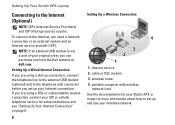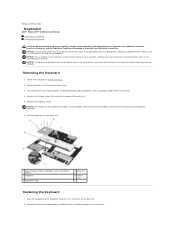Dell STUDIO XPS 16 Support Question
Find answers below for this question about Dell STUDIO XPS 16 - OBSIDIAN - NOTEBOOK.Need a Dell STUDIO XPS 16 manual? We have 2 online manuals for this item!
Question posted by suzzonmartie on September 5th, 2013
Studio Hybrid Just Beeps 2 Times , Really Dont Know What`s The Problem With
Current Answers
Answer #1: Posted by RathishC on September 5th, 2013 10:18 PM
Two beeps indicate RAM failure. Refer to the link for instructions to remove and reseat the Memory module: http://dell.to/13PHc5X
Once you click on the website, please click on the service manual and navigate to page Number – 24.
Try to boot the system with only one memory module first and then the second one to check functionality. I also would request you to try a different good known memory module if available.
Please respond for further assistance.
Thanks & Regards
Rathish C
#iworkfordell
To know more about Dell Product Support, Drivers & Downloads, Order & Dispatch status -> choose your region US Customers; India Customers. For Dell support videos click Here.
Related Dell STUDIO XPS 16 Manual Pages
Similar Questions
what can I do and how can I check it?