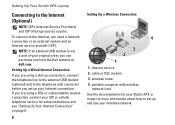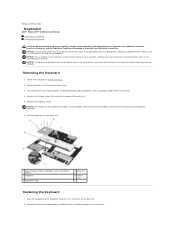Dell STUDIO XPS 16 Support Question
Find answers below for this question about Dell STUDIO XPS 16 - OBSIDIAN - NOTEBOOK.Need a Dell STUDIO XPS 16 manual? We have 2 online manuals for this item!
Question posted by bimamolu on August 8th, 2013
Why Does My Studio Hybrid 140system Beeps 2 Times??
Current Answers
Answer #1: Posted by RathishC on August 8th, 2013 10:53 PM
Two beeps indicate RAM failure. Here is the link http://dell.to/13PHc5X which would show you the steps to remove and reset the Memory module. Once you click on the link, please click on the service manual and navigate to page number:24.
Try to boot the system with only one memory module first and then the second one to check functionality. You may also test with a different good known memory module (if available).
Please respond for further assistance.
Thanks & Regards
Rathish C
#iworkfordell
Answer #2: Posted by SoCalWoman on August 8th, 2013 10:55 PM
http://www.dell.com/support/diagnostics/us/en/04/?~ck=mn
just follow the prompts once there
Hope this helps
Much appreciation to those who acknowledge our members for their contribution toward finding a solution.
~It always seems impossible until it is done~
Nelson Mandela
Related Dell STUDIO XPS 16 Manual Pages
Similar Questions
i have bought it only a month ago. yesterday it was working fine but when i started it today, it bee...
need help, inspiron n5110got dropped ,changed screen and now it won't boot up and beeps 5 times how ...