Dell Studio 1555 Support Question
Find answers below for this question about Dell Studio 1555.Need a Dell Studio 1555 manual? We have 3 online manuals for this item!
Question posted by runmcn on July 18th, 2014
Dell Inspiron Studio 1555 How To Locate The Wireless Switch
The person who posted this question about this Dell product did not include a detailed explanation. Please use the "Request More Information" button to the right if more details would help you to answer this question.
Current Answers
There are currently no answers that have been posted for this question.
Be the first to post an answer! Remember that you can earn up to 1,100 points for every answer you submit. The better the quality of your answer, the better chance it has to be accepted.
Be the first to post an answer! Remember that you can earn up to 1,100 points for every answer you submit. The better the quality of your answer, the better chance it has to be accepted.
Related Dell Studio 1555 Manual Pages
Dell™ Technology Guide - Page 12


...
Managing Your Network 162 Securing Your Network 162 Securing Your Wireless Local Area Network (WLAN 164 Ensuring Security When Using Public Wi-Fi Networks (Hotspots 165
Locating Networks With the Dell Wi-Fi Catcher™ Network Locator 166
Scanning for a Wireless Network 167 Enabling the Network Locator 167
Managing Networked Computers With Intel® Active Management...
Dell™ Technology Guide - Page 23


... and functions on your computer. The Start button may differ in appearance depending on the version of Windows, but it is consistently located on Your Computer • Wireless Networking • Dell Support Website
Finding Information
23
Start button
From the Start button menu, you can access: • Microsoft Windows Help and Support •...
Dell™ Technology Guide - Page 146


If the battery is switched Off.
After a long storage period, recharge the battery fully before you like. A Dell notebook battery may be allowed. The Dell ControlPoint icon appears on airplanes, where charging of batteries may not charge when you store your laptop computer from the electrical outlet and allow the computer and the battery to...
Dell™ Technology Guide - Page 157


... card on or off. You can also use the wireless switch to a wireless network.
Enabling/Disabling the Wireless Card With a Wireless Switch Your laptop computer may use a separate button or switch for a few seconds. FOR MORE INFORMATION: To learn more about how to turn your computer. NOTE: By default, the wireless switch is located, see your computer's documentation.
Networks (LAN...
Dell™ Technology Guide - Page 166


... Secure Your Computer" on the Windows Firewall
Settings dialog box. 4 Uncheck File and Printer Sharing and then click OK.
Locating Networks With the Dell Wi-Fi Catcher™ Network Locator
Your computer may include a wireless switch. Before using a public WLAN. If your Windows network security settings for a Public Place. If you follow the preceding guidelines...
Dell™ Technology Guide - Page 167


... computer is enabled and configured to control Wi-Fi network connections.
The wireless switch uses the Dell Wi-Fi Catcher Network Locator to scan specifically for wireless networks in the documentation for using the wireless switch or button. To scan for a wireless network, slide and hold the wireless switch in position for scanning.
NOTE: The light turns on or off...
Dell™ Technology Guide - Page 168


...the main ControlPoint screen. Managing Networked Computers With Intel® Active Management Technology
For some systems, Dell uses the Intel® Active Management Technology (Intel AMT, or iAMT®) to allow network ... single place on your computer's Wi-Fi Network Locator feature:
1 Click the ControlPoint icon (DCP icon) on or off.
168
Networks (LAN, Wireless, Mobile Broadband)
Dell™ Technology Guide - Page 180
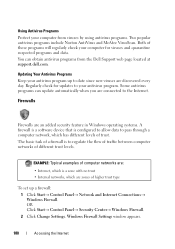
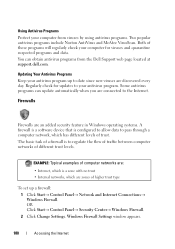
... type
To set up to date since new viruses are connected to your antivirus program. Using Antivirus Programs
Protect your computer from the Dell Support web page located at support.dell.com.
EXAMPLE: Typical examples of computer networks are zones of different trust levels. OR Click Start→ Control Panel→ Security Center...
Dell™ Technology Guide - Page 305


...may be customized for your computer.
• Eliminate interference. Ensure that the voltage selection switch is set to match the AC power at your computer.)
• If the power ... system board (see the Documentation for the Dell Technical Update service, go to the same electrical outlet
Dell Technical Update Service
The Dell Technical Update service provides proactive e-mail notification ...
Setup Guide - Page 5


... Button 8 Set Up Microsoft Windows 9 Create System Recovery Media (Recommended 10 Install the SIM Card (Optional 12 Enable or Disable Wireless (Optional 14 Connect to the Internet (Optional 16
Using Your Studio Laptop 20 Right Side Features 20 Left Side Features 24 Computer Base Features 28 Touch Pad Gestures 30
Multimedia Control Keys...
Setup Guide - Page 7


...your Dell™ computer in a low-airflow environment, such as a closed briefcase, or on fabric surfaces, such as a cabinet or drawer when it to the computer.
5 Do not place your laptop ...computer. You should never place your computer, ensure that you allow dust to place your Studio 1555/1557/1558 laptop. The computer turns on .
WARNING: Do not block, push objects into, or allow ...
Setup Guide - Page 22


Right Side Features
56 7 4 3
12 20
Using Your Studio Laptop
This section provides information about the features available on your Studio 1555/1557/1558 laptop.
Setup Guide - Page 31


...
visibility in the given order):
a.
The multimedia control keys are also located on it. If you have purchased the optional backlit keyboard,
the F6...keyboard, see the Dell Technology Guide.
2 Touch pad buttons - half keyboard brightness
b. full keyboard brightness
c. Provides the functionality of your desktop.
29
Using Your Studio Laptop
1 Keyboard/Backlit Keyboard...
Setup Guide - Page 48


... Personalize the Dock
1. Choose the desired option to the Dock or a category. Using Your Studio Laptop
Dell Dock
The Dell Dock is a group of the icons
Add a Category
1. Click Save.
Follow the instructions... the Dock by:
• Adding or removing icons
• Changing the color and location of the Dock
• Grouping related icons into categories
• Changing the behavior of...
Setup Guide - Page 82


.../1558
Data bus width 64 bits
Computer Information
System chipset
Intel GM45/PM45 + ICH9M (Studio 1555)
Mobile Intel 5 series express chipset PM55 (Studio 1557)
Mobile Intel 5 series express chipset HM55 (Studio 1558)
DRAM bus width
Flash EPROM Graphics bus PCI bus
dual-channel (2) 64‑bit buses 4 MB
PCI-E x16
32 bits
80 NOTE...
Setup Guide - Page 83


Specifications
Computer Model Processor
Type
L1 cache L2 cache
L3 cache
Studio 1555
Studio 1557
Studio 1558
Intel® Core™2 Duo Intel Pentium® Dual-Core Intel Celeron® Dual-Core
Intel Core i7
Intel Core i3 Intel Core i5 ...
Setup Guide - Page 84


Specifications
Computer Model Video
LCD interface
TV support Discrete
Video type
Video controller
Studio 1555
Low Voltage Differential Signaling (LVDS) HDMI 1.3B
integrated on system board ATI Mobility Radeon HD 4570
Studio 1557
LVDS
HDMI 1.3B
integrated on system board ATI Mobility Radeon HD 4570
Video memory
GDDR3 256 MB/512 MB DDR3 512...
Setup Guide - Page 85


Computer Model
UMA Video type
Video controller
Video memory
Studio 1555
integrated on system board Mobile Intel GMA 4500MHD up to 358 MB of shared memory
Studio 1557
Specifications
Studio 1558
integrated on system board Intel GMA HD
up to 1.7 GB of shared memory
83
Setup Guide - Page 86


... mm) 1.5 V and 3.3 V
26 pins
Memory
Connectors
two user-accessible SODIMM connectors
Capacities
1 GB, 2 GB, and 4 GB
Memory type
800 MHz SODIMM DDR2 (Studio 1555)
1067/1333 MHz SODIMM DDR3 (Studio 1557/Studio 1558)
Minimum memory 1 GB (single channel)
Maximum memory 8 GB (dual channel - 4 GB x 2)
NOTE: For instructions on upgrading the memory, see the Service...
Setup Guide - Page 90


....09 mm (2.87-inches) sensor-active area
Height
40.09 mm (1.57-inches) rectangle
Battery
Type
Depth Height
Width
4-cell "smart" lithium ion (Studio 1555)
6-cell/9-cell "smart" lithium ion (Studio 1555/1557/1558)
48.3 mm (1.9 inches) (4/6/9-cell)
20.4 mm (0.8 inches) (4/6-cell)
37.8 mm (1.5 inches) (9-cell)
206.6 mm (8.13 inches) (4/6-cell)
284.9 mm (11...
Similar Questions
How To Turn On The Wireless Switch In Dell Studio 1555
(Posted by lilinzr 9 years ago)
Where Does Dell Studio 1555 Has Wireless Switch Button?
(Posted by edlste 10 years ago)
Does Dell Inspiron N5110 Have A Wireless Switch?
(Posted by p33w3seb 10 years ago)

