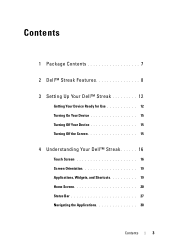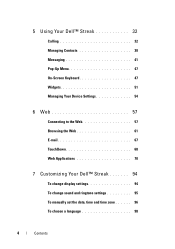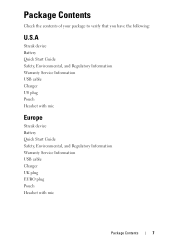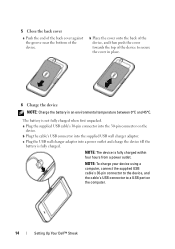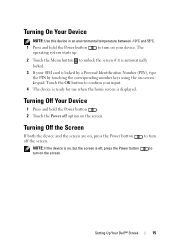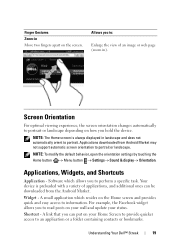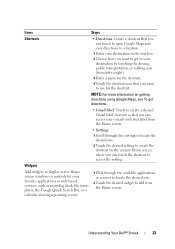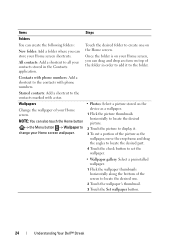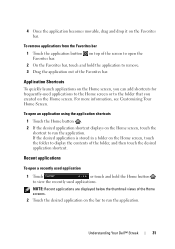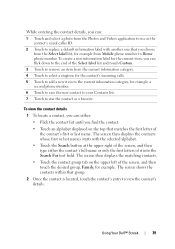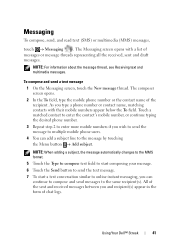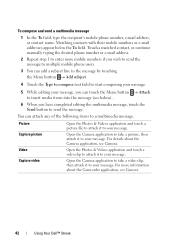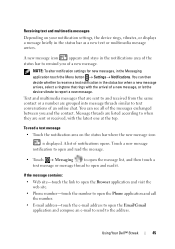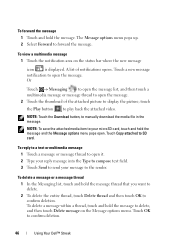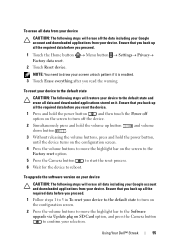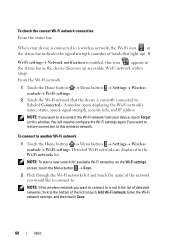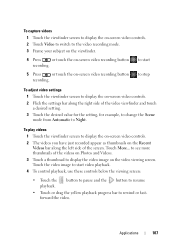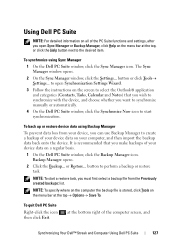Dell Streak Pro Support Question
Find answers below for this question about Dell Streak Pro.Need a Dell Streak Pro manual? We have 1 online manual for this item!
Question posted by kaaxiim on October 18th, 2013
Restore Factory Settings Dell Streak Pro Gs01 / D43
The phone (Dell Streak Pro GS01 / D43) starts up without network coverage and displays a constant stream of system message/notification pop ups, that render the phone unusable. one of them reads "the application clock (process com.android.deskclock) has stopped unexpectecdly. please try again. all of these mesaages are titled Sorry!and those messages prevent from resetting it through phone settings, let alone do anything else.i am looking for a way to restore factory settings other than doing that through settings. please provide assistance
Current Answers
Related Dell Streak Pro Manual Pages
Similar Questions
My New Dell Streak Pro Gs01 Smartphone
Please how to fix Dell Streak Pro GS01 Smartphone. Everyime I open, it shows no data and I cannot op...
Please how to fix Dell Streak Pro GS01 Smartphone. Everyime I open, it shows no data and I cannot op...
(Posted by yours2484 9 years ago)
My Dell Streak Pro Gs01 Wont Charge After A Critical Drained Battery, How Do I G
so how do i go about it?
so how do i go about it?
(Posted by freddynabiyankey 10 years ago)
My Dell Streak Pro Gs01 Can Not Boot
my dell streak pro Gs01 can not boot, it only have the inscription softbank displaying on the screen...
my dell streak pro Gs01 can not boot, it only have the inscription softbank displaying on the screen...
(Posted by nanakwame02 10 years ago)
Pc Sync Suite For Dell Aero Mobile Phone
Recently i have purchased a Dell Aero android mobile phone. But i was disappointed to see that no PC...
Recently i have purchased a Dell Aero android mobile phone. But i was disappointed to see that no PC...
(Posted by rahultp70 12 years ago)