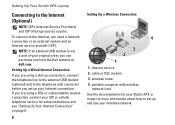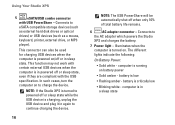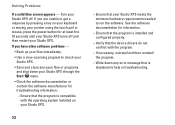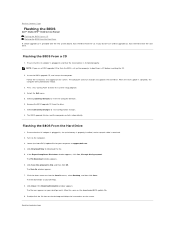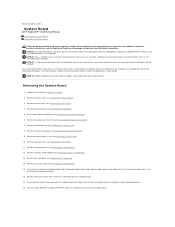Dell STUDIO XPS 16 Support Question
Find answers below for this question about Dell STUDIO XPS 16 - OBSIDIAN - NOTEBOOK.Need a Dell STUDIO XPS 16 manual? We have 2 online manuals for this item!
Question posted by Anonymous-105904 on April 2nd, 2013
Restarts
Requests for more information
Hi
I would suggest you to remove the battery & disconnect the AC Adapter from the system and hold the power button down for 20 seconds, to discharge “Static Flea Power”, after that connect AC Adaptor and battery and restart your machine.
Also, I would suggest you to boot your system in Safe Mode with Networking. Please switch on the computer and start tapping the F8 key which would take you to Advanced Boot Option screen. Using the up and down arrow key, select “Safe Mode with Networking” to boot the computer into Safe Mode. If it’s working fine in safe mode you can try System Restore and take the system to a prior date when it was working fine. To perform System Restore click on the link below:
If issue still persists please try to run Dell diagnostics, to run Dell diagnostics turn on the system, press <F12> at the initial Dell logo screen, and select Diagnostics from the boot menu.
Please reply if you have any further questions
Thanks & Regards
Prateek K
#iworkfordell
Current Answers
Answer #1: Posted by prateekk007 on April 2nd, 2013 5:17 PM
I would suggest you to remove the battery & disconnect the AC Adapter from the system and hold the power button down for 20 seconds, to discharge “Static Flea Power”, after that connect AC Adaptor and battery and restart your machine.
Also, I would suggest you to boot your system in Safe Mode with Networking. Please switch on the computer and start tapping the F8 key which would take you to Advanced Boot Option screen. Using the up and down arrow key, select “Safe Mode with Networking” to boot the computer into Safe Mode. If it’s working fine in safe mode you can try System Restore and take the system to a prior date when it was working fine. To perform System Restore click on the link below:
If issue still persists please try to run Dell diagnostics, to run Dell diagnostics turn on the system, press at the initial Dell logo screen, and select Diagnostics from the boot menu.
Please reply if you have any further questions.
For easy access to drivers, manuals and product updates, please visit our Support Site .
Thanks & Regards
Prateek K
Related Dell STUDIO XPS 16 Manual Pages
Similar Questions
DELL STUDIO 1555 PP39L beeps 3 times and continuous. it restarts on its own... will not boot up unle...
I got my computer in 2009 and it was windows vista. my mom took my computer to a friend and got it d...
when I open my computer, the screen go black with the cursor on the screen
Hello, Dell Community I have been having problems with my Bluetooth device since I bought my lapto...