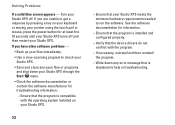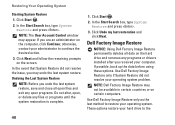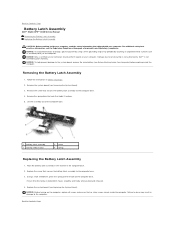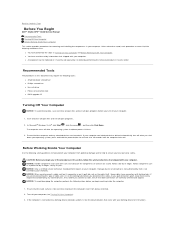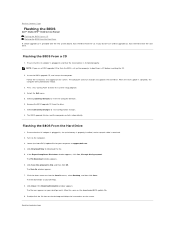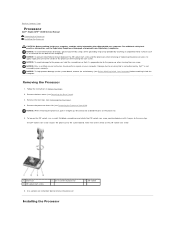Dell STUDIO XPS 16 Support Question
Find answers below for this question about Dell STUDIO XPS 16 - OBSIDIAN - NOTEBOOK.Need a Dell STUDIO XPS 16 manual? We have 2 online manuals for this item!
Question posted by abdulazimazizham on April 5th, 2013
Black Screen And Small Green Color In The Screen
when I open my computer, the screen go black with the cursor on the screen
Current Answers
Answer #1: Posted by RathishC on April 5th, 2013 11:12 AM
Hi Abdulazimazizham,
I’ve mentioned few troubleshooting steps below which would help you to isolate the issue.
First would recommend you to remove the power cable and the battery (incase it’s a desktop remove only the power cable from the back of the tower). Hold the power button down for 15-20 seconds and then put the battery and the adapter back in and start the computer.
Also, it would be a good idea to perform Pre-Boot System Assessment (PSA) diagnostics in order to isolate the issue. Please let me know if you get an error and do mention the code as well. Please click http://dell.to/oe1Qg1 for detailed information about PSA diagnostics and error codes.
If the diagnostics pass and no errors are returned, then you may try booting your system in Safe Mode with Networking. For that you need to restart the computer and start tapping the F8 key which would take you to Advanced Boot Option screen. Scroll down to “Safe Mode with Networking” and press enter to boot the computer into Safe Mode. If it works fine in safe mode you can try System Restore and take the system to a prior date when it was working fine. Please click http://dell.to/opfa8C for detailed instructions about system restore.
If the system does not boot in safe mode, please reboot the system in BIOS and check if the hard drive is being detected. Follow below mentioned steps to check the hard drive functionality in BIOS.
1. Restart the computer.
2. As the computer boots, press when the Dell Splash Screen appears.
3. Look for SATA 0 and SATA 1 status.
4. Also, press F9 to load default and then press F10 to save the changes and exit
Do keep me posted with the results.
Thanks & Regards
Rathish C
#iworkfordell
I’ve mentioned few troubleshooting steps below which would help you to isolate the issue.
First would recommend you to remove the power cable and the battery (incase it’s a desktop remove only the power cable from the back of the tower). Hold the power button down for 15-20 seconds and then put the battery and the adapter back in and start the computer.
Also, it would be a good idea to perform Pre-Boot System Assessment (PSA) diagnostics in order to isolate the issue. Please let me know if you get an error and do mention the code as well. Please click http://dell.to/oe1Qg1 for detailed information about PSA diagnostics and error codes.
If the diagnostics pass and no errors are returned, then you may try booting your system in Safe Mode with Networking. For that you need to restart the computer and start tapping the F8 key which would take you to Advanced Boot Option screen. Scroll down to “Safe Mode with Networking” and press enter to boot the computer into Safe Mode. If it works fine in safe mode you can try System Restore and take the system to a prior date when it was working fine. Please click http://dell.to/opfa8C for detailed instructions about system restore.
If the system does not boot in safe mode, please reboot the system in BIOS and check if the hard drive is being detected. Follow below mentioned steps to check the hard drive functionality in BIOS.
1. Restart the computer.
2. As the computer boots, press when the Dell Splash Screen appears.
3. Look for SATA 0 and SATA 1 status.
4. Also, press F9 to load default and then press F10 to save the changes and exit
Do keep me posted with the results.
Thanks & Regards
Rathish C
#iworkfordell
Answer #2: Posted by TommyKervz on April 5th, 2013 6:28 AM
Greetings - the operating system may have gone bad. If you don't mind you can get a windows disc and have the compuuter formated and fresh operating system installed. If however, there is important information you would like to keep in it, you might want to get someone who is more fond of trouble shooting computers to try and run sytem restores, safe mode and unistalling of recently added programs and the like to try and recover the OS. The installing of programs like anti-viruses at a later stagefor example can cause this at times.
Related Dell STUDIO XPS 16 Manual Pages
Similar Questions
My Daughters Laptop Shows Dark Black Screen
I cannot see anything , but windows sound comes and power light is solid?
I cannot see anything , but windows sound comes and power light is solid?
(Posted by bambinoautus 10 years ago)
Cannot See Anything On The Screen Of My Laptop
I hear the windows starting sound but nothing on the screen
I hear the windows starting sound but nothing on the screen
(Posted by friartuck 10 years ago)
Dell Inspiron N5010 Laptop Black Screen And No Beeps
What's is the cause and how do I fix this situation: my laptop has a black screen, fans do not come ...
What's is the cause and how do I fix this situation: my laptop has a black screen, fans do not come ...
(Posted by Lc406 11 years ago)
What Is Invalid Partition Table
What is Invalid Partition tabel_ How do you remove this?
What is Invalid Partition tabel_ How do you remove this?
(Posted by mcquaidt 11 years ago)
My Notebook Laptop Dell Latitude H500gt Can' Type Word.
Hi , webmaster ,i can't type some character on keyboard Dell Latitude CPx H500GT, what do for resolv...
Hi , webmaster ,i can't type some character on keyboard Dell Latitude CPx H500GT, what do for resolv...
(Posted by vucaomai 12 years ago)