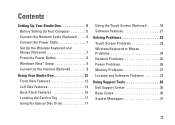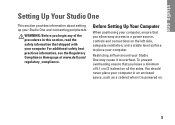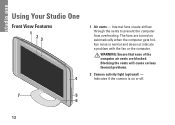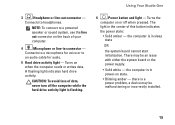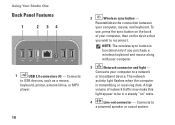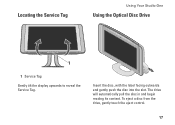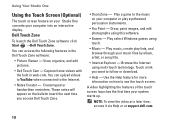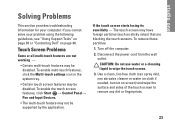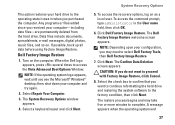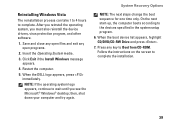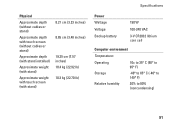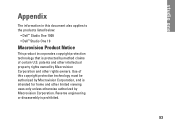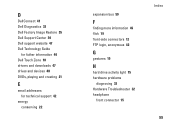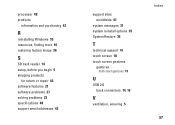Dell STUDIO ONE Support Question
Find answers below for this question about Dell STUDIO ONE - 19 DESKTOP - Genuine Windows.Need a Dell STUDIO ONE manual? We have 1 online manual for this item!
Question posted by alfocinco on December 11th, 2012
How Do I Turn Off The Touch-screen Function On My Dell Studio One Desktop?
Current Answers
Answer #1: Posted by DellJesse1 on December 12th, 2012 7:26 AM
You can enable/disable touch gestures by opening the NextWindow Touch Panel Application by following the information. The Application can be launched by either Start–>Applications–>NextWindow–>NextWindow GSA or by double clicking the NextWindow icon on the system tray. Once there you will see where to add or remove the checkmark from the Gesture Settings tab and clicking multi-touch gestures.
Thank You,
Dell-Jesse1
Dell Social Media and Communities
email:[email protected]
Dell Community Forum.
www.en.community.dell.com
Dell Twitter Support
@dellcares
Dell Facebook Support
www.facebook.com/dell
#iwork4dell
Related Dell STUDIO ONE Manual Pages
Similar Questions
I have a Dell Studio One - 19 Desktop - Genuine Windows. I need to copy a picture on to a paper mean...
WHAT WHERE AND HOW DO I EJECT A CD AFTER DOWNLOADING?