Dell Inspiron One19 Support Question
Find answers below for this question about Dell Inspiron One19.Need a Dell Inspiron One19 manual? We have 2 online manuals for this item!
Question posted by ratdre on September 27th, 2013
How To Use The Touch Screen Function On A Dell Inspiron One 19
The person who posted this question about this Dell product did not include a detailed explanation. Please use the "Request More Information" button to the right if more details would help you to answer this question.
Current Answers
There are currently no answers that have been posted for this question.
Be the first to post an answer! Remember that you can earn up to 1,100 points for every answer you submit. The better the quality of your answer, the better chance it has to be accepted.
Be the first to post an answer! Remember that you can earn up to 1,100 points for every answer you submit. The better the quality of your answer, the better chance it has to be accepted.
Related Dell Inspiron One19 Manual Pages
Dell™ Technology Guide - Page 2


... damage to Windows Vista Ultimate and Windows XP Professional edition respectively in this document may vary depending on the version of Dell Inc. Dell Inc.
represents Windows Vista Start button. Bluetooth is used in default view.
NOTICE: A NOTICE indicates either trademarks or registered trademarks of your computer. under license; and is a trademark owned...
Dell™ Technology Guide - Page 19


... Host Computer . . . . 261 Installing Remote Desktop Client Software 262 Calling From a Remote Location 262
19 Restoring Your Operating System . . . . . 265
Using Microsoft® Windows® System Restore . . . . . 265 Starting System Restore 266 Undoing the Last System Restore 266 Enabling System Restore 267
Using Dell™ PC Restore and Dell Factory Image Restore 267
Windows Vista...
Dell™ Technology Guide - Page 38


... the cursor over the item and rightclick (click the right mouse button or the right touch-pad button).
38
Microsoft Windows Desktop These menus provide quick access to the most common commands for many components of the Windows desktop, including files and folders. Shortcut Menus
Create Shortcut Delete Rename Properties
Shortcut menus are...
Dell™ Technology Guide - Page 44


...• Change hardware settings • Set network and Internet preferences • Customize the appearance of your desktop • Set up printers and other devices • Perform maintenance to enhance performance
HINT: A list...pop-up text box that explains its function.
44
Microsoft Windows Desktop Hold your computer. Through the Control Panel, you can customize appears in the Control...
Dell™ Technology Guide - Page 62


...click the Dell Touch pad icon in the notification area of the touch pad or use your thumb to press the left touch pad button twice.
Touch Pad
You can scroll up or down by sliding your desktop. In ...on the touch pad. When circular scrolling is enabled, you can use your finger for touch input (or a Tablet PC pen on some computers) to move the cursor or select objects on the screen:
•...
Dell™ Technology Guide - Page 63


...
1 Shut down and turn off your desktop. Navigation Devices (Mouse, Keyboard, Touch Pad)
63 To change the zoom settings, double-click the Dell Touch Pad icon in and out by spreading two ... or the pinch zoom (zoom in the notification area of the touch pad. Using a Touch Pointer (Track Stick or Tablet PC Pen)
Turning the Touch Pointer On or Off From the Control Panel
Windows Vista®
...
Dell™ Technology Guide - Page 241


... Extend my Windows desktop onto this monitor check box, and click Apply.
5 Change Screen Area to the other, effectively doubling the amount of your selection.
Connecting Your Computer to the closest supported values.
Dual Independent Display Mode
You can attach an external monitor or projector to your computer and use both displays and...
Dell™ Technology Guide - Page 245


... level, and refresh rate. Accessing Additional Functions With the Advanced Button
The Advanced button on...the desktop may not be visible.
For example, the taskbar that supported by using an...screen cannot be displayed at the bottom of additional control features to pan up, down, left, and right.
To view the rest of your computer.
HINT: The capacities of the screen, use the touch...
Dell™ Technology Guide - Page 267


...) only as the last method to Windows XP. Therefore, the steps below apply only to restore your operating system. Using Dell™ PC Restore and Dell Factory Image Restore
NOTICE: Using Dell PC Restore or Dell Factory Image Restore permanently deletes all data on certain computers.
regardless of free hard-disk space available, System Restore is...
Dell™ Technology Guide - Page 272


... desktop computers have diagnostic lights. Write down the information displayed on the screen and look for the message in the System Messages list or in your Service Manual for information about power lights.
Dell Diagnostics can also indicate internal power problems.
See your Service Manual for information about diagnostic lights.
These lights function in...
Dell™ Technology Guide - Page 282


..., the following message appears: "Booting Dell Diagnostic Utility Partition. Starting the Dell Diagnostics on Desktop Computers
NOTE: If your computer cannot display a screen image, see a message stating that is...write down your hard drive.
5 When the Dell Diagnostics Main Menu appears, select the test you want to run.
6 Continue with "Using the Dell Diagnostics Main Menu" on page 337.
1 ...
Dell™ Technology Guide - Page 284
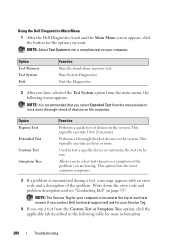
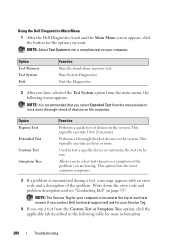
Using the Dell Diagnostics Main Menu
1 After the Dell Diagnostics loads and the Main Menu screen appears, click the button for more information.
284
Troubleshooting
Option Test Memory Test System Exit
Function Run the stand-alone memory test Run System Diagnostics Exit the Diagnostics
2 After you have selected the Test System option from the main menu...
Dell™ Technology Guide - Page 301


... the system setup program, see "System Setup" on the computer.
4 At the Windows desktop, use the touch pad to the computer.
TE S T T H E M O U S E C O N T R O L L E R - Troubleshooting
301 Ensure that the sound is securely inserted into the headphone connector (see "Running the Dell Diagnostics" on page 79. A D J U S T T H E W I N G S - Ensure that the volume is turned up and that...
Dell™ Technology Guide - Page 308


... specific item on the screen. Entering the System Setup Program
1 Turn on (or restart) your computer. 2 When the DELL™ logo appears, press...desktop. Working With Options on the System Setup Program Screen
FOR MORE INFORMATION: To learn more about the computer.
You can change (because they are listed at the left. System setup key functions are listed across the bottom of the screen...
Setup Guide - Page 4
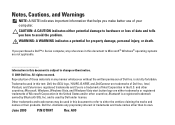
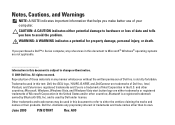
.... WARNING: A WARNING indicates a potential for property damage, personal injury, or death. Other trademarks and trade names may be used in this text: Dell, the DELL logo, YOURS IS HERE, and DellConnect are either trademarks or registered trademarks of Microsoft Corporation in the United States and/or other than its own. ...
Setup Guide - Page 5


... Inspiron One 16 Right View Features 16 Right Panel Buttons and Connectors 18 Left View Features 20 Using the Optical Drive 22 Back View Features 24
Back Panel Connectors 26 Display Features 28 Software Features 30 Dell Dock 34
Solving Problems 35 Beep Codes 35 Network Problems 36 Power Problems 37 Memory Problems...
Setup Guide - Page 14


... instructions.
12
Setting Up a Wired Connection
• If you can purchase one from the Dell website at support.dell.com. Doing so may take you are using a DSL or cable/satellite modem connection, contact your computer available on the screen.
If an external USB modem or Wireless LAN adapter is preconfigured with the Microsoft...
Setup Guide - Page 16


...Setting Up Your Inspiron One
Setting Up...you have an ISP, the Connect to select, click Help me choose or contact your Dell™ computer to the Internet window appears.
Click Start → Control Panel.
3. ... Internet wizard can help you do not have changed the settings on the screen and use the setup information provided by country. Click Network and Internet→ Network and...
Setup Guide - Page 36


...screen. You can personalize the Dock by:
• Adding or removing icons
• Changing the color and location of the Dock
• Grouping related icons into categories
• Changing the behavior of icons that provides easy access to frequently-used... Delete shortcut or Delete category.
2. Using Your Inspiron One
Dell Dock
The Dell Dock is displayed.
2. Select an icon for the ...
Setup Guide - Page 48


...
Type 1 to start -up, the computer boots according to run.
46 Using Support Tools
Starting Dell Diagnostics From the Drivers and Utilities Disc
1. If multiple versions are listed, select...ROM option from the numbered list. When the DELL logo appears, press immediately. Select the test you see the Microsoft® Windows® desktop; Shut down your computer.
7. When the boot...
Similar Questions
How To Use Touch Screen Dell Inspiron One 2205
(Posted by jazzajdoo 10 years ago)
How To Turn On The Touch Screen Function On A Dell Inspiron One 19
(Posted by julio192zapple 10 years ago)
How Do I Turn Off The Touch-screen Function On My Dell Studio One Desktop?
How do I turn off the touch-screen function on my Dell Studio One desktop?
How do I turn off the touch-screen function on my Dell Studio One desktop?
(Posted by alfocinco 11 years ago)

