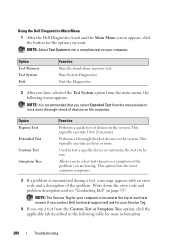Dell Inspiron One19 Support Question
Find answers below for this question about Dell Inspiron One19.Need a Dell Inspiron One19 manual? We have 2 online manuals for this item!
Question posted by julio192zapple on October 9th, 2013
How To Turn On The Touch Screen Function On A Dell Inspiron One 19
The person who posted this question about this Dell product did not include a detailed explanation. Please use the "Request More Information" button to the right if more details would help you to answer this question.
Current Answers
Answer #1: Posted by TommyKervz on December 26th, 2013 6:14 AM
Greetings, Do in the following way:
Click Control Panel > Pen and Touch > Touch(Tab) > Uncheck "Use your finger as an input device" > Click Apply > Click OK
Related Dell Inspiron One19 Manual Pages
Similar Questions
How To Disable Touch Screen Dell Inspiron 2305
(Posted by Legitjs 10 years ago)
Is There A Way To Turn On And Off The Touch Screen On Inspiron 15z
(Posted by ETMILmikegr 10 years ago)
How To Use The Touch Screen Function On A Dell Inspiron One 19
(Posted by ratdre 10 years ago)
How Do I Turn Off The Touch-screen Function On My Dell Studio One Desktop?
How do I turn off the touch-screen function on my Dell Studio One desktop?
How do I turn off the touch-screen function on my Dell Studio One desktop?
(Posted by alfocinco 11 years ago)